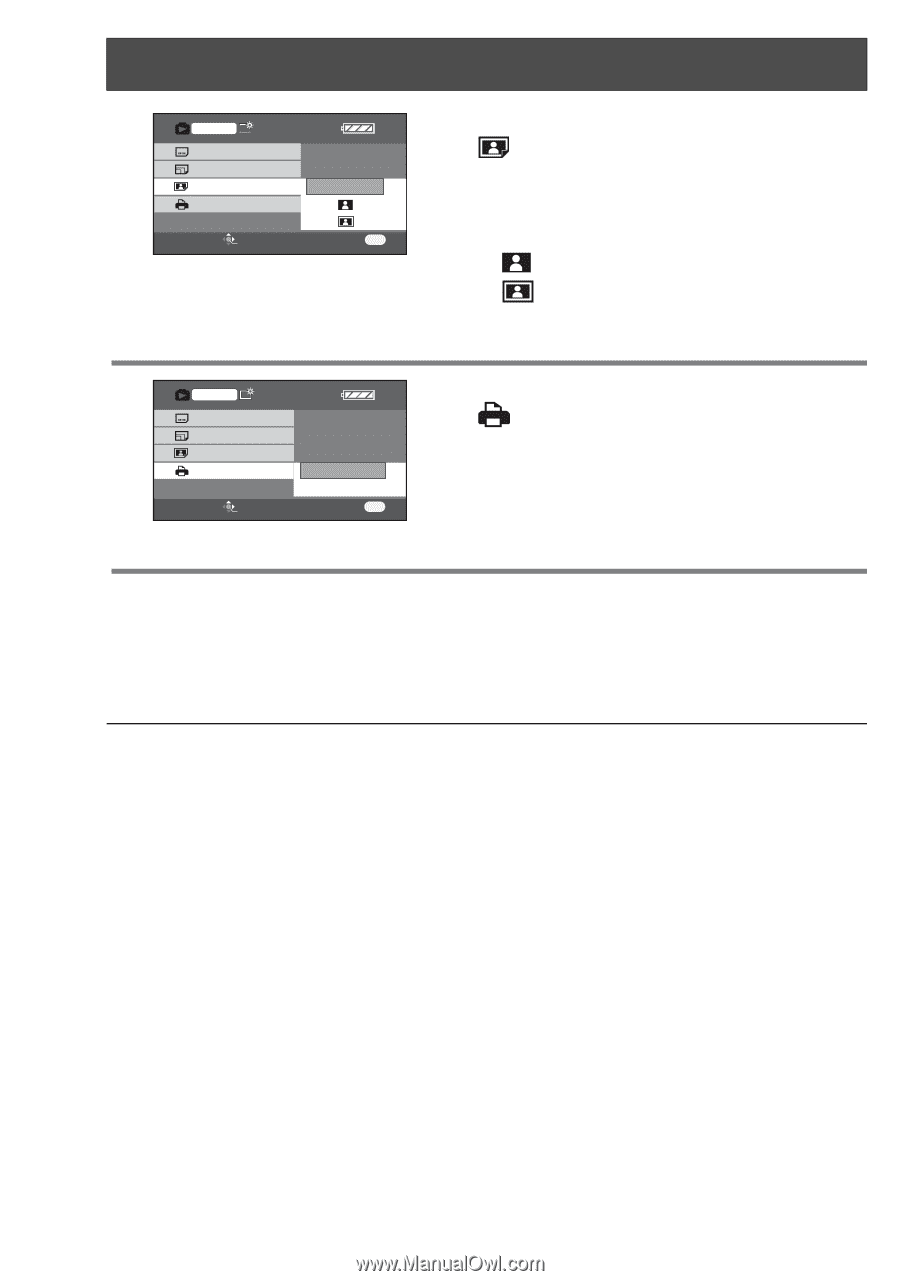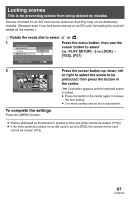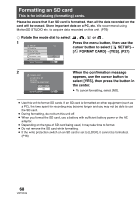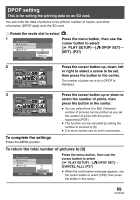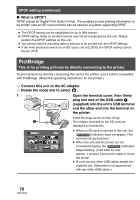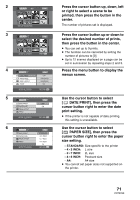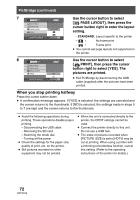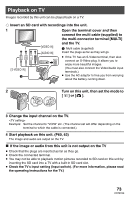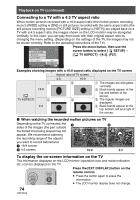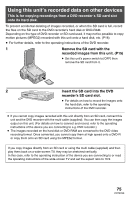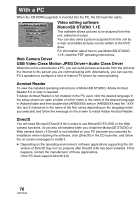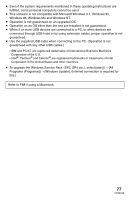Panasonic SDRS150 SDRS150 User Guide - Page 72
When you stop printing halfway, PictBridge continued
 |
UPC - 037988254460
View all Panasonic SDRS150 manuals
Add to My Manuals
Save this manual to your list of manuals |
Page 72 highlights
PictBridge (continued) 7 PictBridge DATE PRINT PAPER SIZE PAGE LAYOUT PRINT STANDARD SETUP ENTER RETURN MENU Use the cursor button to select [ PAGE LAYOUT], then press the cursor button right to enter the layout setting. - STANDARD: Layout specific to the printer - : No frame print - : Frame print ≥ You cannot set page layouts not supported on the printer. 8 PictBridge DATE PRINT PAPER SIZE PAGE LAYOUT PRINT SETUP ENTER YES NO RETURN MENU Use the cursor button to select [ PRINT], then press the cursor button right to select [YES]. The pictures are printed. ≥ Exit PictBridge by disconnecting the USB cable (supplied) after the pictures have been printed. When you stop printing halfway Press the cursor button down. ≥ A confirmation message appears. If [YES] is selected, the settings are canceled and the screen returns to the thumbnails. If [NO] is selected, the settings made in steps 5 to 7 are kept and the screen returns to the thumbnails. ≥ Avoid the following operations during printing. These operations disable proper printing. - Disconnecting the USB cable - Removing the SD card - Switching the mode dial - Turning off the power ≥ Check the settings for the paper size, quality of print, etc. on the printer. ≥ Still pictures recorded on other equipment may not be printed. ≥ When the unit is connected directly to the printer, the DPOF settings cannot be used. ≥ Connect the printer directly to this unit. Do not use a USB hub. ≥ The sides of pictures recorded when [PICTURE SIZE] is set to [HDTV] may be cut at printing. When using a printer with a trimming or borderless function, cancel this setting. (Refer to the operating instructions of the printer for details.) 72 VQT0X39