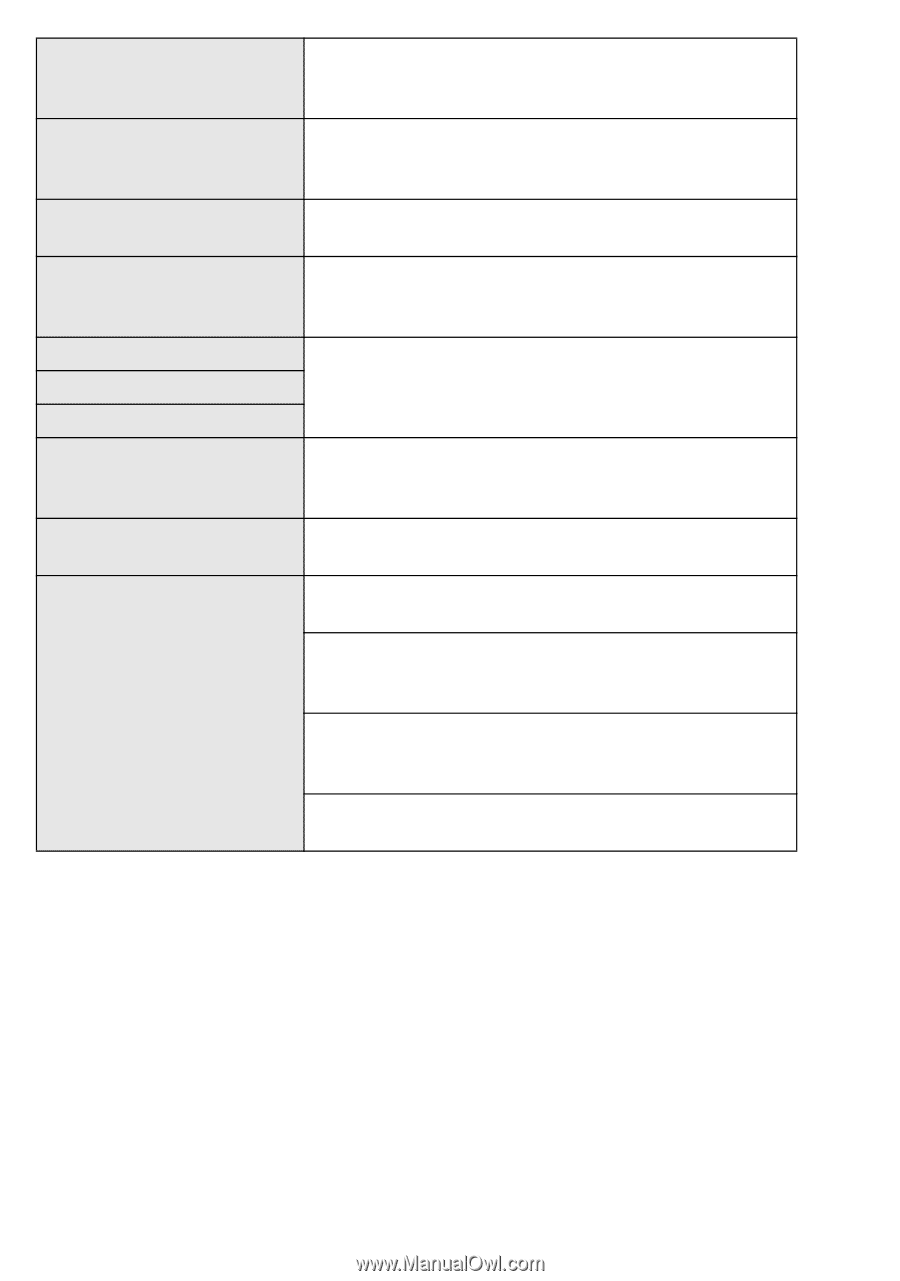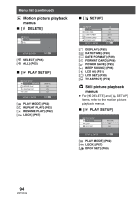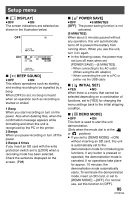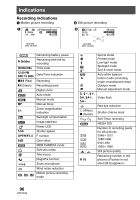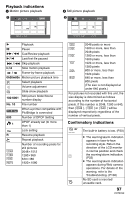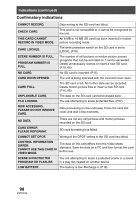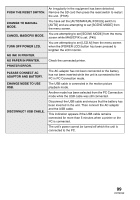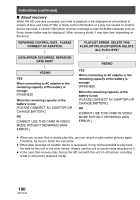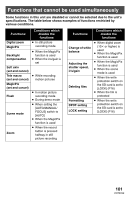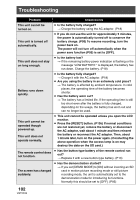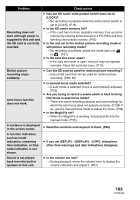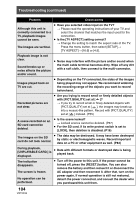Panasonic SDRS150 SDRS150 User Guide - Page 99
Turn Off Power Lcd., No Ink In Printer.
 |
UPC - 037988254460
View all Panasonic SDRS150 manuals
Add to My Manuals
Save this manual to your list of manuals |
Page 99 highlights
An irregularity in the equipment has been detected. PUSH THE RESET SWITCH. Remove the SD card then press the reset switch to restart the unit. (P105) CHANGE TO MANUAL MODE. You have set the [AUTO/MANUAL/FOCUS] switch to [AUTO] and are attempting to set [SCENE MODE] from the menu screen. CANCEL MAGICPIX MODE. You are attempting to set [SCENE MODE] from the menu screen while MAGICPIX is set. (P45) TURN OFF POWER LCD. You are attempting to set [LCD AI] from the menu screen when the [POWER LCD] button has been pressed to brighten the LCD monitor. NO INK IN PRINTER. NO PAPER IN PRINTER. Check the connected printer. PRINTER ERROR. PLEASE CONNECT AC ADAPTOR AND BATTERY. The AC adaptor has not been connected or the battery has not been inserted while the unit is connected to the PC in PC Connection mode. CHANGE MODE TO USE USB. The USB cable is connected in the motion picture playback mode. Another mode has been selected from the PC Connection mode while the USB cable was still connected. DISCONNECT USB CABLE. Disconnect the USB cable and ensure that the battery has been inserted in the unit. Then connect the AC adaptor and the USB cable. This indication appears if the USB cable remains connected for more than 5 minutes when a printer or the PC is connected. The unit's power cannot be turned off which the unit is connected to the PC. 99 VQT0X39