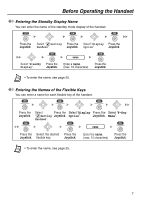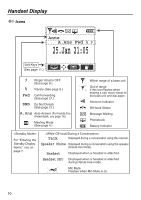Panasonic TD7896W User Guide - Page 11
Soft Keys
 |
UPC - 037988851645
View all Panasonic TD7896W manuals
Add to My Manuals
Save this manual to your list of manuals |
Page 11 highlights
Handset Display Soft Keys Icons and information shown on the display will vary depending on the state of use. To select an item shown on the display, press the corresponding soft keys. Handset Phonebook Opens the Phonebook. Pressing this key for more than 2 seconds locks the Phonebook. Displayed when in Phonebook Lock. Pressing this key then entering the password (default: 1234), unlocks the Phonebook temporarily. Pressing for more than 2 seconds, then entering the password (default: 1234), unlocks the Phonebook. Stores a new item in the Phonebook. Searches for an item in the Phonebook alphabetically. Entering Characters Displayed when in Alphabetic character entry mode. Pressing this key switches to Numeric character entry mode. Displayed when in Numeric character entry mode. Pressing this key switches to Special character entry mode. Displayed when in Special character entry mode. Pressing this key switches to Alphabetic character entry mode. Inserts a dialing pause. Clears digits or characters. Sounds Turns the microphone mute on or off during a conversation. Turns the ringer off. PBX Features Establishes a multiple-party conversation (Conference). Displayed when a phone number contains over 15 digits. Pressing these keys displays the rest of the phone number. Pressing while in PBX Personal programming mode, moves to the next or previous display. Others Opens the main menu. Pressing this key for more than 2 seconds locks all keys. Returns to the previous display. Opens the list menu (edit/delete in the Phonebook, etc.). Confirms the entry. Displayed when in Key Lock mode. Pressing this key for more than 2 seconds unlocks the keys. Advances to the next display. Displays the Outgoing Call Log. Sets the display format of Date&Time set in "Setting Base". (See page 6.) Selects an item when in setting mode. Displayed when there is no soft key icon. Displayed when it is possible to use an arrow key to make a selection. 11