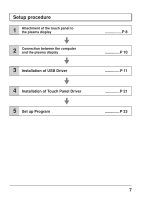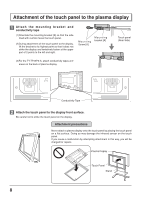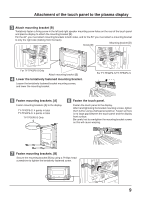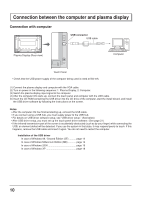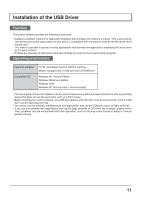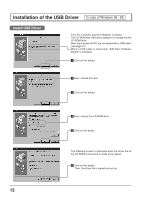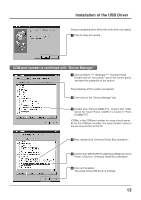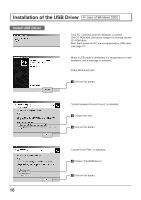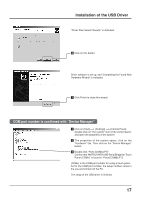Panasonic TYTP42P6S TYTP42P6S User Guide - Page 12
In Case Of Windows 98/se
 |
View all Panasonic TYTP42P6S manuals
Add to My Manuals
Save this manual to your list of manuals |
Page 12 highlights
Installation of the USB Driver In case of Windows 98 / SE Install USB Driver First, PC is started, and then Windows is started. The CD-ROM with USB driver software is inserted into the CD-ROM drive. Next, touch panel and PC are connected with a USB cable. (see page 10) When a USB cable is connected, "Add New Hardware Wizard" is indicated. 1 Click on this button. 2 Next, choose this item. 3 Click on this button. 12 4 Next, choose this CD-ROM drive. 5 Click on this button. The following screen is displayed when the driver file on the CD-ROM is found and is ready to be copied. 6 Click on this button. Then, the driver file is copied and set up.

12
Installation of the USB Driver
First, PC is started, and then Windows is started.
The CD-ROM with USB driver software is inserted into the
CD-ROM drive.
Next, touch panel and PC are connected with a USB cable.
(see page 10)
When a USB cable is connected,
“
Add New Hardware
Wizard
”
is indicated.
1
Click on this button.
2
Next, choose this item.
3
Click on this button.
4
Next, choose this CD-ROM drive.
5
Click on this button.
The following screen is displayed when the driver file on
the CD-ROM is found and is ready to be copied.
6
Click on this button.
Then, the driver file is copied and set up.
Install USB Driver
In case of Windows 98 / SE