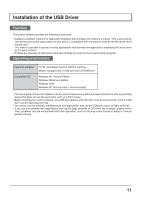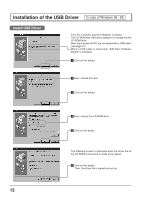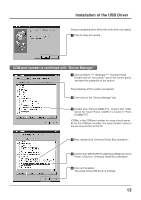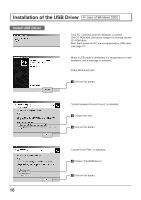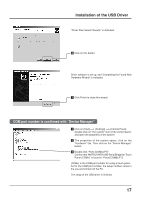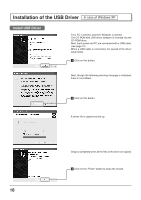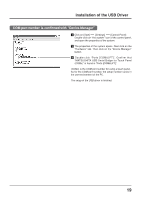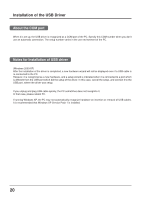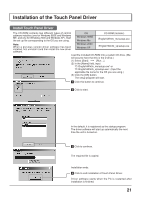Panasonic TYTP42P6S TYTP42P6S User Guide - Page 16
IN CASE OF WINDOWS 2000, Install Hardware Device Drivers
 |
View all Panasonic TYTP42P6S manuals
Add to My Manuals
Save this manual to your list of manuals |
Page 16 highlights
Installation of the USB Driver In case of Windows 2000 Install USB Driver First, PC is started, and then Windows is started. The CD-ROM with USB driver software is inserted into the CD-ROM drive. Next, touch panel and PC are connected with a USB cable. (see page 10) When a USB cable is connected, it is recognized as a new hardware, and a message is indicated. Setup Wizard will start. 1 Click on this button. "Install Hardware Device Drivers" is indicated. 2 Choose this item. 3 Click on this button. "Locate Driver Files" is indicated. 4 Choose "CD-ROM drives". 5 Click on this button. 16
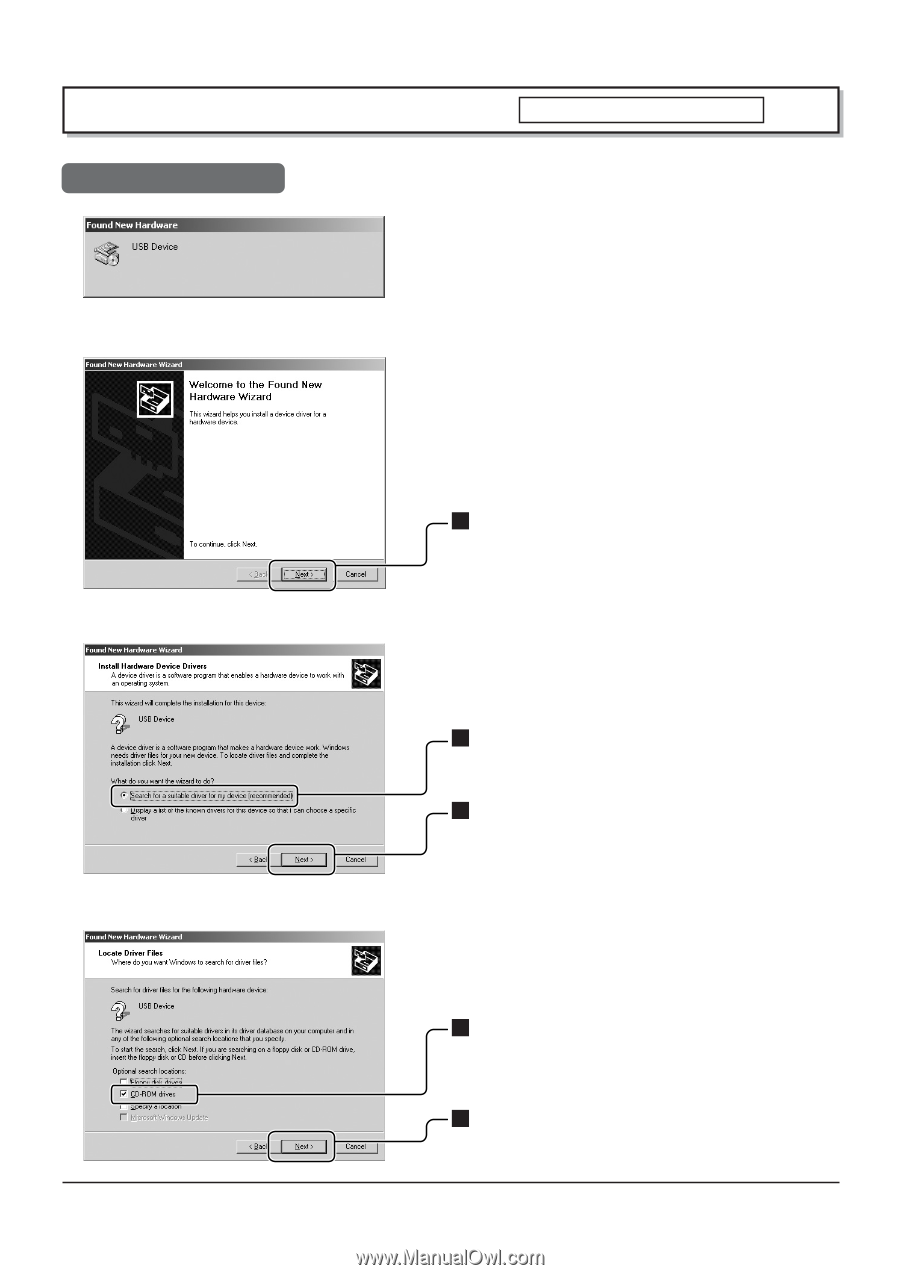
16
First, PC is started, and then Windows is started.
The CD-ROM with USB driver software is inserted into the
CD-ROM drive.
Next, touch panel and PC are connected with a USB cable.
(see page 10)
When a USB cable is connected, it is recognized as a new
hardware, and a message is indicated.
Setup Wizard will start.
1
Click on this button.
“
Install Hardware Device Drivers
”
is indicated.
2
Choose this item.
3
Click on this button.
“
Locate Driver Files
”
is indicated.
4
Choose
“
CD-ROM drives
”
.
5
Click on this button.
Installation of the USB Driver
Install USB Driver
In case of Windows 2000