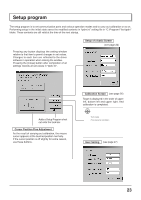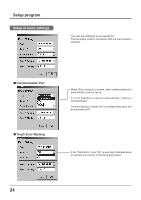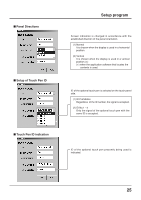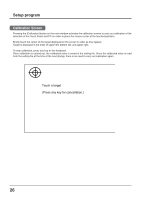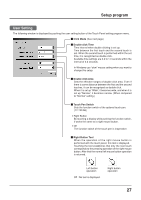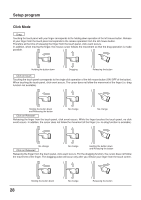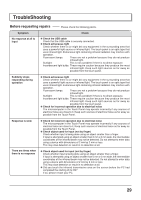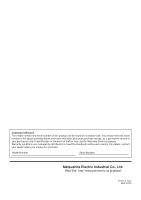Panasonic TYTP42P6S TYTP42P6S User Guide - Page 28
Click Mode, Click on Release2
 |
View all Panasonic TYTP42P6S manuals
Add to My Manuals
Save this manual to your list of manuals |
Page 28 highlights
Setup program Click Mode Drag Touching the touch panel with your finger corresponds to the holding down operation of the left mouse button. Release of your finger from the touch panel corresponds to the release operation from the left mouse button. Therefore at the time of releasing the finger from the touch panel, click event occurs. In addition, when moving the finger, the mouse cursor follows the movement so that the drag operation is made possible. Holding the button down Dragging Releasing the button Click on touch Touching the touch panel corresponds to the single click operation of the left mouse button (ON /OFF of the button). When touching the touch panel, click event occurs. The cursor does not follow the movement of the finger (i.e. drag function not available). Holding the button down and Releasing the button No change No change Click on Release1 Releasing the finger from the touch panel, click event occurs. While the finger touches the touch panel, no click event occurs. In addition, the cursor does not follow the movement of the finger (i.e. no drag function is available). No change Click on Release2 No change Holding the button down and Releasing the button Releasing the finger from the touch panel, click event occurs. For the dragging function, the cursor does not follow the movement of the finger. The dragging action will occur only after you release your finger from the touch screen. 28 Holding the button down No change Releasing the button