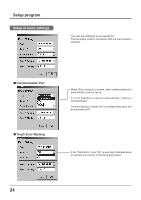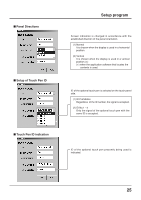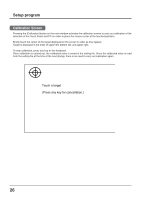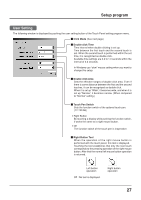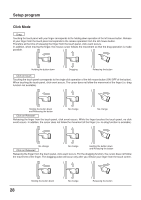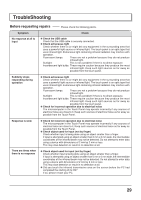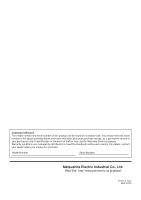Panasonic TYTP42P6S TYTP42P6S User Guide - Page 29
TROUBLSHOOTING, Before requesting repairs
 |
View all Panasonic TYTP42P6S manuals
Add to My Manuals
Save this manual to your list of manuals |
Page 29 highlights
TroubleShooting Before requesting repairs Please check the following points. Symptom No response at all to input Check Check the USB cable Check that the USB cable is securely connected. Check extraneous light Check whether there is (or might be) any equipment in the surrounding area that uses a powerful light source or infrared light. The touch panel is an optic type that uses infrared light. Extraneous light containing infrared radiation may interfere with operation. Fluorescent lamps: These are not a problem because they do not produce infrared light. Sunlight: This is not a problem if there is no direct exposure. Incandescent light bulbs: These require caution because they produce the most infrared light. Keep such light sources as far away as possible from the touch panel. Suddenly stops responding during operation Check extraneous light Check whether there is (or might be) any equipment in the surrounding area that uses a powerful light source or infrared light. The touch panel is an optic type that uses infrared light. Extraneous light containing infrared radiation may interfere with operation. Fluorescent lamps: These are not a problem because they do not produce infrared light. Sunlight: This is not a problem if there is no direct exposure. Incandescent light bulbs: These require caution because they produce the most infrared light. Keep such light sources as far away as possible from the touch panel. Check for incorrect operation due to electrical noise The microcomputer in the Touch Panel may operate incorrectly if any sources of electrical noise are close to it. Keep such sources of electrical noise as far away as possible from the Touch Panel. Response is slow There are times when there is no response Check for incorrect operation due to electrical noise The microcomputer in the Touch Panel may operate incorrectly if any sources of electrical noise are close to it. Keep such sources of electrical noise as far away as possible from the Touch Panel. Check object used for input (not by finger) Check whether input is being done using an object smaller than a finger. If input is attempted using an object smaller than 6 mm x 6 mm wide, the intermediate coordinates of the infrared beam may not be detected. Do not attempt to enter data using a device with dimensions of 2 mm by 2 mm or less. This may slow detection or result in no detection at all. Check object used for input (not by finger) Check whether input is being done using an object smaller than a finger. If input is attempted using an object smaller than 6 mm x 6 mm wide, the intermediate coordinates of the infrared beam may not be detected. Do not attempt to enter data using a device with dimensions of 2 mm by 2 mm or less. This may slow detection or result in no detection at all. Did you touch the infrared transmissive area on the screen before the PC had completed the starting of its OS? If so, please restart your PC. 29