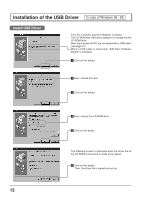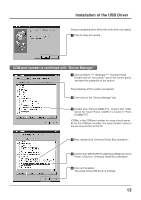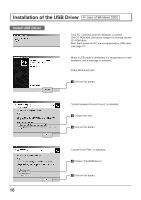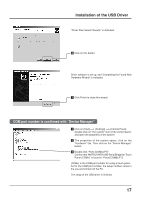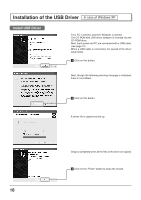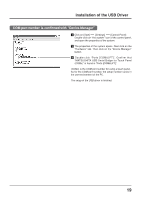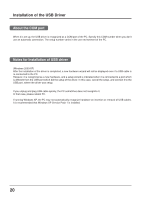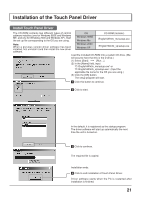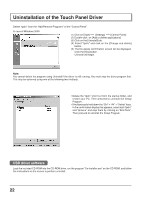Panasonic TYTP42P6S TYTP42P6S User Guide - Page 17
MATSUSHITA USB-Serial Bridge for Touch, Completing the Found New
 |
View all Panasonic TYTP42P6S manuals
Add to My Manuals
Save this manual to your list of manuals |
Page 17 highlights
Installation of the USB Driver "Driver Files Search Results" is indicated. 6 Click on this button. Driver software is set up, and "Completing the Found New Hardware Wizard" is indicated. 7 Click Finish to close this wizard. COM port number is confirmed with "Device Manager" 1 Click on [Start] [Settings] [Control Panel] Double-click on "the system" icon of the control panel, and open the properties of the system. 2 The properties of the system opens, click on the "Hardware" tab. Then click on the "Device Manager" button. 3 Double-click "Ports [COM&LPT]". Confirm that "MATSUSHITA USB-Serial Bridge for Touch Panel (COMx)" is found in "Ports [COM&LPT]". (COMx) is the COM port number for using a touch panel. As for the COM port number, the setup number varies in the use environment of the PC. The setup of the USB driver is finished. 17