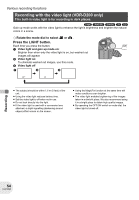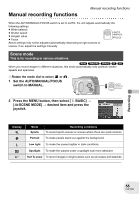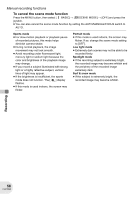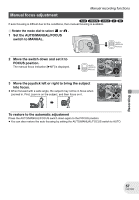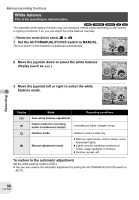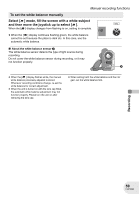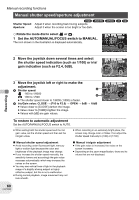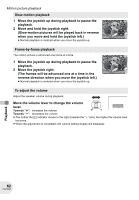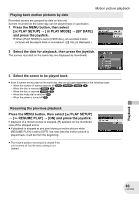Panasonic VDRD200 Dvd Camcorder-english/spanish - Page 59
Recording, Select, mode, fill the screen with a white subject, and then move the joystick up to select
 |
View all Panasonic VDRD200 manuals
Add to My Manuals
Save this manual to your list of manuals |
Page 59 highlights
Manual recording functions To set the white balance manually Select [ ] mode, fill the screen with a white subject and then move the joystick up to select [ ]. MNL When the [ ] display changes from flashing to on, setting is complete. ≥ When the [ ] display continues flashing green, the white balance cannot be set because the place is dark etc. In this case, use the automatic white balance. ∫ About the white balance sensor A The white balance sensor detects the type of light source during recording. Do not cover the white balance sensor during recording, or it may not function properly. A ≥ When the [ ] display flashes white, the manual white balance previously adjusted is stored. Whenever recording conditions change, re-set the white balance for correct adjustment. ≥ When the unit is turned on with the lens cap fitted, the automatic white balance adjustment may not function properly. Please turn the unit on after removing the lens cap. ≥ When setting both the white balance and the iris/ gain, set the white balance first. Recording 59 LSQT0969