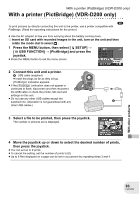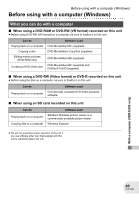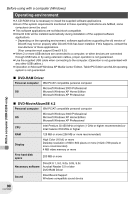Panasonic VDRD200 Dvd Camcorder-english/spanish - Page 94
Layout]., Paper Size].
 |
View all Panasonic VDRD200 manuals
Add to My Manuals
Save this manual to your list of manuals |
Page 94 highlights
With a printer (PictBridge) (VDR-D200 only) 5 Press the MENU button to display the PictBridge menus. 6 Select the date print setting on [ DATE PRINT]. ≥ If the printer is not capable of date printing, this setting is unavailable. 7 Select the paper size setting on [ PAPER SIZE]. STANDARD: Size specific to the printer 4t5 INCH: L size 5t7 INCH: 2L size 4t6 INCH: Postcard size A4: A4 size ≥ You cannot set paper sizes not supported on the printer. 8 Select the layout setting on [ PAGE LAYOUT]. STANDARD: Layout specific to the printer : No frame print : Frame print ≥ You cannot set page layouts not supported on the printer. 9 Select [ PRINT] # [YES] and press the joystick. The pictures are printed. ≥ Exit PictBridge by disconnecting the USB cable (supplied) after the pictures have been printed. With other products When you stop printing halfway Move the joystick down. A confirmation message appears. If [YES] is selected, the number of prints set is canceled and the screen returns to step 3. If [NO] is selected, all the settings are kept and the screen returns to step 3. ≥ Avoid the following operations during printing. These operations disable proper printing. - Disconnecting the USB cable - Removing the SD card - Switching the mode dial - Turning off the power ≥ Check the settings for the paper size, quality of print, etc. on the printer. ≥ You cannot print pictures that cannot be played on this unit. ≥ When the unit is connected directly to the printer, the DPOF settings cannot be used. ≥ Connect the printer directly to this unit. Do not use a USB hub. 94 LSQT0969