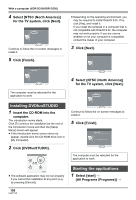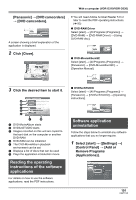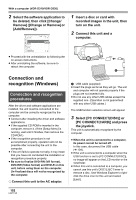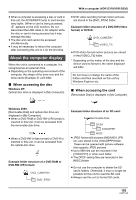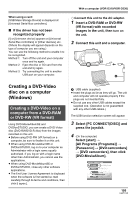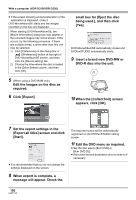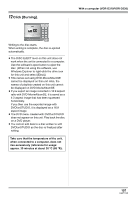Panasonic VDRD310 Dvd Camcorder - English/spanish - Page 103
About the computer display, When accessing the disc
 |
View all Panasonic VDRD310 manuals
Add to My Manuals
Save this manual to your list of manuals |
Page 103 highlights
With a computer (VDR-D310/VDR-D230) ≥ When a computer is accessing a disc or card in this unit, the ACCESS/PC lamp or card access lamp lights. (When a card is being accessed, appears on the LCD monitor.) Do not disconnect the USB cable or AC adaptor while the disc or card is being accessed as it may damage the data. ≥ The disc and card cannot be accessed simultaneously. ≥ It may be necessary to reboot the computer after connecting this unit to it for the first time. About the computer display When the unit is connected to a computer, it is recognized as an external drive. ≥ Depending on the operating environment of the computer, the shape of the drive icon and the drive name (Example: E:) will differ. ∫ When accessing the disc Windows XP: Optical disc drive is displayed in [My Computer]. ≥ DVD video recording format motion pictures are stored in the [DVD_RTAV] folder. Example folder structure of a DVD-RW (Video format) or DVD-R: DVD_CAMERA* VIDEO_TS ≥ DVD-Video format motion pictures are stored in the [VIDEO_TS] folder. * Depending on the maker of the disc and the device used to format it, the name displayed will differ. Do not move or change the name of the folders and files recorded on this unit by Windows Explorer etc. ∫ When accessing the card [Removable Disk] is displayed in [My Computer]. Windows 2000: [Removable Disk] and optical disc drive are displayed in [My Computer]. ≥ When a DVD-RAM or DVD-RW (VR format) is inserted in this unit, it can be accessed from the removable disk drive. ≥ When a DVD-RW (Video format) or DVD-R is inserted in this unit, it can be accessed from the optical disc drive. Example folder structure of a DVD-RAM or DVD-RW (VR format): DVD_CAMERA* DVD_RTAV Example folder structure of an SD card: Removable Disk DCIM 100CDPFP MISC ≥ JPEG format still pictures (IMGA0001.JPG etc.) are stored in the [100CDPFP] folder. These can be opened with picture software that supports JPEG pictures. ≥ Up to 999 files can be recorded in the [100CDPFP] or other such folder. ≥ The DPOF setting files are recorded in the [MISC] folder. ≥ Do not use the computer to delete the SD card's folders. Otherwise, it may no longer be possible for this unit to read the SD card. ≥ Always use this unit to format SD cards. 103 LSQT1145