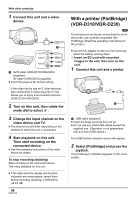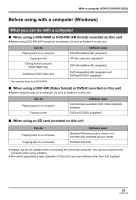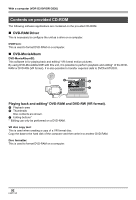Panasonic VDRD310 Dvd Camcorder - English/spanish - Page 93
Acrobat Reader, A DVD-Video disc is created. - windows 7
 |
View all Panasonic VDRD310 manuals
Add to My Manuals
Save this manual to your list of manuals |
Page 93 highlights
With a computer (VDR-D310/VDR-D230) ∫ DVDfunSTUDIO This software is for creating a DVD-Video disc. Use this software when burning a DVD-Video disc from motion pictures edited using DVD-MovieAlbumSE. For details, refer to page 105. B A C 1 Export the images from a DVD-RAM or DVD-RW (VR format) with DVD-MovieAlbumSE. A File Export 2 Create a DVD menu with DVDfunSTUDIO, then write the data to a DVD-RW or DVD-R. B DVD menus created Arrange the motion pictures exported from DVD-MovieAlbumSE in the DVD menu and edit the menu design. C Burning button The contents start being written to disc. 3 A DVD-Video disc is created. Playback is possible on a DVD player that supports 8 cm (3z) DVD-Video. Creating a copy of a DVD-RW (Video format) or a DVD-R: If you use the [Burn from an image] function in DVDfunSTUDIO, you can create a new disc from the data copied to the computer with Windows Explorer. Refer to the operating instructions of DVDfunSTUDIO for details. ≥ If your DVD player does not support DVD-R DL, playback is possible on it by copying the DVD- R DL contents recorded on this unit to a DVD-RW or a DVD-R. ∫ Acrobat Reader To view the installed operating instructions, Adobe Acrobat Reader 5.0 or later is required. If the Adobe Acrobat Reader is not already installed on your computer, you can install it from the CDROM. Click the [Acrobat Reader] in [Setup Menu], and follow the on-screen messages to install. 93 LSQT1145