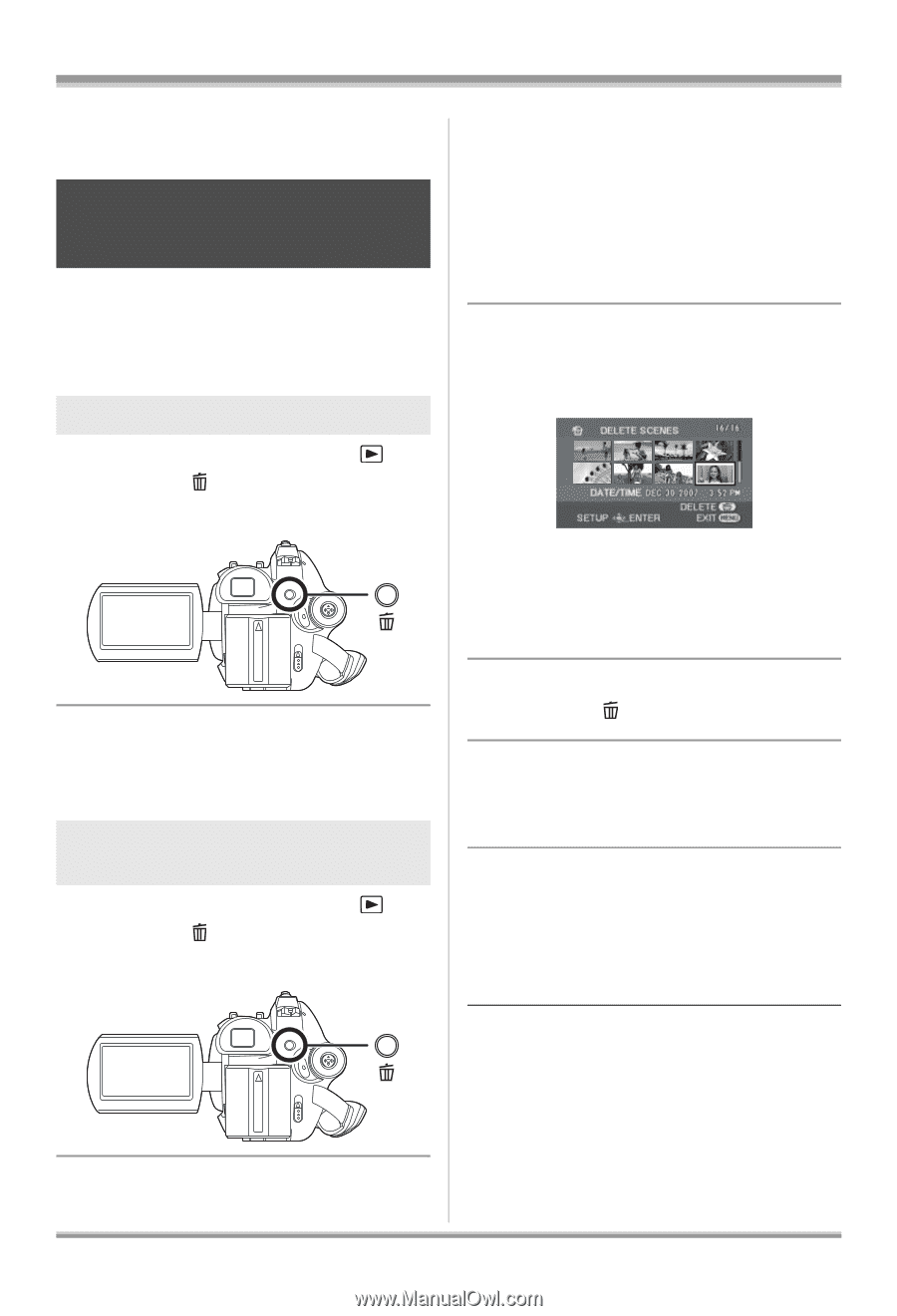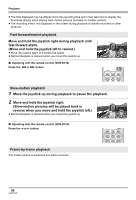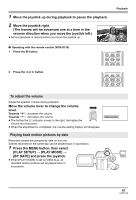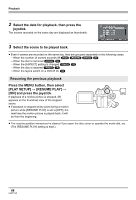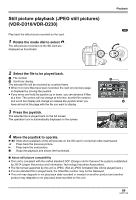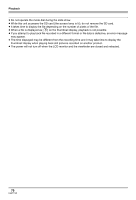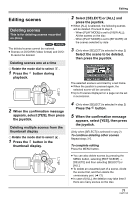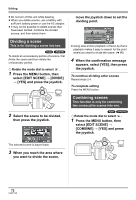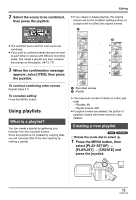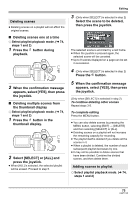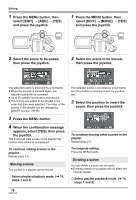Panasonic VDRD310 Dvd Camcorder - English/spanish - Page 71
Editing, Editing Scenes
 |
View all Panasonic VDRD310 manuals
Add to My Manuals
Save this manual to your list of manuals |
Page 71 highlights
Editing Editing Editing scenes Deleting scenes This is for deleting scenes recorded on discs. (RAM) (-RW‹VR›) The deleted scenes cannot be restored. ≥ Scenes on DVD-RW (Video format) and DVD- R cannot be deleted. Deleting scenes one at a time ¬ Rotate the mode dial to select . 1 Press the button during playback. 2 When the confirmation message appears, select [YES], then press the joystick. Deleting multiple scenes from the thumbnail display ¬ Rotate the mode dial to select . 1 Press the button in the thumbnail display. 2 Select [SELECT] or [ALL] and press the joystick. ≥ When [ALL] is selected, the following scenes will be deleted. Proceed to step 5. jWhen [PLAY MODE] is set to [VIEW ALL]: All the scenes on the disc jWhen [PLAY MODE] is set to [BY DATE]: All the scenes selected by date 3 (Only when [SELECT] is selected in step 2) Select the scene to be deleted, then press the joystick. The selected scene is encircled by a red frame. ≥ When the joystick is pressed again, the selected scene will be canceled. ≥ Up to 8 scenes displayed on a page can be set in succession. 4 (Only when [SELECT] is selected in step 2) Press the button. 5 When the confirmation message appears, select [YES], then press the joystick. (Only when [SELECT] is selected in step 2) To continue deleting other scenes Repeat steps 3-5. To complete editing Press the MENU button. ≥ You can also delete scenes by pressing the MENU button, selecting [EDIT SCENE] # [DELETE] and then selecting [SELECT] or [ALL]. ≥ To delete an unwanted part of a scene, divide the scene first, and then delete the unnecessary part. (l 72) ≥ In case of [ALL], the deletion may take time if there are many scenes on the disc. 71 LSQT1145