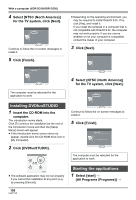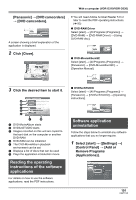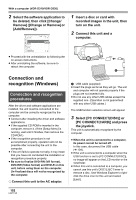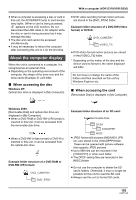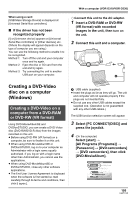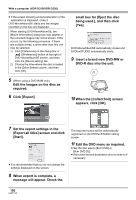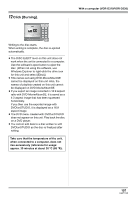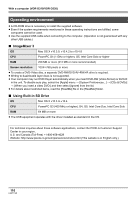Panasonic VDRD310 Dvd Camcorder - English/spanish - Page 105
CREATING A DVD-VIDEO DISC ON A COMPUTER (WINDOWS), Creating a DVD-Video on a, computer from a DVD-RAM - camcorder
 |
View all Panasonic VDRD310 manuals
Add to My Manuals
Save this manual to your list of manuals |
Page 105 highlights
With a computer (VDR-D310/VDR-D230) When using a card: [USB Mass Storage Device] is displayed at [Universal Serial Bus controllers]. ∫ If the driver has not been recognized properly [!] or [Unknown device] appears at [Universal Serial Bus controllers] or [Other devices], etc. (Where the display will appear depends on the type of computer you are using.) You can use the following method to enable it to be recognized. Method 1: Turn off the unit and your computer once and try again. Method 2: Eject the disc or SD card from the unit and try again. Method 3: Try connecting the unit to another USB port on your computer. ¬ Connect this unit to the AC adaptor. 1 Insert a DVD-RAM or DVD-RW (VR format) with recorded images in the unit, then turn on the unit. 2 Connect this unit and a computer. A Creating a DVD-Video disc on a computer (Windows) Creating a DVD-Video on a computer from a DVD-RAM or DVD-RW (VR format) Using DVD-MovieAlbumSE and DVDfunSTUDIO, you can create a DVD-Video disc (DVD-RW/DVD-R disc) from the images recorded on this unit. ≥ Before using DVD-RW (VR format) on a computer, be sure to finalize it on this unit. ≥ When using DVD-MovieAlbumSE or DVDfunSTUDIO, log on to your computer as Administrator with a login name equally authorized. If you log on with a login name other than Administrator, you cannot use the applications. ≥ When using DVD-MovieAlbumSE or DVDfunSTUDIO, close any other software applications. ≥ The End User License Agreement is displayed when the software is first started so read carefully through its terms and conditions, then click [I agree.]. A USB cable (supplied) ≥ Insert the plugs as far as they will go. The unit and computer will not operate properly if the plugs are not inserted fully. ≥ Do not use any other USB cables except the supplied one. (Operation is not guaranteed with any other USB cables.) The USB function selection screen will appear. 3 Select [PC CONNECT(DISC)] and press the joystick. 4 (On the computer) Select [start] # [All Programs (Programs)] # [Panasonic] # [DVD camcorders] # [DVD camcorders], then click [DVD-MovieAlbum]. 105 LSQT1145