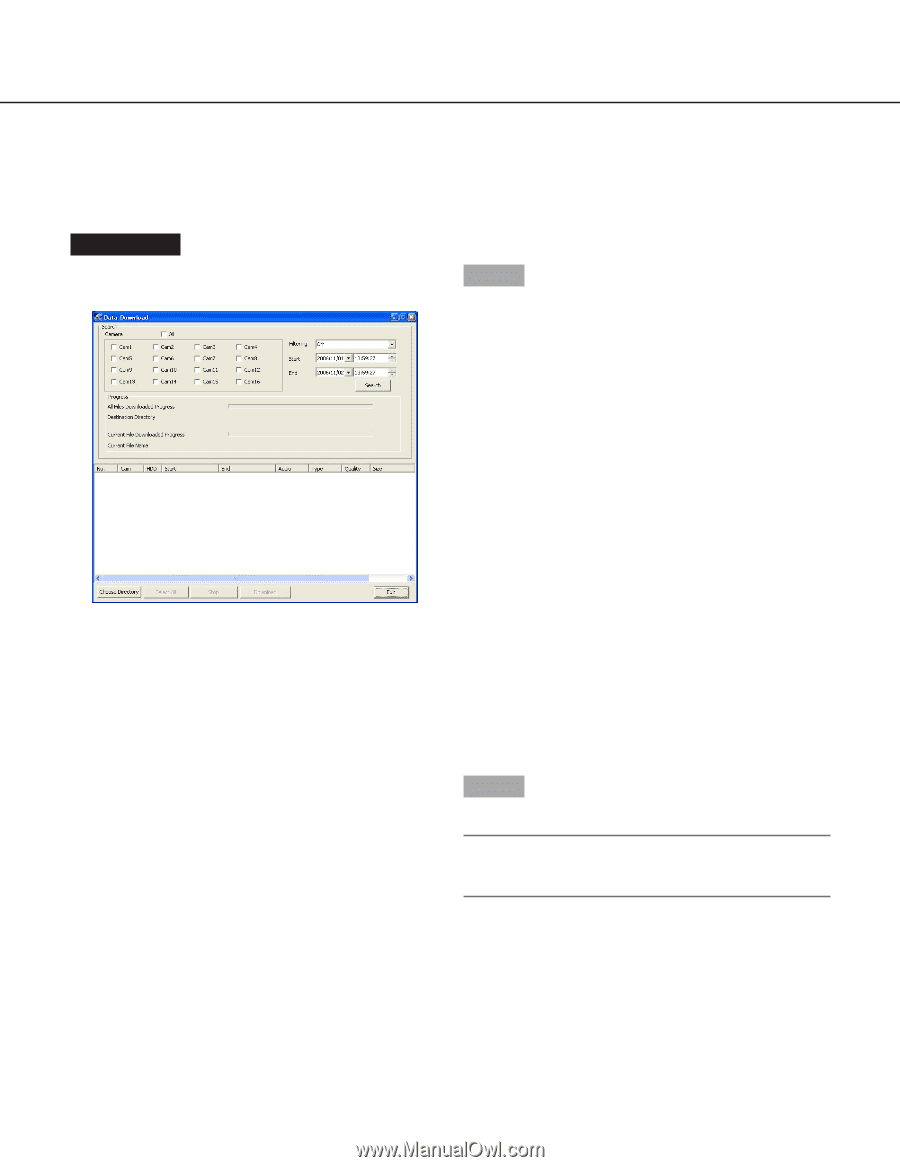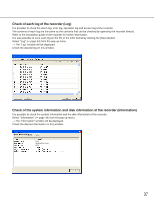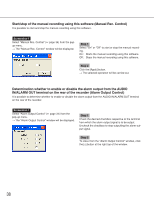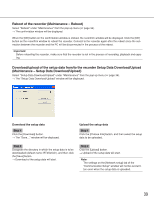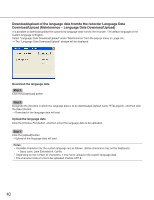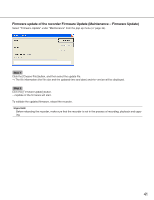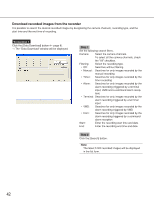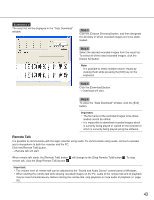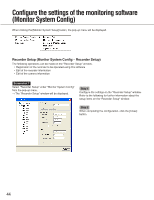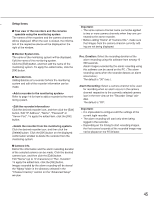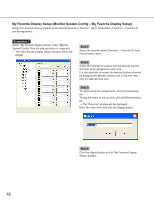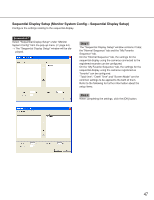Panasonic WJRT416 WJRT416 User Guide - Page 42
Download recorded images from the recorder
 |
View all Panasonic WJRT416 manuals
Add to My Manuals
Save this manual to your list of manuals |
Page 42 highlights
Download recorded images from the recorder It is possible to search the desired recorded images by designating the camera channels, recording type, and the start time and the end time of recording. Screenshot 1 Click the [Data Download] button ( page 8). → The "Data Download" window will be displayed. Step 1 Set the following search filters. Camera: Select the camera channels. To select all the camera channels, check the "All" checkbox. Filtering: Select the recording type. • Off: Searches without filtering • Manual: Searches for only images recorded by the manual recording • Timer: Searches for only images recorded by the timer recording • Alarm: Searches for only images recorded by the alarm recording (triggered by a terminal input, VMD and a command alarm recep- tion) • Terminal: Searches for only images recorded by the alarm recording triggered by a terminal input • VMD: Searches for only images recorded by the alarm recording triggered by VMD • Com: Searches for only images recorded by the alarm recording triggered by a command alarm reception Start: Enter the recording start time and date. End: Enter the recording end time and date. Step 2 Click the [Search] button. Note: The latest 5 000 recorded images will be displayed in the list form. 42