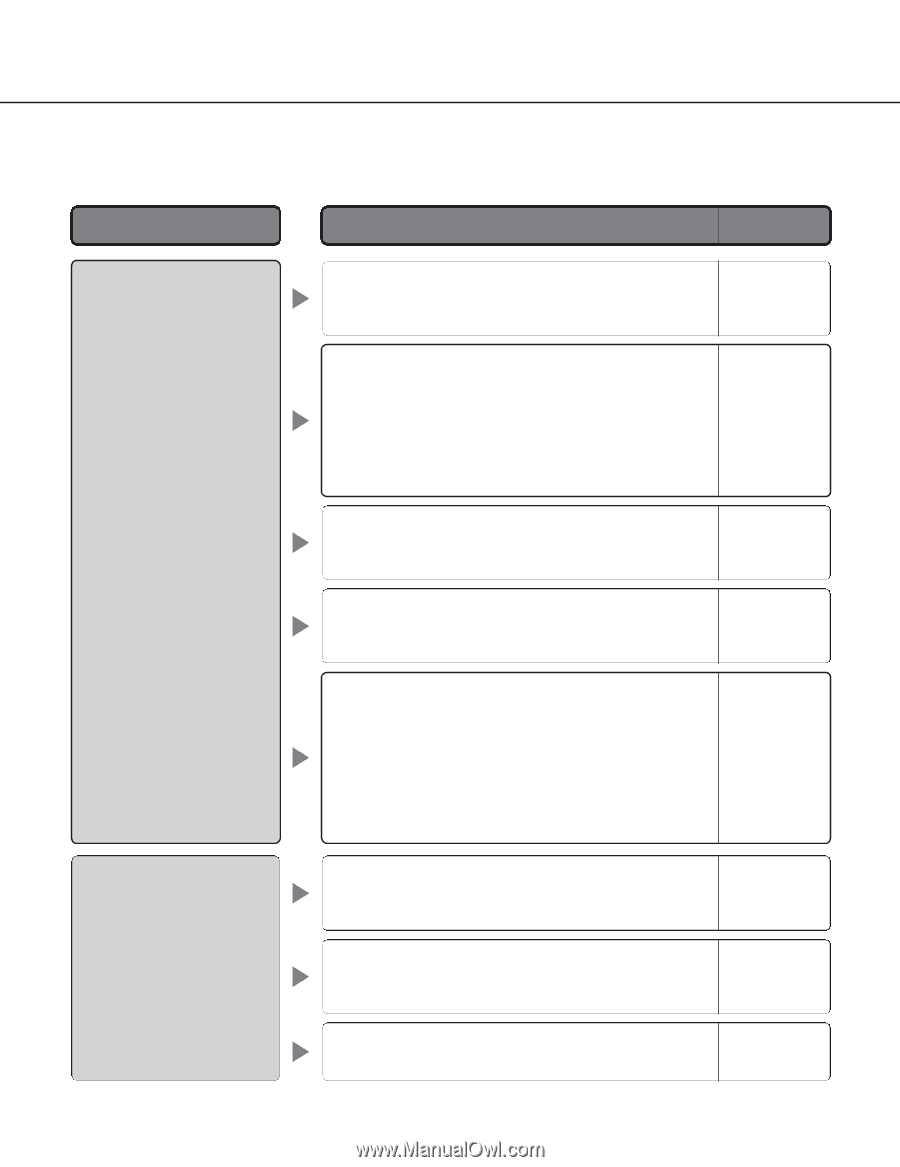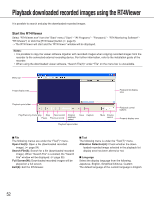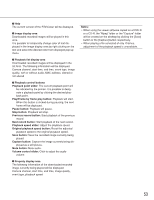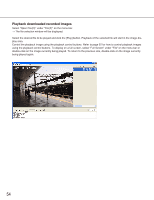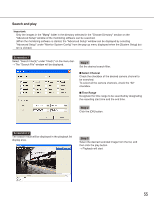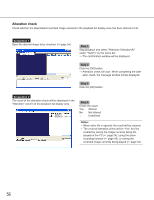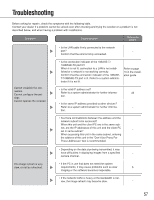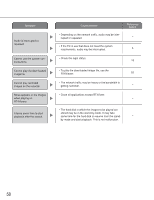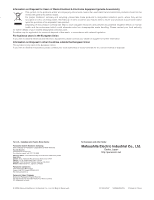Panasonic WJRT416 WJRT416 User Guide - Page 57
Troubleshooting
 |
View all Panasonic WJRT416 manuals
Add to My Manuals
Save this manual to your list of manuals |
Page 57 highlights
Troubleshooting Before asking for repairs, check the symptoms with the following table. Contact your dealer if a problem cannot be solved even after checking and trying the solution or a problem is not described below, and when having a problem with installations. Symptom Cause/solution Reference pages • Is the LAN cable firmly connected to the network port? - Confirm that the cord is firmly connected. Cannot establish the connection Cannot configure the settings Cannot operate the recorder • Is the connection indicator of the 10BASE-T/100BASE-TX port lit? When it is not lit, connection to a LAN is not established or a network is not working correctly. Confirm that the connection indicator of the 10BASET/100BASE-TX port is lit. Refer to a system administrator if it is not lit. Refer to page 13 in the installation guide. • Is the valid IP address set? Refer to a system administrator for further informa- 45 tion. • Is the same IP address provided to other devices? Refer to a system administrator for further informa- - tion. • Are there contradictions between the address and the network subnet to be accessed? When this unit and the client PC are in the same sub- net, are the IP addresses of this unit and the client PC set in same subnet? - When accessing this unit in the same subnet, entering the address of this unit in the "Don't Use Proxy For These Addresses" box is recommended. The image refresh is very slow, or not be refreshed. • Depending on the data size being transmitted, it may have difficulties in displaying images from a specified - camera channel. • If the PC in use that does not meet the system requirements, it may cause problems such as slow 5 imaging or the software becomes inoperable. • If the network traffic is heavy or the bandwidth is nar- row, the image refresh may become slow. - 57