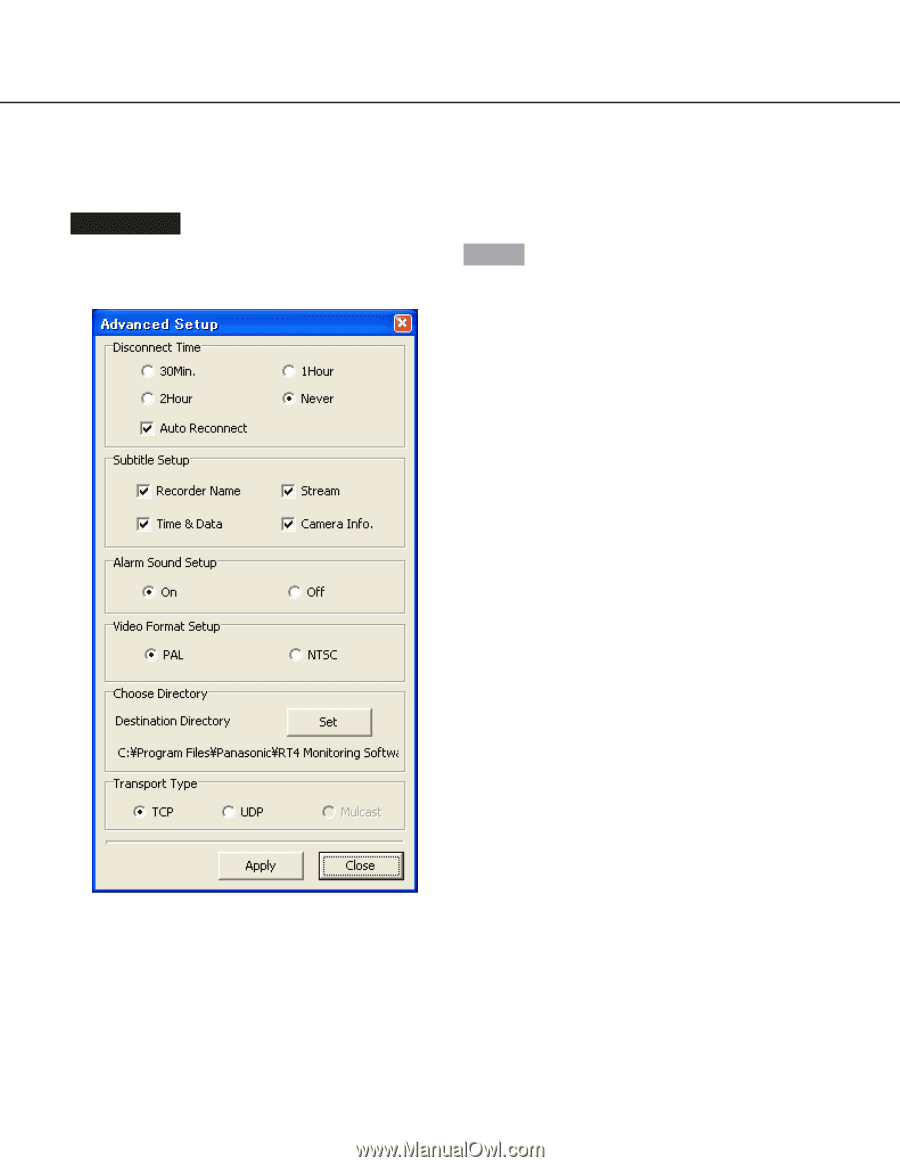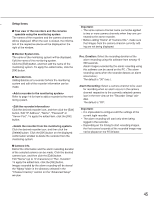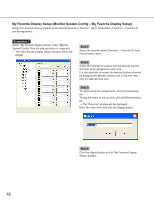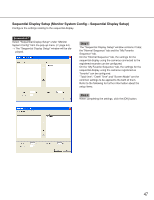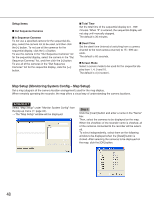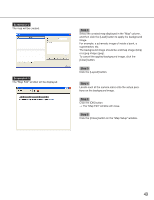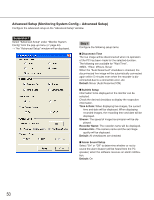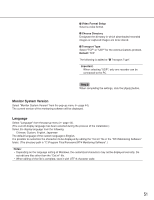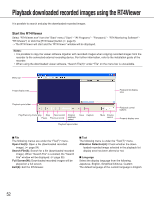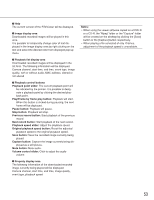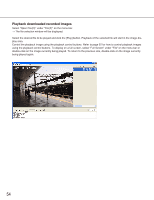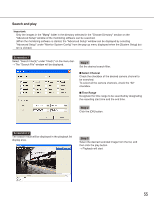Panasonic WJRT416 WJRT416 User Guide - Page 50
Advanced Setup (Monitoring System Config – Advanced Setup), Step 1, Disconnect Time, Default
 |
View all Panasonic WJRT416 manuals
Add to My Manuals
Save this manual to your list of manuals |
Page 50 highlights
Advanced Setup (Monitoring System Config - Advanced Setup) Configure the advanced setup on the "Advanced Setup" window. Screenshot 1 Select "Advanced Setup" under "Monitor System Config" from the pop-up menu ( page 44). → The "Advanced Setup" window will be displayed. Step 1 Configure the following setup items. Disconnect Time The live image will be disconnected when no operation of the PC has been made for the selected duration. The following are available for "Wait Time". 30Min, 1Hour, 2Hours, Never When the "Auto Reconnect" checkbox is checked, the disconnected live image will be automatically connected again within 5 minutes even when the recorder is disconnected due to a connection error, etc. Default: Never (Auto Reconnect ON) Subtitle Setup Information to be displayed on the monitor can be selected. Check the desired checkbox to display the respective information. Time & Date: When displaying live images, the current time and date will be displayed. When displaying recorded images, the recording time and date will be displayed. Stream: The speed of image transmission will be displayed. Recorder Name: The recorder name will be displayed. Camera Info.: The camera name and the set image quality will be displayed. Default: All checkboxes are checked Alarm Sound Setup Select "On" or "Off" to determine whether or not to sound the alarm buzzer (will be heard from the PC speaker) when the software receives an alarm notification. Default: On 50