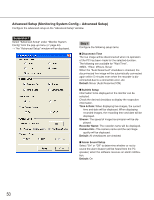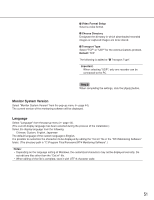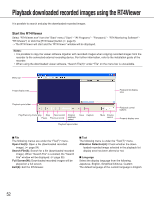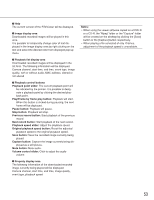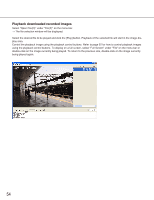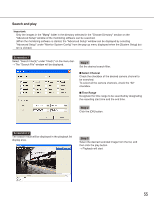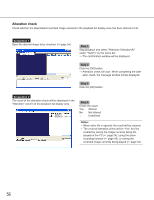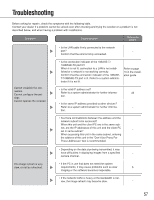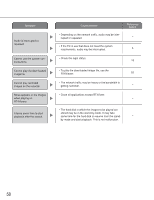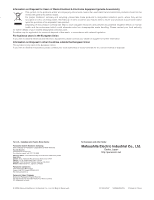Panasonic WJRT416 WJRT416 User Guide - Page 55
Search and play, Important, Step 1, Select Channel, Time Range
 |
View all Panasonic WJRT416 manuals
Add to My Manuals
Save this manual to your list of manuals |
Page 55 highlights
Search and play Important: Only the images in the "Mpeg" folder in the directory selected in the "Choose Directory" section on the "Advanced Setup" window of the monitoring software can be searched. (When the monitoring software is started, the "Advanced Setup" window can be displayed by selecting "Advanced Setup" under "Monitor System Config" from the pop-up menu displayed when the [System Setup] button is clicked.) Screenshot 1 Select "Search File(S)" under "File(F)" on the menu bar. → The "Search File" window will be displayed. Step 1 Set the desired search filter. Select Channel Check the checkbox of the desired camera channel to be searched. To select all the camera channels, check the "All" checkbox. Time Range Designate the time range to be searched by designating the recording start time and the end time. Step 2 Click the [OK] button. Screenshot 2 The search result will be displayed in the playback list display area. Step 3 Select the desired recorded image from the list, and then click the play button. → Playback will start. 55