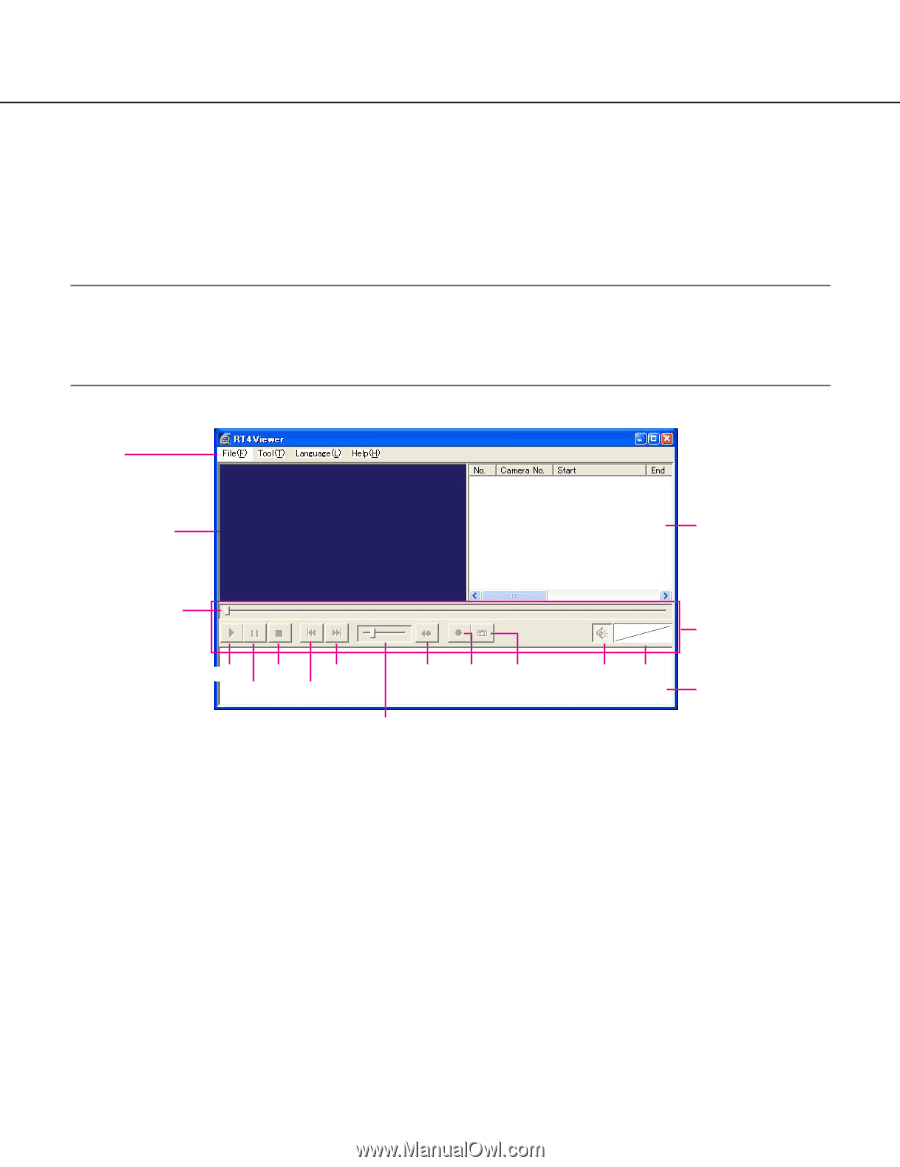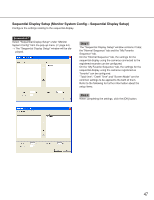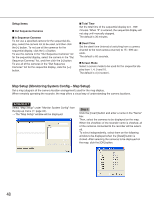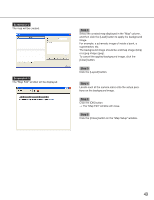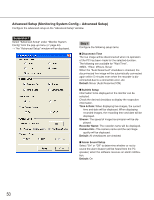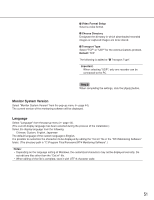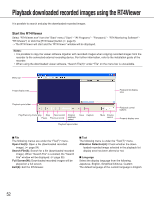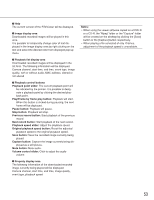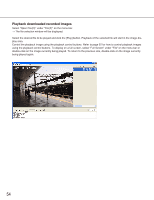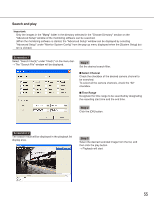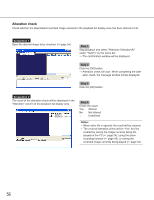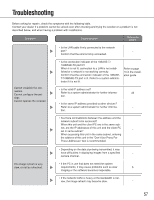Panasonic WJRT416 WJRT416 User Guide - Page 52
Playback downloaded recorded images using the RT4Viewer, Start the RT4Viewer
 |
View all Panasonic WJRT416 manuals
Add to My Manuals
Save this manual to your list of manuals |
Page 52 highlights
Playback downloaded recorded images using the RT4Viewer It is possible to search and play the downloaded recorded images. Start the RT4Viewer Select "RT4Viewer.exe" from the "Start" menu ("Start" - "All Programs" - "Panasonic" - "RT4 Monitoring Software" "RT4Viewer") or click the [RT4Viewer] button ( page 8). → The RT4Viewer will start and the "RT4Viewer" window will be displayed. Notes: • It is possible to copy the viewer software together with recorded images when copying recorded images from the recorder to the connected external recording device. For further information, refer to the installation guide of the recorder. • When using the downloaded viewer software, "Search File(S)" under "File" on the menu bar is unavailable. Menu bar Image display area Playback list display area Playback point slider Play/Frame by frame play Stop Next record Pause Previous record Original playback speed Save Capture Playback speed slider Mute Volume control Playback control buttons Property display area File The following menus are under the "File(F)" menu. Open File(O): Open a file (downloaded recorded image). ( page 54) Search File(S): Search for a file (downloaded recorded image). When "Search File" is selected, the "Search File" window will be displayed. ( page 55) Full Screen(W): Downloaded recorded images will be played on a full screen. Exit(X): Exit the RT4Viewer. Tool The following menu is under the "Tool(T)" menu. Alteration Detection(A): Check whether the down- loaded recorded image selected in the playback list display area has been altered or not. Language Select the display language from the following. Japanese, English, Simplified Chinese, Custom The default language of the custom language is English. 52