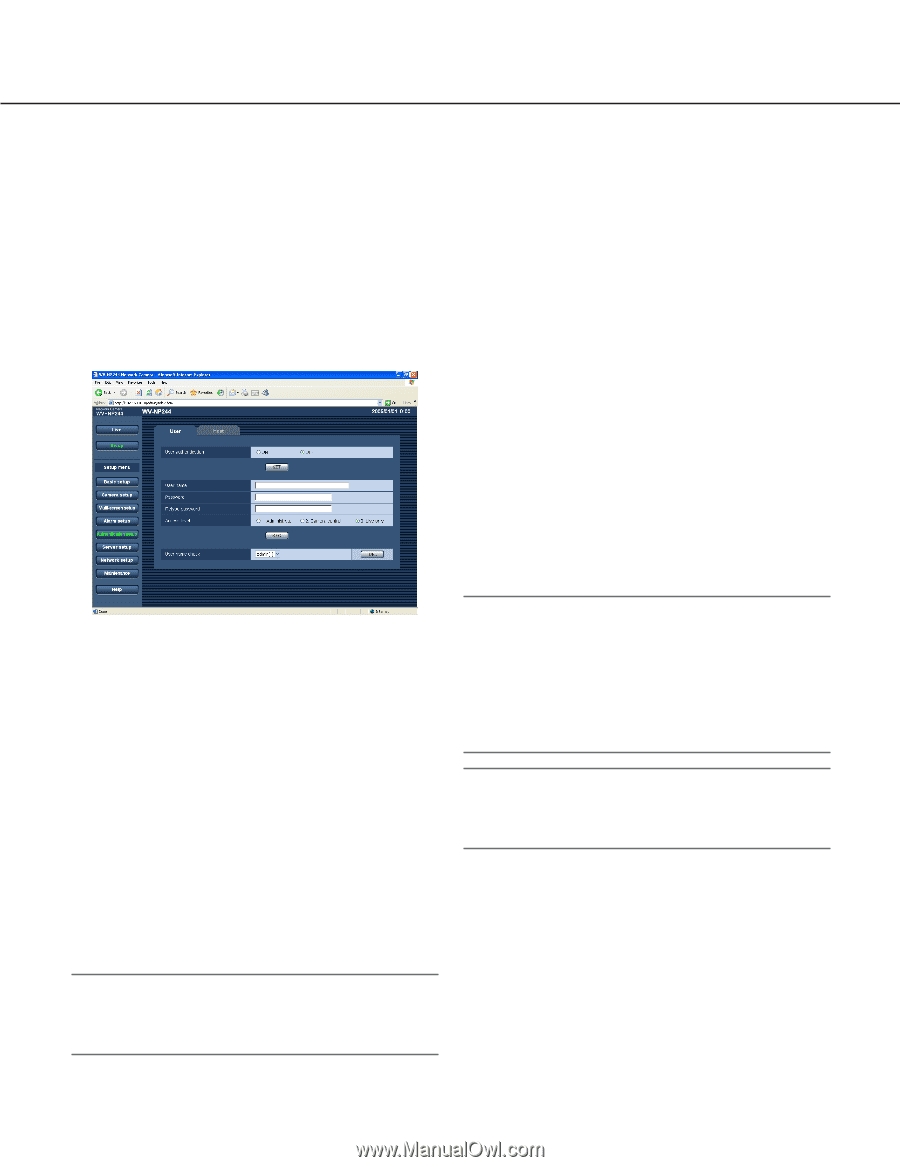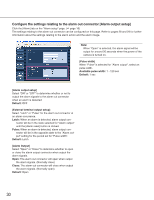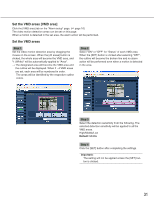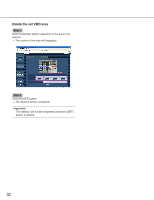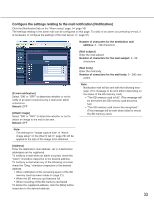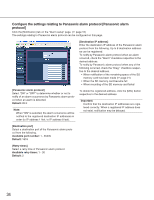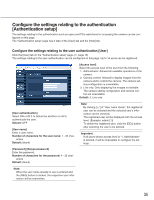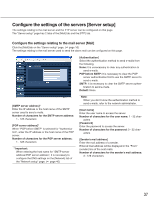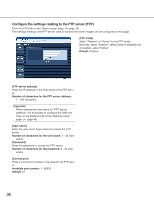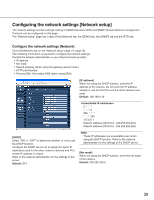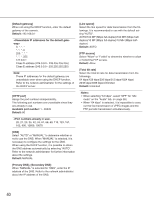Panasonic WVNP244 WVNP244 User Guide - Page 35
Con the settings relating to the authentication [Authentication setup]
 |
View all Panasonic WVNP244 manuals
Add to My Manuals
Save this manual to your list of manuals |
Page 35 highlights
Configure the settings relating to the authentication [Authentication setup] The settings relating to the authentication such as users and PCs restrictions for accessing the camera can be configured on this page. The "Authentication setup" page has 2 tabs of the [User] tab and the [Host] tab. Configure the settings relating to the user authentication [User] Click the [User] tab on the "Authentication setup" page. (☞ page 16) The settings relating to the user authentication can be configured on this page. Up to 16 users can be registered. [Access level] Select the access level of the user from the following. 1. Administrator: Allowed all available operations of the camera. 2. Camera control: Allowed to display images from the camera and to control the camera. The camera setting configuration is unavailable. 3. Live only: Only displaying live images is available. The camera setting configuration and camera control are unavailable. Default: 3. Live only [User authentication] Select ON or OFF to determine whether or not to authenticate the user. Default: OFF [User name] Enter a user name. Number of characters for the user name: 1 - 32 char- acters Default: (blank) [Password] [Retype password] Enter the password. Number of characters for the password: 4 - 32 char- acters Default: (blank) Note: By clicking [i] of "User name check", the registered user can be selected and the selected user's information can be checked. The registered user will be displayed with the access level. (Example: admin [1]) To delete the registered user, click the [DEL] button after selecting the user to be deleted. Important: If all users whose access level is "1. Administrator" is deleted, it will be impossible to configure the settings. Note: When the user name already in use is entered and the [REG] button is clicked, the respective user information will be overwritten. 35