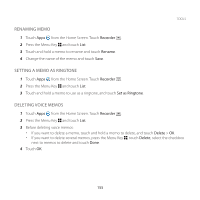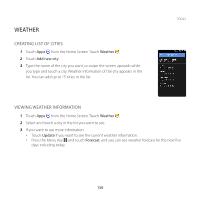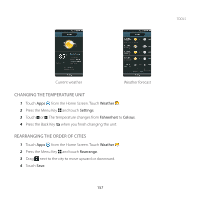Pantech Breakout User Guide - Page 153
CHANGING MEMO TYPE, ADDING MEMO WIDGET, Gmail, Messaging, Net Media, Online Album, Picasa
 |
View all Pantech Breakout manuals
Add to My Manuals
Save this manual to your list of manuals |
Page 153 highlights
TOOLS 3 Touch Bluetooth, Email, Gmail, Messaging, Net Media, Online Album, Picasa, or V CAST Media Manager. 4 Follow necessary steps for each service. Note If you choose to use Messaging, text memos are sent as the Short Message Service (SMS) and hand drawing memos are sent as the Multimedia Messaging Service (MMS). CHANGING MEMO TYPE 1 Touch Apps from the Home Screen. Touch Handy Memo . 2 Touch Create new and touch Text memo or Hand drawing memo. 3 For each option: xx Press the Menu Key B and touch Hand drawing memo if you want to draw a memo with hand. xx Press the Menu Key B and touch Text memo if you want to type a memo. 4 Touch OK for saving the memo if you were in the middle of creating a memo. If you do not write or draw any memo, the memo type will change instantly. ADDING MEMO WIDGET 1 Touch and hold on the empty space on the Home screen, or press the Menu Key B from idle mode and touch Widget. 2 Touch Pantech Widgets. 3 Touch and hold Memo on the bottom of the screen and place it on the Home screen. 4 Select a style. Remember that the memo widget would not be available if there are no memos saved in the Breakout™. 5 Touch a memo or memos that would be displayed on the screen and touch Done. 152