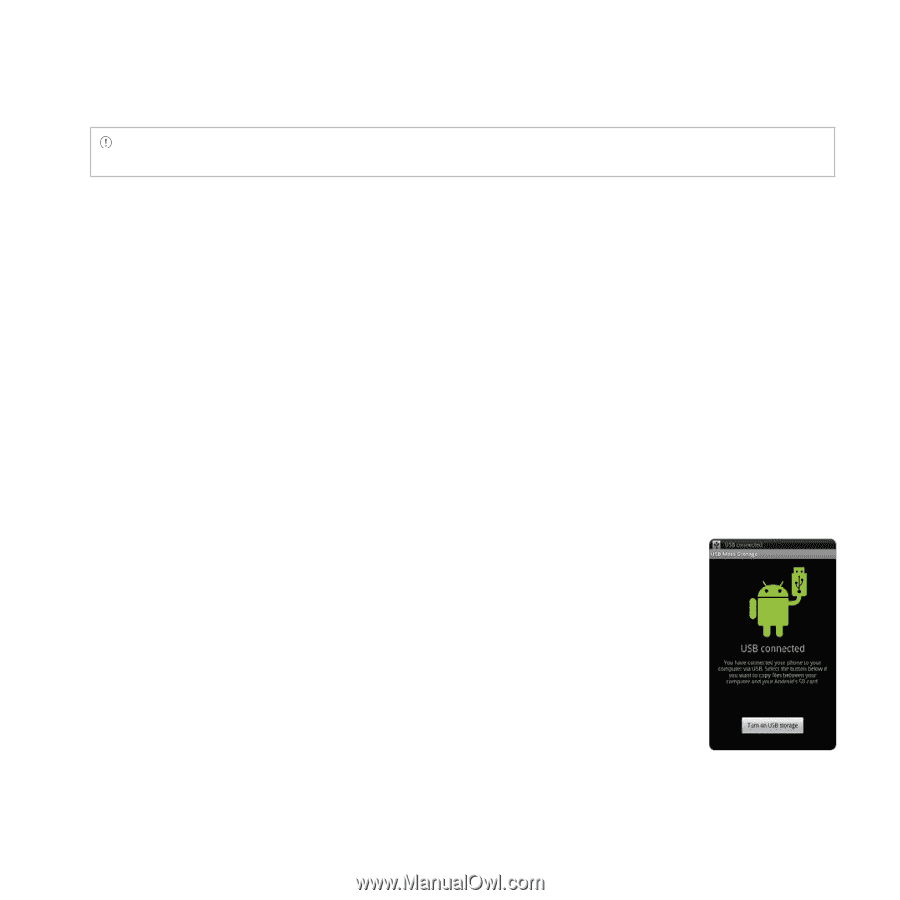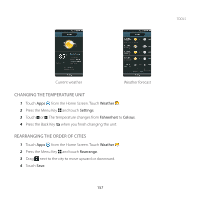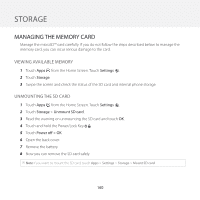Pantech Breakout User Guide - Page 163
Using Breakout™ As Mass Storage, Changing The Usb Mode In The Status Bar, Copying Files
 |
View all Pantech Breakout manuals
Add to My Manuals
Save this manual to your list of manuals |
Page 163 highlights
STORAGE Note If you do not want to see the window any more, select the checkbox before Do Not Ask on Plug and touch OK. CHANGING THE USB MODE IN THE STATUS BAR 1 Connect the Breakout™ to your computer using the USB cable. 2 Touch on the top of the screen and drag down the status bar. 3 Touch USB Settings and touch a USB mode for your purposes and touch OK. USING Breakout™ AS MASS STORAGE Copy files between your computer and the microSD™ card in the Breakout™. If you turn on USB storage, some of currently using applications (Handy Memo, Recorder, Music, Camera, Doc Viewer, etc.) may be stopped or unavailable until you turn off USB storage. COPYING FILES 1 Set the USB mode for mass storage. 2 Touch on the top of the screen, drag the status bar down and touch USB connected > Turn on USB storage > OK. A window appears where you can see what is saved in the Breakout™. These steps appear only when you have selected the USB mass storage mode. 3 Select and copy files to transfer between the Breakout™ and your PC. 4 Paste files to your PC or the Breakout™. The status of transferred files is displayed in the status bar. 5 Touch Turn off USB storage in the status bar if you want to turn off the function, and touch Turn off USB storage. 162