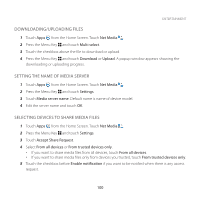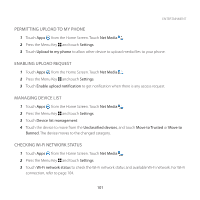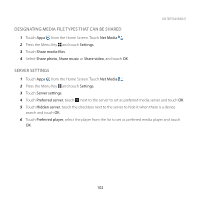Pantech Breakout User Guide - Page 98
Adjusting Volume, Video Player Icons
 |
View all Pantech Breakout manuals
Add to My Manuals
Save this manual to your list of manuals |
Page 98 highlights
ENTERTAINMENT 3 Touch Sync on the right side of the screen and touch if you want to make captions faster by 0.5 second, or touch if you want to make captions slower by 0.5 second. Note This function is for a video with captions. If the video contains no captions, On/Off and Sync options will not appear. ADJUSTING VOLUME 1 Touch on the screen while a video is playing through Video Player. 2 Press the Volume Keys to increase or decrease volume. Once appears on the screen, you can adjust volume by dragging the bar to the left or right. VIDEO PLAYER ICONS Icon Description Play: Plays the video Pause: Pauses the video Fast-forward: Fast-forwards the video (touch and hold) Next file: Moves to the next file (touch) Rewind: Rewinds the video (touch and hold) Previous file: Moves to the previous file (touch) Full view: Turns the screen to full view Caption: Displays caption Caption sync: Adjusts sync time 97