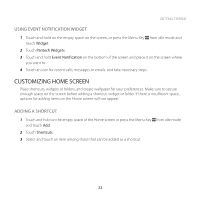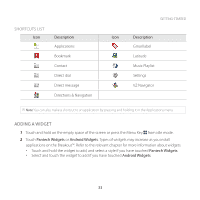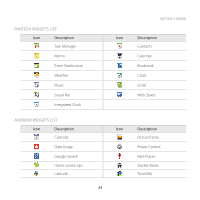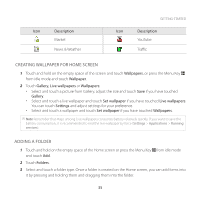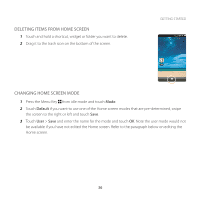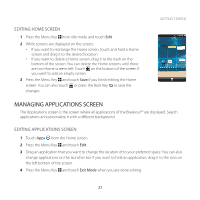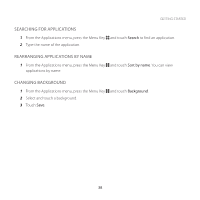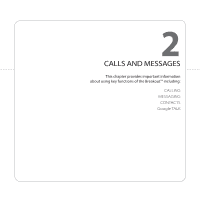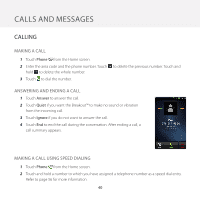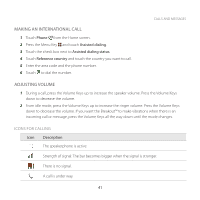Pantech Breakout User Guide - Page 38
Managing Applications Screen, Editing Home Screen
 |
View all Pantech Breakout manuals
Add to My Manuals
Save this manual to your list of manuals |
Page 38 highlights
EDITING HOME SCREEN 1 Press the Menu Key B from idle mode and touch Edit. 2 While screens are displayed on the screen, xx If you want to rearrange the Home screen, touch and hold a Home screen and drag it to the desired location. xx If you want to delete a Home screen, drag it to the trash on the bottom of the screen. You can delete the Home screens until there are two Home screens left. Touch on the bottom of the screen if you want to add an empty screen. 3 Press the Menu Key B and touch Save if you finish editing the Home screen. You can also touch or press the Back Key C to save the changes. GETTING STARTED MANAGING APPLICATIONS SCREEN The Applications screen is the screen where all applications of the Breakout™ are displayed. Search applications and personalize it with a different background. EDITING APPLICATIONS SCREEN 1 Touch Apps from the Home screen. 2 Press the Menu Key B and touch Edit. 3 Drag an application that you want to change the location of to your preferred space. You can also change applications on the launcher bar. If you want to hide an application, drag it to the icon on the left bottom of the screen. 4 Press the Menu Key B and touch Exit Mode when you are done editing. 37