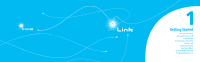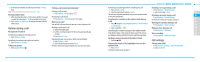Pantech Link Manual - English - Page 12
Using the Multitask menu, Assigning the menu, Updating software, Using the QWERTY keypad
 |
View all Pantech Link manuals
Add to My Manuals
Save this manual to your list of manuals |
Page 12 highlights
To delete a file from the card 1. Select the file from the card > Options > Delete. To move a file from the card to the computer 1. Connect the data cable with mobile and the computer. 2. Press Menu > Settings > Connectivity. 3. Press Select USB Mode. 4. Select Music Player, Mass Storage or Ask on Connection. 5. Follow the instructions on your computer screen. note: Select Music Player when you want to add music to the playlist in your device. When you select Ask on Connection, it will ask you to select either the Music Player or Mass Storage every time you connect your device with your computer. Assigning the menu You can set the most commonly used menu in Options in standby mode. 1. Press Shortcuts in standby mode > select Unassigned. 2. Press Add. 3. Select the menu and sub menu. 18 Updating software You can update your software without visiting your nearest dealer. To update the software 1. Press Menu > Settings > AT&T Software Update. 2. Press Check for Update > Yes to check whether or not you need to update the software. note: After downloading the software, the device will ask you whether to update the software now or later. If you choose to update the software now, it will restart the handset. If you postpone updating the software, you can select between 30 mins, 1 hour or 4 hours in the Options. After selecting the updating time, you will be sent back to standby mode. If you go to Software Update while you are in postponing, press Continue Update. To view the version of software 1. Press Menu > Settings > Phone Information. 2. Press U/D to view Software Version. Using the QWERTY keypad Your phone has a QWERTY keypad which provides a superior typing experience on a small handheld for easy and comfortable texting. You can use all of the phone functions with the QWERTY keypad. Key m F w T C l Function Perform the functions shown at the bottom line of the display by using these soft keys. Press to change text input mode. Press to type a special character or number. To enter symbols and numbers continually, press until h displays. Enter the space character in text input mode. Insert a carriage return in text input mode. Delete a character to the left of the text cursor in text editing screen. Press to type a special character that is not placed on the keypad. Using the Multitask menu Press and hold to launch the Multitask menu that can be accessed from any active window or page on the phone. There is no need to stop what you are doing, if you want to jump out and activate another common feature. The idea is to allow you to temporarily exit from your current location to access a group of common functions such as: Call, Messaging, Mobile Web, Music player and Games & Apps. This key keeps you from having to completely exit from your current task or window, whether that be a text message, a web page, or an active call, to do something else. 01 02 03 04 Multitask functions 05 To use the multitask function, press and hold . You can choose 06 from one of the following functions: 07 • Call: Make a voice call while using the handset for other tasks. If Music Player is active, it is muted during the call. 08 • Messaging: Send a text or multimedia message while using the handset for other tasks. • Mobile Web: Launch the browser while using the handset for other tasks. • Music Player: Launch the Music Player while using the handset for other tasks. If an incoming call is received or you want to make a call, the Music Player is muted. • Games & Apps: Access Games and Applications while using the handset for other tasks. 19