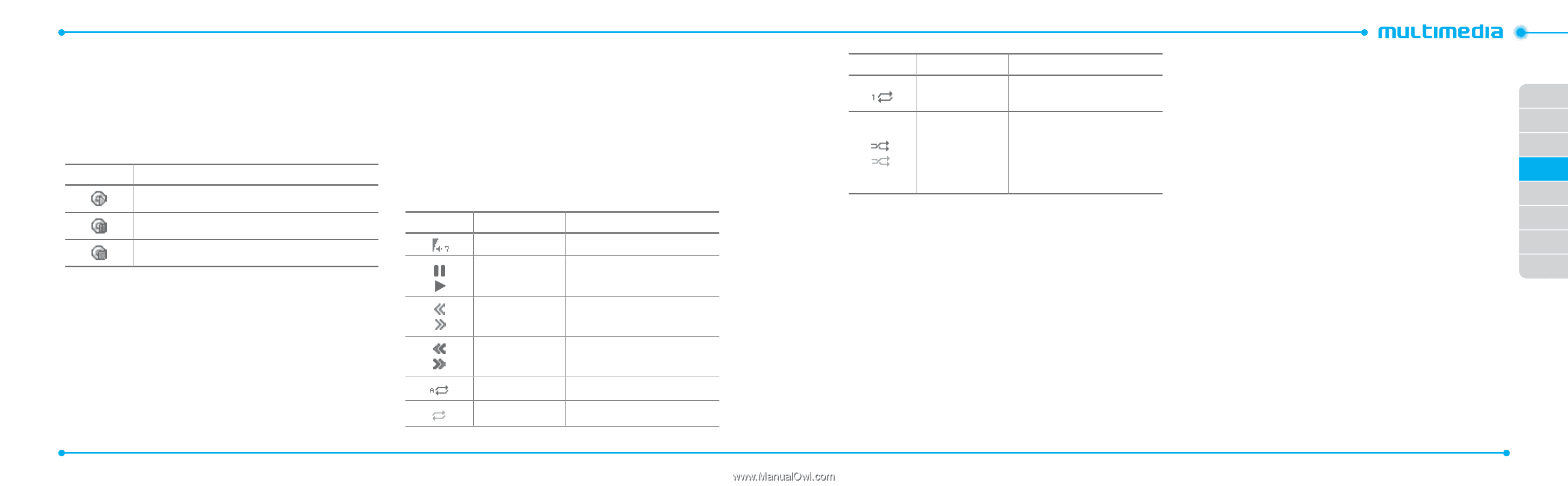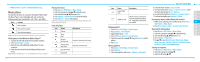Pantech Link Manual - English - Page 27
Music player - usb cable
 |
View all Pantech Link manuals
Add to My Manuals
Save this manual to your list of manuals |
Page 27 highlights
3. Press Options > Send > as Multimedia Message. Music player You can listen to music on your phone through the Music Player. The Music Player is only compatible with and can play the following audio types saved in MP3, .AAC, .AAC+, and .WMA. When It means Music is playing Music has been paused Music has been stopped note: microSD card must be inserted to transfer music to your device. Adding music from Windows Media Player™ 1. Connect the USB cable to the device and the computer. 2. Select Music Player > Select. 3. Open the Sync tab in Windows Media Player™ in your computer. 4. Select the music from the list and drag and drop to your device. note: Windows Media Player™ 10, 11 and Window XP version is required. 48 Playing the music 1. Press Menu > AT&T Music > Music Player. 2. Select the categorize using U/D to play the music. 3. Select the file using U/D then press Play. 4. Press Options > Add to Playlist to add to the playlist. 5. Press Options > Stop to stop playing. note: Music will pause when you receive an incoming call and Music will resume when the call ends. Icons for player Icon Name Description Volume Pause Play Rewind Fast Forward Long Press: Rewind, Fast Forward Previous Track Next Track Short Press: Previous, Next Repeat All Tracks Repeat Off Icon Name Repeat Single Track Description ON: the current list of songs are / Shuffle On / Off randomly shuffled for playback OFF: songs play in order and are not shuffled Making playlist 1. Press Menu > AT&T Music > Music Player. 2. Press Playlists > New Playlist. 3. Input Playlist Name > Save. 4. Select All Music, Albums, Artists or Genres. 5. Select the music file using U/D then press Select to add to playlist. 6. Press Done. Editing playlists 1. Press Menu > AT&T Music > Music Player. 2. Press Playlists. 3. Select the playlist to add music > Options > Add Tracks. 4. Select the music to add > Select > Done. 5. To remove tracks press Options > Remove Tracks > select the music by pressing Select > Remove. 01 6. To rename the playlist press Options > Rename Playlist. 7. To delete the playlist press Options > Delete. 02 Listening to music with a Bluetooth headset 03 1. While music is playing in the standby mode, Press Menu > 04 AT&T Music > Music Player. 05 2. Press Now Playing > Play > Transfer to B/T Headset. Viewing the information 06 1. Press Menu > AT&T Music > Music Player. 07 2. Select the categorize using U/D to play the music. 08 3. Select the file using U/D then press Play. 4. Press Options > Properties. 5. Use U/D to view Track Number, Title, Artist, Album, Genre, Duration, File Name, File Size, Location, Format, Bit Rate, Created, License and Sharing. Setting as ringtone 1. Press Menu > AT&T Music > Music Player. 2. Select the categorize using U/D. 3. Select the file using U/D. 49