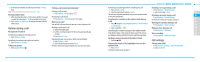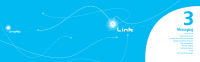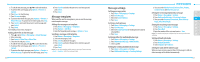Pantech Link Manual - English - Page 17
Address book settings, Caller identification, Using your headset, Service numbers and fixed dialing - accessories
 |
View all Pantech Link manuals
Add to My Manuals
Save this manual to your list of manuals |
Page 17 highlights
2. Input the first letter or two of the person's name and scroll with U/D. 3. Press Select to view the detailed information. 4. To update information, press Options > Edit Contact. Calling from the contact list 1. Press D or press Menu > Address Book > All Contacts. 2. Select a person to call. 3. Press S. Forwarding contact details 1. Press D or press Menu > Address Book > All Contacts. 2. Select a contact > Options > Send Contact. 3. You can send the information using Multimedia Message or Bluetooth. Deleting a contact 1. Press D or press Menu > Address Book > All Contacts. 2. Select a contact > Options > Delete Contact. Adding a contact 1. Press Menu > Address Book > All Contacts > Options > Add New Contact. 2. Input the fields. 28 3. Press Save. Making & Editing groups 1. Press Menu > Address Book > Groups. 2. To add new group, press Options > Create New Group. 3. To edit group, press Options >Edit Group > Add Members, Edit Members or Remove Members. 4. To rename group, press Options > Rename Group. 5. To delete group, press Options > Delete Group. Address book settings Managing my info 1. Press Menu > Address Book > My settings > My Info. Setting the sort order 1. Press Menu > Address Book > My settings > Sort by. 2. Select First Name or Last Name. Setting Sync settings 1. Press Menu > Address Book > My settings > AT&T Address Book. 2. Select Auto Sync On or Auto Sync Off. Setting SIM management 1. Press Menu > Address Book > My settings > SIM Management. Caller identification Caller identification N 1. Press Menu > Settings > Call > Display My Number. 2. Select Network Default, Show or Hide. Using your headset You can send or receive a call using your headset. When you connect your headset to the jack the button on the headset works as follows. note: You must use the headset designed for this device. It is an optional accessory. Not all headsets will have a button. While in standby mode 1. Press the button once to list recent calls. 2. Press the button twice to redial the last call. Service numbers and fixed dialing Calling your service numbers S 01 You can see the service number to reach the service provider. 1. Press Menu > Address Book > My Settings > Service 02 Numbers. 03 2. Select a number > press S. 04 Viewing the fixed dialing list Fixed dialing is a service that limits your access to specific 05 numbers in the address book list recorded on the SIM. Input the 06 PIN2 to set up or cancel this service. 07 1. Press Menu > Address Book > My Settings > FDN List. 2. Select a number > press S. 08 note: PIN2 must be correctly entered within 3 attempts. If you input the incorrect code three times in a row the PIN2 code will be blocked. If the PIN2 code is blocked please contact your service provider. Your PIN2 code is supplied with the SIM card. 29