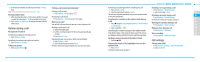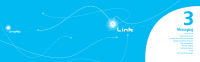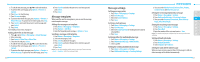Pantech Link Manual - English - Page 19
Entering text, Receiving messages, Creating and sending text messages
 |
View all Pantech Link manuals
Add to My Manuals
Save this manual to your list of manuals |
Page 19 highlights
Entering text You can enter text with multi-tap, predictive, numeric or symbol. Useful keys l Display symbols w Adding space Press to change capital mode Press to change ab Ab AB and press to change from multi to predictive to Number m Multi-tap dbc (all small caps / first letter caps / all caps) Predictive gef (all small caps / first letter caps / all caps) Number a For details on using QWERTY keypad, see page 18. Predictive mode The predictive mode automatically compares your keystrokes with an internal linguistic dictionary to determine the correct word. It will display the most commonly used word first. To save a word not listed in phone's dictionary, press Options > Predictive Settings > Selection List > On. 32 1. Press m to change the mode to predictive. 2. Press A to * to input text. For example, to write'hello'press H 1 I and press D 4 times. Alphabet input mode 1. Press m to change the mode as multi-tap. 2. Press A to * to input text repeatedly. Numeric mode You can input numbers in this mode. 1. Press m to change the mode to 123. 2. Press 1 to 9 and 0 to input numbers. Symbol mode You can input symbols. 1. Press l to view the symbols. 2. Press U/D/L/R to select symbol and press Insert. Receiving messages Viewing a new message 1. Press View. Reading a message from the inbox 1. Press Menu > Messaging > Conversations. 2. Select a received message > Open > View. Saving the contact information from a received message 1. Select a received message > View. 2. Press Options > Save. 3. Select New Contact or Update Contact. Saving the object in a received multimedia message 1. Open the multimedia message. 2. Select an object. 3. Press Options > Use > Save. It will be saved in one of the categories in the My Stuff folder. For details on photo album, see page 44. Listening to voice message 1. Press and hold 1 or press Menu > Messaging > Voice Mail. It will automatically call the voice mail center. Loading URL using Push message 1. Press Menu > Messaging > Conversations > Open. 2. Press Options > Load URL. Saving connection settings using configuration message 1. Press Menu > Messaging > Conversations > Open. 01 2. Press Options > Install. 02 Creating and sending text messages 03 Sending a new text message 04 1. Press U or press Menu > Messaging > Create Message. 05 2. Enter the message. 06 3. To save the message as draft, press Options > Save to Drafts. 07 4. Press Send to and select the person to send message and 08 press Select. 5. Press Send. 6. To view sent message, press Menu > Messaging > Conversations, select a recipient > Open > View. note: All successfully sent messages will be saved in Conversations while the messages that failed to be sent will be saved in the Outbox. Finding all sent messages 1. Press Menu > Messaging > Conversations. 33