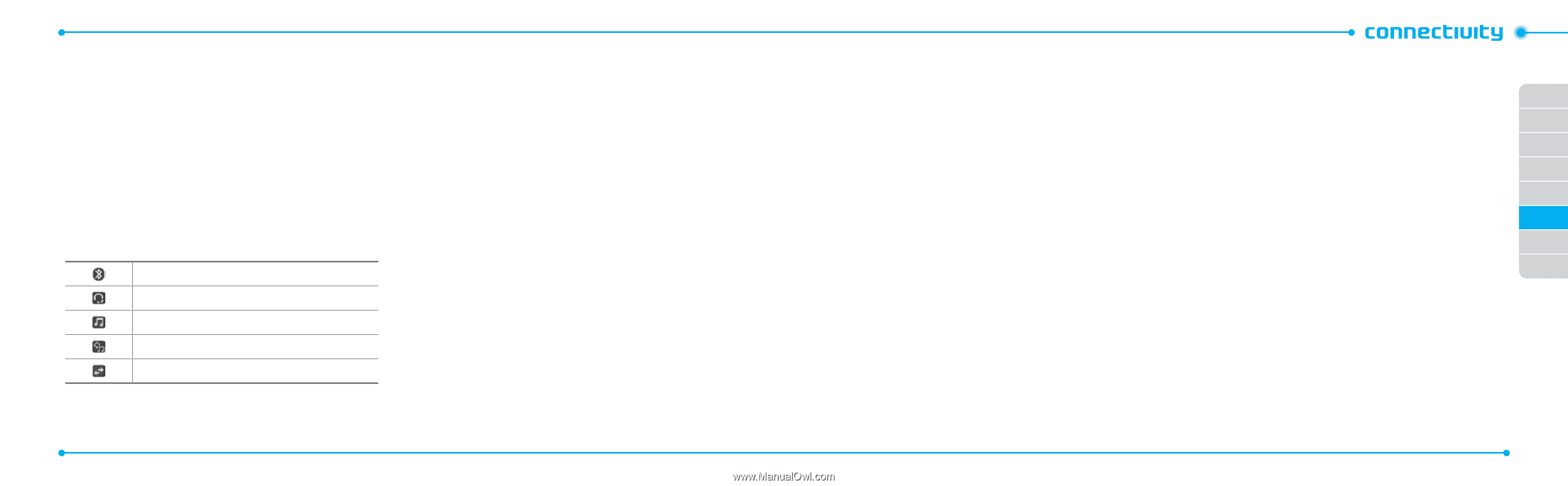Pantech Link Manual - English - Page 34
Bluetooth, Using Mobile Web, Using the browser - wireless
 |
View all Pantech Link manuals
Add to My Manuals
Save this manual to your list of manuals |
Page 34 highlights
Bluetooth Bluetooth technology enables free wireless connections between electronic devices within a maximum range of 33 feet (10 meters). Bluetooth connections can be used to send images, text, business cards, calendar events and notes or to connect to computers using Bluetooth technology. Your mobile phone supports: • Connect to PC to access internet. • Connect to Hands-Free. • Connect to electronic devices. Icons for Bluetooth Bluetooth is active. Bluetooth hands-free headset is connected. Bluetooth A2DP headset is connected. Bluetooth hands-free + A2DP headset is connected. Data transfer via Bluetooth. Activating Bluetooth 1. Press Menu > Settings > Connectivity > Bluetooth > Activation. 2. Select On or Off. Adding a device 1. Press Menu > Settings > Connectivity > Bluetooth > My Devices. 2. Press Search. 3. The available device will display. 4. To select the device press > Select. To view the details press View. 5. Enter password. note: The other device must be in pairing mode. Sending an object 1. Select the file from Menu > My Stuff > Picture, Video, Audio or Other Files. 2. Press Options > Send > via Bluetooth. 3. Press Search. 4. Select the device > Select. 62 note: If the other Bluetooth device requests pairing, the object is sent after pairing is completed. Locked object or ones containing original rights may not be forwarded. Receiving an object The receiving of an object starts only when the receipt has been approved. The received file will be saved in each place. For example, if you received contacts information from the sender, it will be saved in your phone's memory. Setting the visibility 1. Press Menu > Settings > Connectivity > Bluetooth > Visibility. 2. Select Hide or Show. Naming the phone 1. Press Menu > Settings > Connectivity > Bluetooth > My Bluetooth Info. 2. Select the Name > Edit > edit the field > Save. note: This is what others will see in their device's display for your phone when searching for your device. Using Mobile Web Accessing Mobile Web 1. Press O in standby mode or press Menu > Mobile Web. 01 note: It will access the Mobile Web homepage. 02 Using the browser 03 04 Accessing browser 1. Press Menu > My Stuff > Applications > Browser > 05 Home. 06 note: It will access your service provider's homepage. 07 Viewing bookmarks 1. Press Menu > My Stuff > Applications > Browser > 08 Bookmarks. 2. To open the site, press Go. 3. To send via text message, press Options >Send by MSG. Setting new bookmarks 1. Press Menu > My Stuff > Applications > Browser > Bookmarks. 2. Press Options > Create New. 3. Enter the field > Save. 63