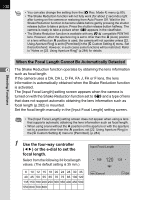Pentax K-x Black K-x Black K-x Manual - Page 127
Bright/Dark Area]., or [Digital Preview] and press
 |
View all Pentax K-x Black manuals
Add to My Manuals
Save this manual to your list of manuals |
Page 127 highlights
125 3 Use the four-way controller (23) to select [Optical Preview] or [Digital Preview] and press the 4 button. If you selected [Optical Preview], proceed to Step 6. Green Button Green Button Custom Image Optical Preview Digital Preview Digital Filter RAW RAW Button Function Center AF Point MENU Cancel OK OK 4 Use the four-way controller (23) to select [Histogram] or [Bright/Dark Area]. Green Button Digital Preview Histogram Bright/Dark Area 4 Shooting Functions MENU 5 Use the four-way controller (45) to select O or P. 6 Press the 3 button twice. The Preview function is assigned to the | button and the camera is ready to take a picture. While shooting with Multi-exposure or Live View, Optical Preview is used regardless of the setting.

125
Shooting Functions
4
3
Use the four-way controller
(
23
) to select [Optical Preview]
or [Digital Preview] and press the
4
button.
If you selected [Optical Preview], proceed
to Step 6.
4
Use the four-way controller
(
23
) to select [Histogram] or
[Bright/Dark Area].
5
Use the four-way controller (
45
) to select
O
or
P
.
6
Press the
3
button twice.
The Preview function is assigned to the
|
button and the camera is
ready to take a picture.
While shooting with Multi-exposure or Live View, Optical Preview is used
regardless of the setting.
MENU
OK
RAW
OK
Custom Image
Optical Preview
Digital Preview
Green Button
RAW Button Function
Digital Filter
Green Button
Cancel
Center AF Point
MENU
Green Button
Histogram
Bright/Dark Area
Digital Preview