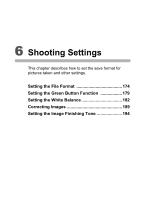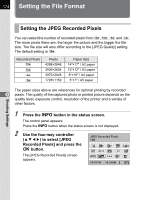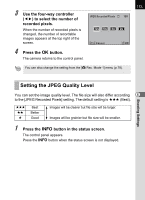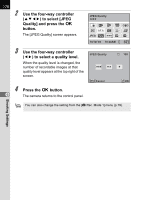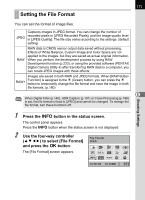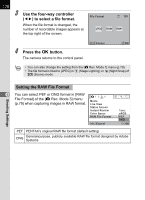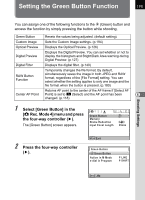Pentax K-x Black K-x Black K-x Manual - Page 176
Setting the File Format, Setting the JPEG Recorded Pixels
 |
View all Pentax K-x Black manuals
Add to My Manuals
Save this manual to your list of manuals |
Page 176 highlights
174 Setting the File Format Setting the JPEG Recorded Pixels You can select the number of recorded pixels from E, J, P and i. The more pixels there are, the larger the picture and the bigger the file size. The file size will also differ according to the [JPEG Quality] setting. The default setting is E. Recorded Pixels E J P i Pixels 4288×2848 3936×2624 3072×2048 1728×1152 Paper Size 14"×17" / A2 paper 10"×12" / A3 paper 8"×10" / A4 paper 5"×7" / A5 paper The paper sizes above are references for optimal printing by recorded 6 pixels. The quality of the captured photo or printed picture depends on the quality level, exposure control, resolution of the printer and a variety of other factors. 1 Press the M button in the status screen. The control panel appears. Press the M button when the status screen is not displayed. 2 Use the four-way controller (2345) to select [JPEG Recorded Pixels] and press the 4 button. The [JPEG Recorded Pixels] screen appears. JPEG Recorded Pixels 12M OFF OFF HDR OFF AF.A JPEG 12M 10/10/'09 10:30AM [ 37] Shooting Settings