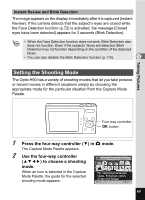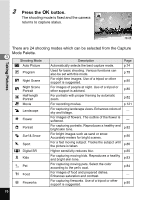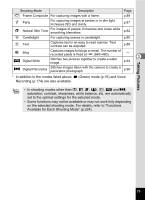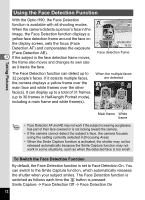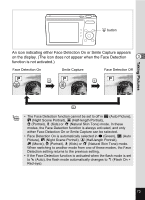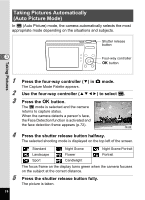Pentax Optio H90 White Optio H90 Orange Optio H90 - Page 76
Taking Pictures Automatically (Auto Picture Mode), Press the shutter release button halfway.
 |
View all Pentax Optio H90 White manuals
Add to My Manuals
Save this manual to your list of manuals |
Page 76 highlights
Taking Pictures Automatically (Auto Picture Mode) In b (Auto Picture) mode, the camera automatically selects the most appropriate mode depending on the situations and subjects. Shutter release button 3 Four-way controller 4 button Taking Pictures 1 2 3 4 5 74 Press the four-way controller (3) in A mode. The Capture Mode Palette appears. Use the four-way controller (2345) to select b. Press the 4 button. The b mode is selected and the camera returns to capture status. When the camera detects a person's face, the Face Detection function is activated and the face detection frame appears (p.72). 38 08/08/2010 14:25 Press the shutter release button halfway. The selected shooting mode is displayed on the top left of the screen. Standard Night Scene Night Scene Portrait Landscape Flower Portrait Sport Candlelight The focus frame on the display turns green when the camera focuses on the subject at the correct distance. Press the shutter release button fully. The picture is taken.