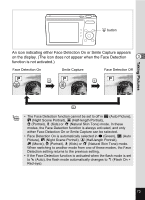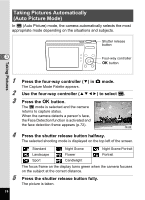Pentax Optio H90 White Optio H90 Orange Optio H90 - Page 80
Using the Zoom, Press the zoom button in, mode.
 |
View all Pentax Optio H90 White manuals
Add to My Manuals
Save this manual to your list of manuals |
Page 80 highlights
Taking Pictures Using the Zoom You can use the zoom to change the captured area. Zoom button Four-way controller 4 button 3 1 Press the zoom button in A mode. Right (x) Enlarges the subject. Left (w) Widens the area that is captured by the camera. When you continue to press the button towards the right (x), the camera automatically switches from optical zoom to Intelligent Zoom. Once the button is released and pressed again, the camera switches to Digital Zoom. The zoom bar is displayed as follows. 38 31.3 x Zoom ratio Zoom bar Zoom in with high image quality. Zoom in with some degree of image deterioration. Optical zoom range*1 Intelligent Digital Zoom Zoom range*2 range *1 You can zoom in to a maximum of 5× optically. *2 The Intelligent Zoom range differs depending on the number of recorded pixels. See the following table. 78