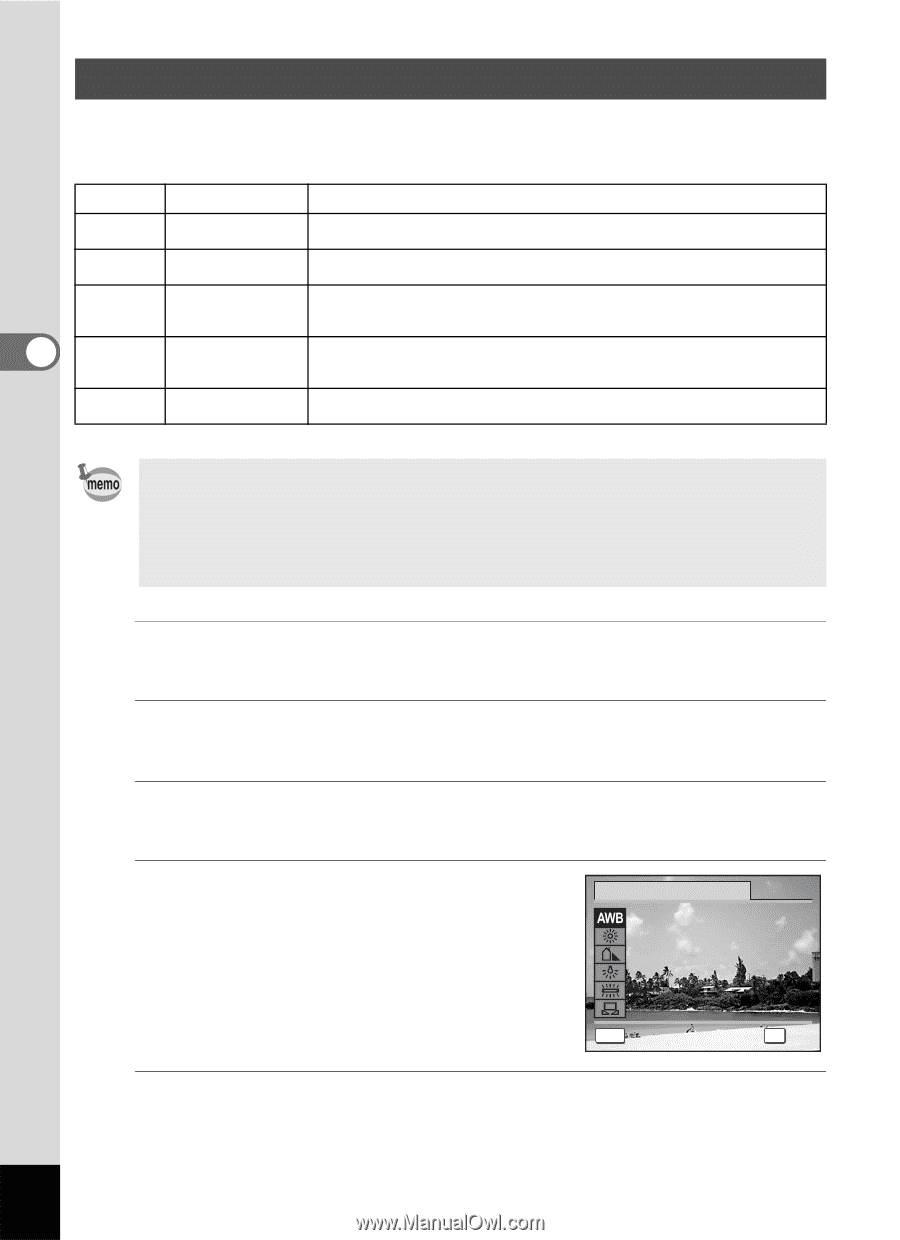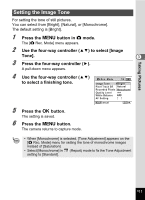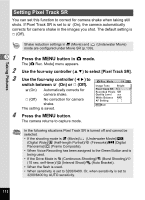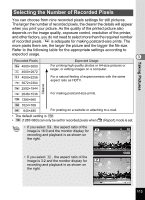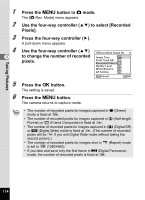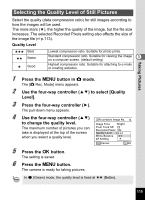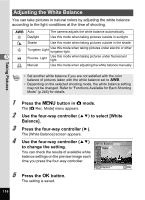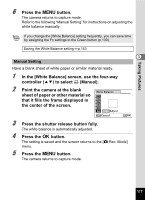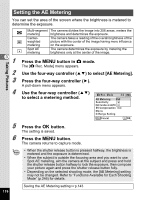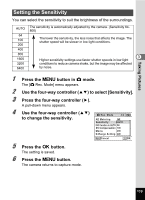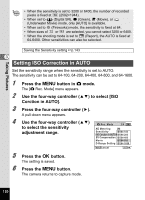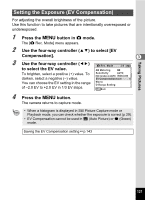Pentax Optio W80 Optio W80 - Azure Blue Optio W80 Manual - Page 118
Adjusting the White Balance, Press the, button in, mode., Use the four-way controller
 |
UPC - 596506805671
View all Pentax Optio W80 manuals
Add to My Manuals
Save this manual to your list of manuals |
Page 118 highlights
Adjusting the White Balance You can take pictures in natural colors by adjusting the white balance according to the light conditions at the time of shooting. F Auto The camera adjusts the white balance automatically. G Daylight Use this mode when taking pictures outside in sunlight. H Shade Use this mode when taking pictures outside in the shade. I Tungsten Light Use this mode when taking pictures under electric or other tungsten light. 3 J Fluores. Light Use this mode when taking pictures under fluorescent light. K Manual Use this mode when adjusting the white balance manually. Taking Pictures • Set another white balance if you are not satisfied with the color balance of pictures taken with the white balance set to F. • Depending on the selected shooting mode, the white balance setting may not be changed. Refer to "Functions Available for Each Shooting Mode" (p.246) for details. 1 Press the 3 button in A mode. The [A Rec. Mode] menu appears. 2 Use the four-way controller (23) to select [White Balance]. 3 Press the four-way controller (5). The [White Balance] screen appears. 4 Use the four-way controller (23) White Balance to change the setting. Auto You can check the results of available white balance settings on the preview image each time you press the four-way controller. MENU Cancel OK OK 5 Press the 4 button. The setting is saved. 116