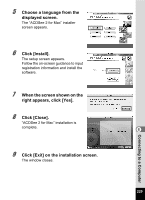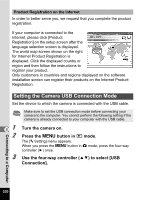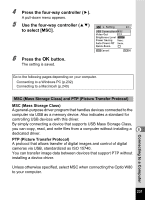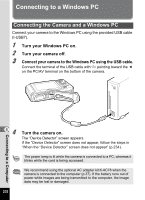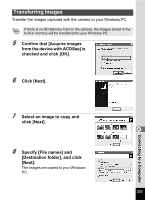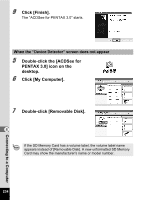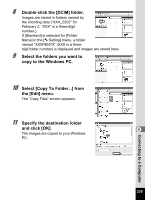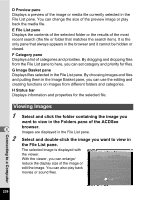Pentax Optio W80 Optio W80 - Azure Blue Optio W80 Manual - Page 235
Transferring Images, Click [Next].
 |
UPC - 596506805671
View all Pentax Optio W80 manuals
Add to My Manuals
Save this manual to your list of manuals |
Page 235 highlights
Transferring Images Transfer the images captured with the camera to your Windows PC. If there is no SD Memory Card in the camera, the images stored in the built-in memory will be transferred to your Windows PC. 5 Confirm that [Acquire images from the device with ACDSee] is checked and click [OK]. 6 Click [Next]. 7 Select an image to copy and click [Next]. 8 8 Specify [File names] and [Destination folder], and click [Next]. The images are copied to your Windows PC. 233 Connecting to a Computer
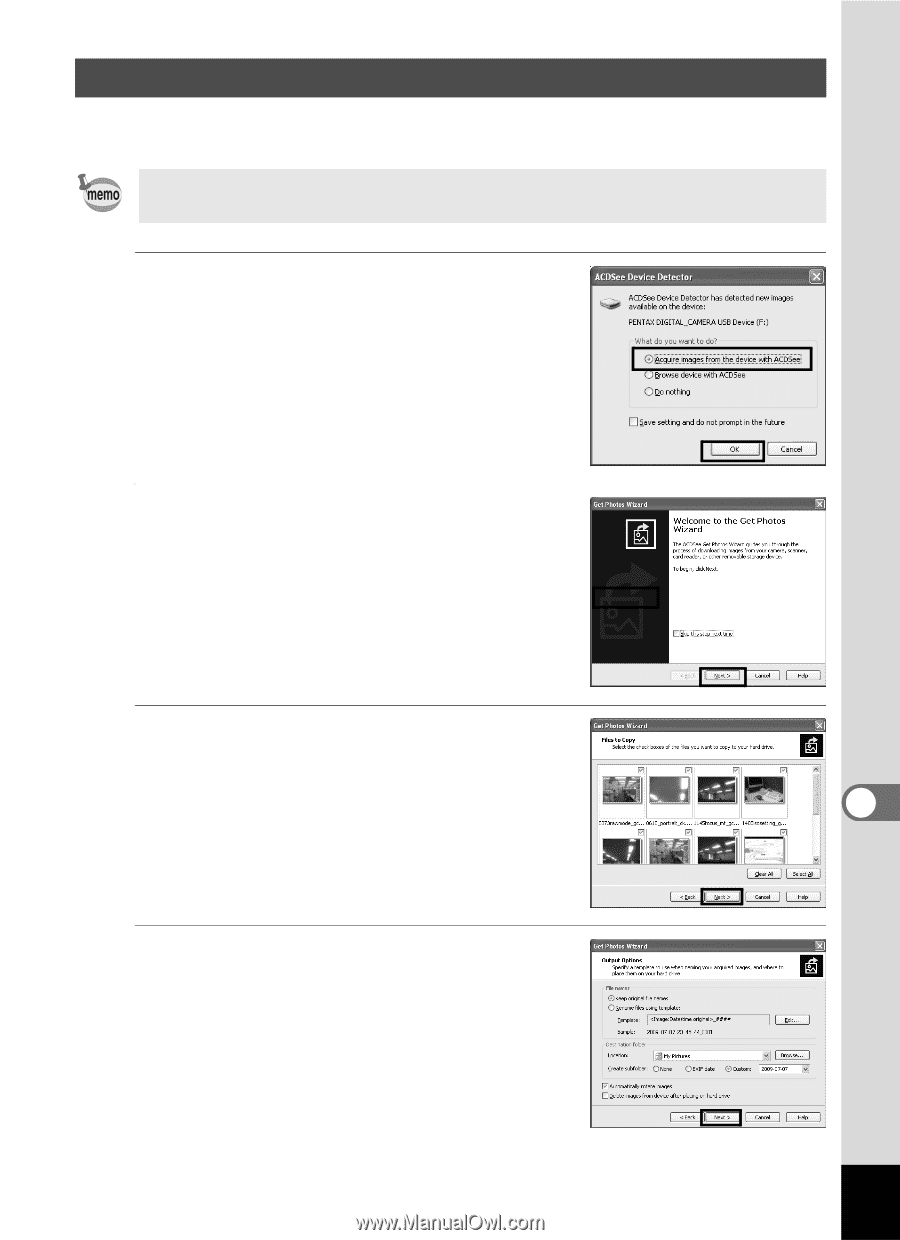
233
8
Connecting to a Computer
Transfer the images captured with the camera to your Windows PC.
5
Confirm that [Acquire images
from the device with ACDSee] is
checked and click [OK].
6
Click [Next].
7
Select an image to copy and
click [Next].
8
Specify [File names] and
[Destination folder], and click
[Next].
The images are copied to your Windows
PC.
Transferring Images
If there is no SD Memory Card in the camera, the images stored in the
built-in memory will be transferred to your Windows PC.