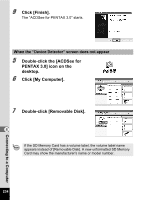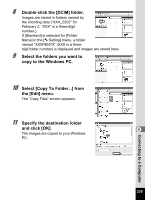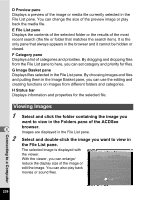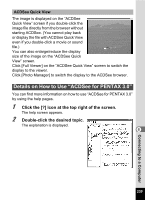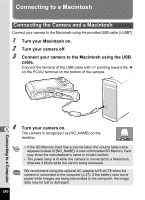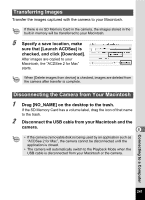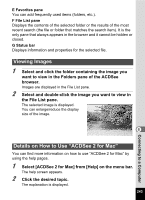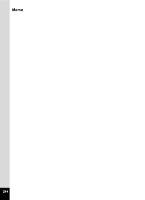Pentax Optio W80 Optio W80 - Azure Blue Optio W80 Manual - Page 241
Details on How to Use “ACDSee for PENTAX 3.0”, Double-click the desired topic.
 |
UPC - 596506805671
View all Pentax Optio W80 manuals
Add to My Manuals
Save this manual to your list of manuals |
Page 241 highlights
ACDSee Quick View The image is displayed on the "ACDSee Quick View" screen if you double-click the image file directly from the browser without starting ACDSee. (You cannot play back or display the file with ACDSee Quick View even if you double-click a movie or sound file.) You can also enlarge/reduce the display size of the image on the "ACDSee Quick View" screen. Click [Full Viewer] on the "ACDSee Quick View" screen to switch the display to the viewer. Click [Photo Manager] to switch the display to the ACDSee browser. Details on How to Use "ACDSee for PENTAX 3.0" You can find more information on how to use "ACDSee for PENTAX 3.0" by using the help pages. 1 Click the [?] icon at the top right of the screen. The help screen appears. 2 Double-click the desired topic. The explanation is displayed. 8 239 Connecting to a Computer