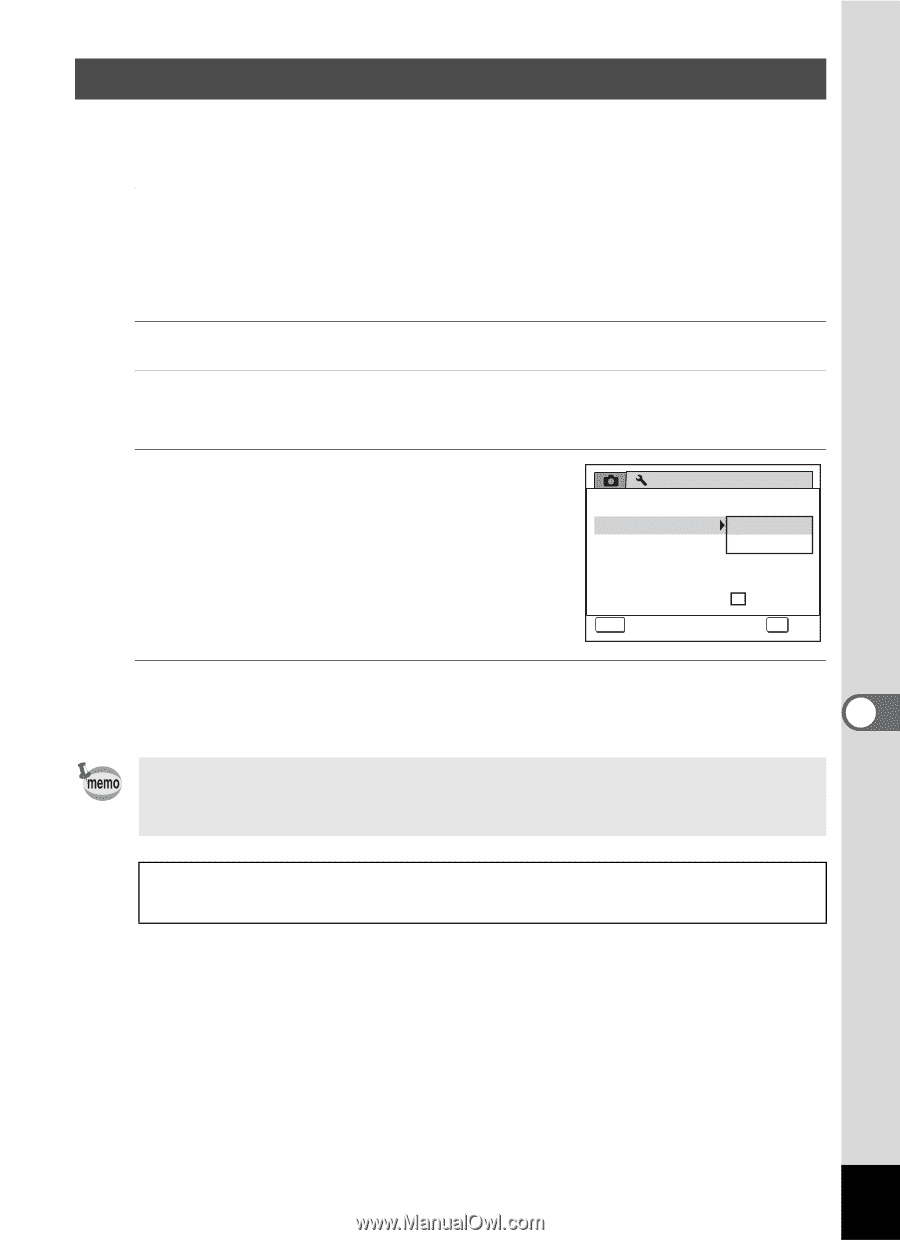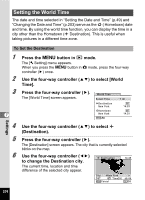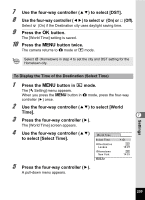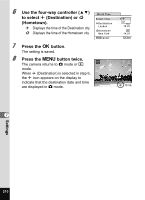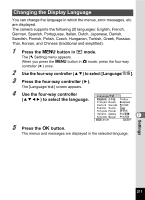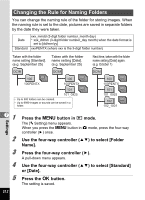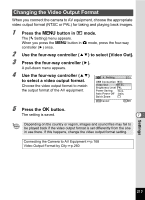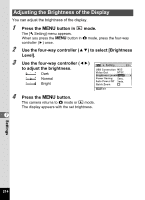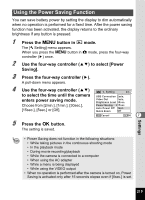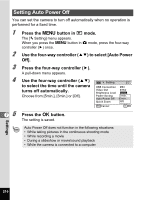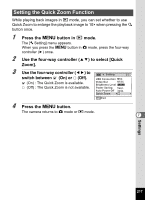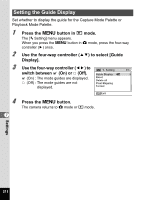Pentax Optio W80 Optio W80 - Azure Blue Optio W80 Manual - Page 215
Changing the Video Output Format, Press the, button in, mode., Use the four-way controller
 |
UPC - 596506805671
View all Pentax Optio W80 manuals
Add to My Manuals
Save this manual to your list of manuals |
Page 215 highlights
Changing the Video Output Format When you connect the camera to AV equipment, choose the appropriate video output format (NTSC or PAL) for taking and playing back images. 1 Press the 3 button in Q mode. The [W Setting] menu appears. When you press the 3 button in A mode, press the four-way controller (5) once. 2 Use the four-way controller (23) to select [Video Out]. 3 Press the four-way controller (5). A pull-down menu appears. 4 Use the four-way controller (23) Setting 2/3 to select a video output format. USB Connection MSC Choose the video output format to match the output format of the AV equipment. Video Out NTSC Brightness Level PAL Power Saving 5sec. Auto Power Off 3min. Quick Zoom MENU Cancel OK OK 5 Press the 4 button. The setting is saved. 7 Depending on the country or region, images and sound files may fail to be played back if the video output format is set differently from the one in use there. If this happens, change the video output format setting. Connecting the Camera to AV Equipment 1p.168 Video Output Format by City 1p.260 Settings 213