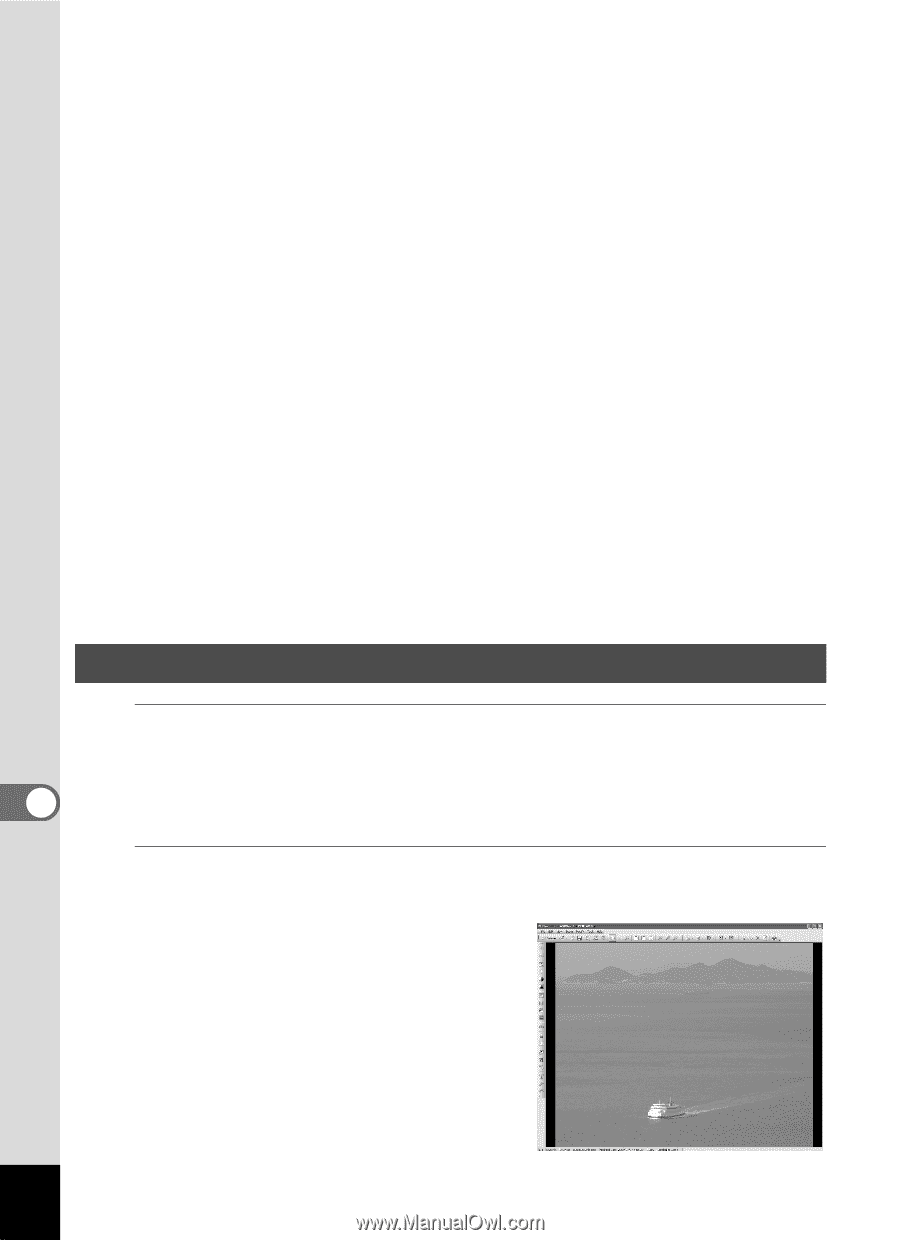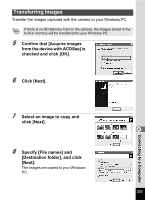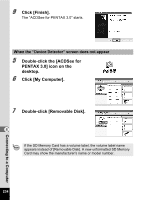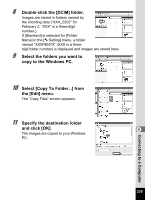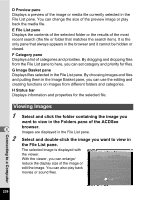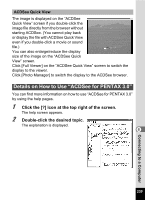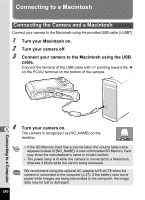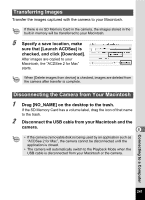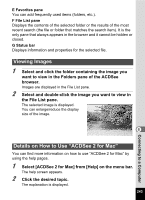Pentax Optio W80 Optio W80 - Azure Blue Optio W80 Manual - Page 240
Viewing Images, want to view in the Folders pane of the ACDSee
 |
UPC - 596506805671
View all Pentax Optio W80 manuals
Add to My Manuals
Save this manual to your list of manuals |
Page 240 highlights
D Preview pane Displays a preview of the image or media file currently selected in the File List pane. You can change the size of the preview image or play back the media file. E File List pane Displays the contents of the selected folder or the results of the most recent search (the file or folder that matches the search item). It is the only pane that always appears in the browser and it cannot be hidden or closed. F Category pane Displays a list of categories and priorities. By dragging and dropping files from the File List pane to here, you can set category and priority for files. G Image Basket pane Displays files selected in the File List pane. By choosing images and files and putting them in the Image Basket pane, you can use the editing and creating functions on images from different folders and categories. H Status bar Displays information and properties for the selected file. Viewing Images 1 8 2 Select and click the folder containing the image you want to view in the Folders pane of the ACDSee browser. Images are displayed in the File List pane. Select and double-click the image you want to view in the File List pane. The selected image is displayed with the viewer. With the viewer, you can enlarge/ reduce the display size of the image or edit the image. You can also play back movies or sound files. Connecting to a Computer 238