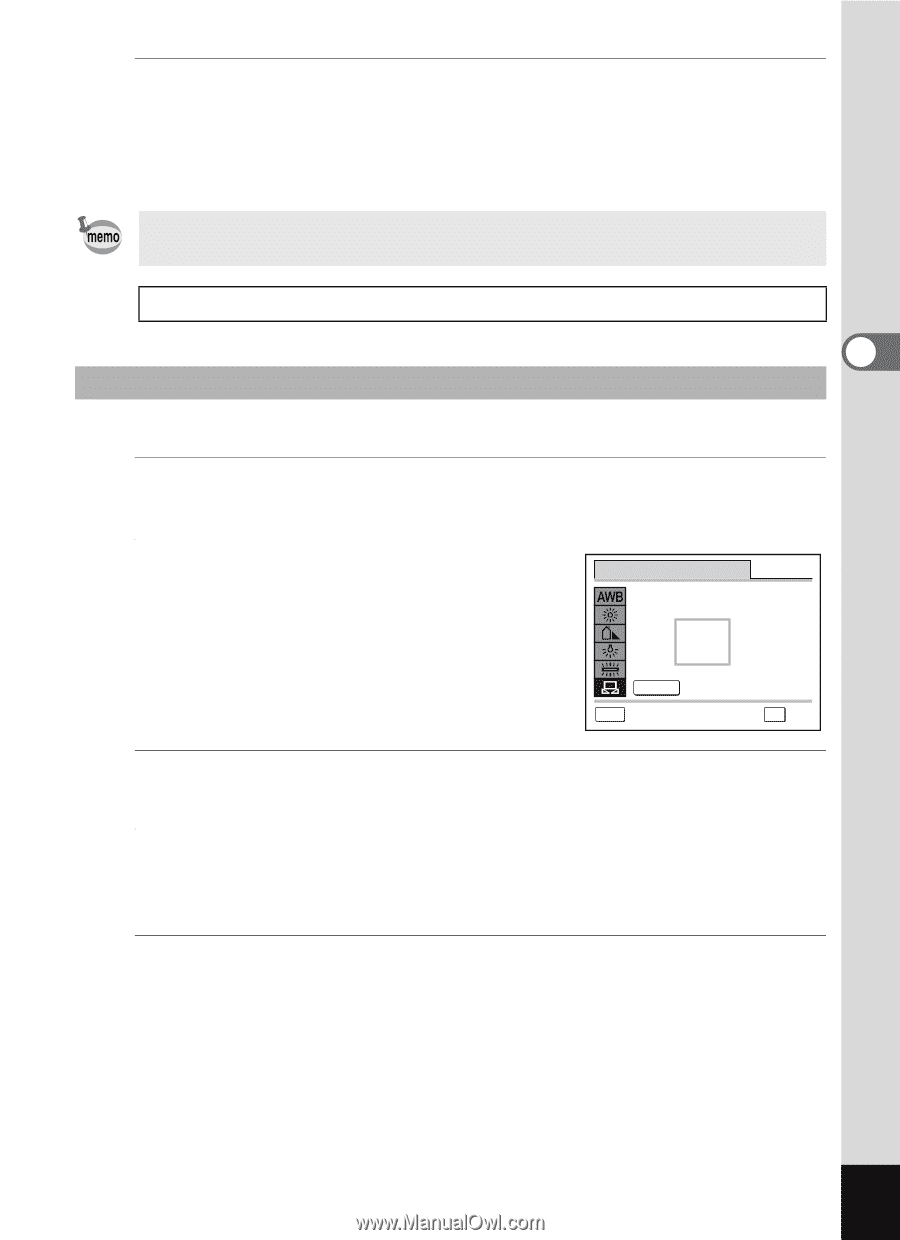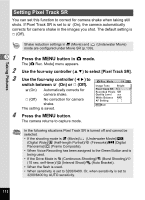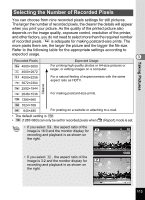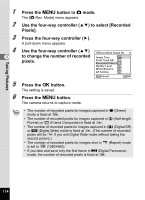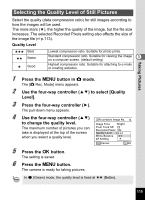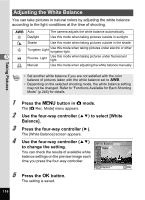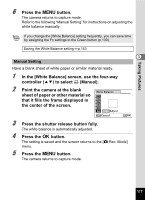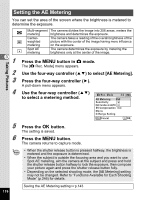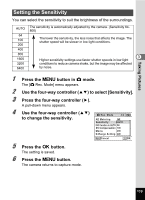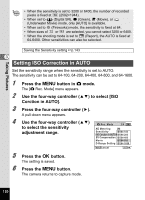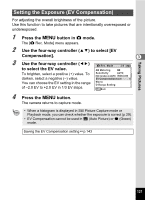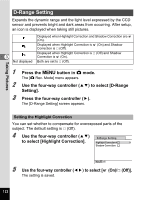Pentax Optio W80 Optio W80 - Azure Blue Optio W80 Manual - Page 119
that it fills the frame displayed in, Point the camera at the blank
 |
UPC - 596506805671
View all Pentax Optio W80 manuals
Add to My Manuals
Save this manual to your list of manuals |
Page 119 highlights
Taking Pictures 6 Press the 3 button. The camera returns to capture mode. Refer to the following "Manual Setting" for instructions on adjusting the white balance manually. If you change the [White Balance] setting frequently, you can save time by assigning the Fn settings to the Green button (p.130). Saving the White Balance setting 1p.143 3 Manual Setting Have a blank sheet of white paper or similar material ready. 1 In the [White Balance] screen, use the four-way controller (23) to select K (Manual). 2 Point the camera at the blank White Balance sheet of paper or other material so that it fills the frame displayed in the center of the screen. SHUTTER Adjust MENU Cancel OK OK 3 Press the shutter release button fully. The white balance is automatically adjusted. 4 Press the 4 button. The setting is saved and the screen returns to the [A Rec. Mode] menu. 5 Press the 3 button. The camera returns to capture mode. 117