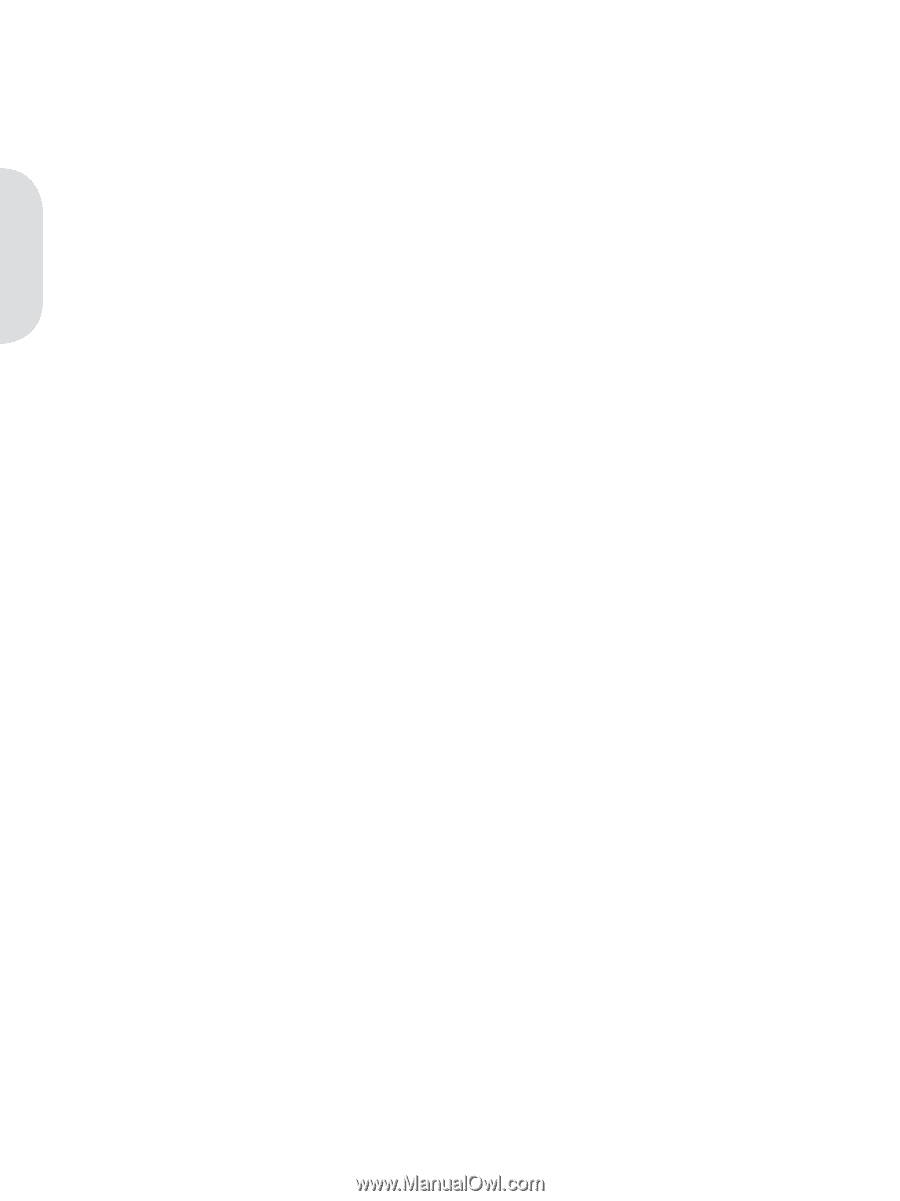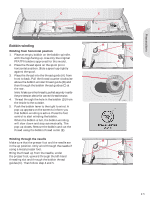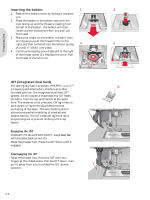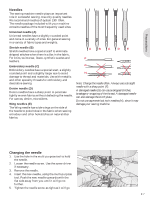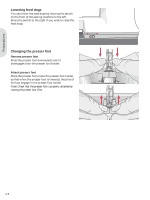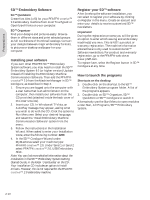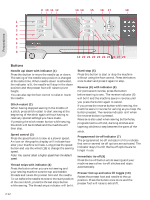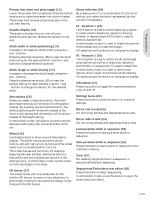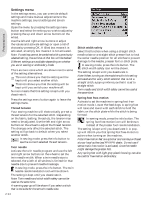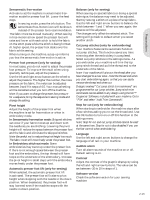Pfaff creative 2.0 Owner's Manual - Page 22
D™ Embroidery Software, Installing your software, Register your 5D™ software, How to launch - sewing embroidery machine
 |
View all Pfaff creative 2.0 manuals
Add to My Manuals
Save this manual to your list of manuals |
Page 22 highlights
Preparations 5D™ Embroidery Software 5D™ QuickFont Create font Àles (.vf3) for your PFAFF® creative™ 2.0 embroidery machine from most TrueType® or OpenType® fonts on your computer. 5D™ Organizer Find your designs and pictures easily. Browse them in different sizes and print selected groups as full worksheets of thumbnail catalogs. Convert your designs between major embroidery formats, to pictures or desktop wallpaper for your computer. Installing your software If you own other PFAFF® 5D™ Embroidery System software, you may need to install the 5D™ Embroidery System 9.2 (or higher version) Update instead of installing the Embroidery Machine Communication Software. Then add the PFAFF® creative™ 2.0 from the Machine Manager in 5D™ ConÀgure, as described in Step 4. 1. Ensure you are logged onto the computer with a user name that is an administrator on the computer, then install your software from the CD provided (attached inside the back cover of this User's Guide). 2. Insert your CD. In Windows® 7/Vista, an AutoPlay message may appear, asking what you wish to do with the CD. Click the option to Run Menu.exe. Select your desired language, and select the 'Install Embroidery Machine Communication Software' option from the menu. 3. Follow the instructions in the Installation Wizard. When asked to enter your Installation Code, enter the following number: 8200. 4. In the 5D™ ConÀgure Wizard under MyMachines select your machine type: PFAFF® creative™ 2.0. Under Send 1 or Send 2 select PFAFF® creative™ 2.0, USB Embroidery Stick. Note: You can Ànd more detailed information about the installation in the 5D™ Embroidery System Getting Started Guide, in the folder 'UserGuides' on the CD. Your installation CD includes an option to Install Drivers. However, this is not required for the PFAFF® creative™ 2.0 embroidery machine. Register your 5D™ software After Ànishing the software installation, you can select to register your software by clicking on Register in the menu. Create an account and enter your details to receive customized 5D™ newsletters. Important! During the registration process you will be given an option to enter which sewing and embroidery machine(s) you own. This is NOT a product or warranty registration. The machine information entered here is only used to customize 5D™ Software newsletters. For product and warranty registration, go to the PFAFF® web site at www.pfaff.com. To register later, select the Register button in 5D™ ConÀgure at any time. How to launch the programs Shortcuts on the desktop 1. Double-click on the shortcut to the 5D™ Embroidery System program folder. A list of the programs appears. 2. Double-click on 5D™ Organizer, 5D™ QuickFont or 5D™ ConÀgure to launch it. Alternatively use the Start Menu to open modules under Start, All Programs, 5D™ Embroidery System. 2:10