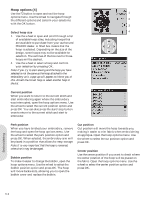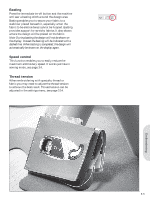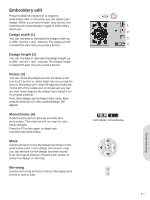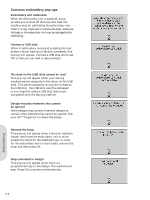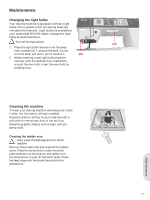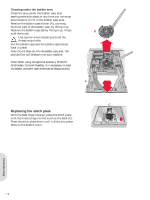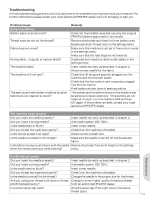Pfaff creative 2.0 Owner's Manual - Page 55
Embroidery edit
 |
View all Pfaff creative 2.0 manuals
Add to My Manuals
Save this manual to your list of manuals |
Page 55 highlights
Embroidery edit Press the alternatives button to toggle to embroidery edit. In this view you can adjust your design. When you press the start/stop button, the machine will automatically toggle to embroidery stitch-out. Design width (1) You can increase or decrease the design width up to 20%. Use the + and - buttons. The design width is scaled 5% each time you press a button. Design height (2) You can increase or decrease the design height up to 20%. Use the + and - buttons. The design height is scaled 5% each time you press a button. Rotate (3) You can rotate the design around its center point. Use the F1 button to rotate. Each time you press the button, the design will rotate 90 degrees clockwise. To the left of the rotate icon on the screen you can see how many degrees the design has rotated from its original position. Note: Some designs are too large to fully rotate. Each press of the button will then rotate the design 180 degrees. Monochrome (4) Press the F2 button to activate monochrome embroidery. The machine will not stop for color block changes. Press the F2 button again to deactivate monochrome embroidery. Move Use the wheel to move the design anywhere in the embroidery Àeld. In the design information view you can see how far the design has been moved from its original position. Press the OK button to center the design in the hoop. Mirroring Use the mirroring buttons to mirror the design end to end or side to side. 1 2 3 4 Color blocks / Monochrome 6:7 Embroidering