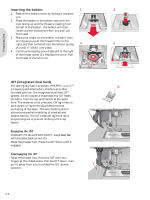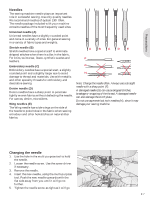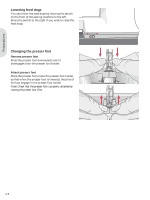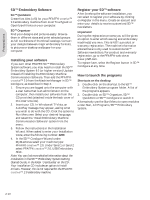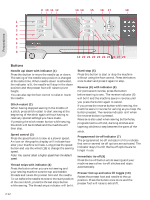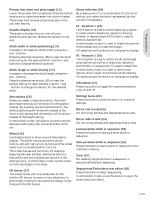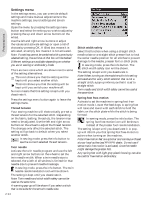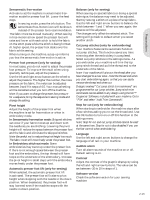Pfaff creative 2.0 Owner's Manual - Page 23
Viewing and printing PDF Guides, How to update your machine - owner s manual
 |
View all Pfaff creative 2.0 manuals
Add to My Manuals
Save this manual to your list of manuals |
Page 23 highlights
Preparations Viewing and printing PDF Guides To Ànd all the Reference and Sample Guides for your 5D™ Embroidery System software, go to Start, All Programs, 5D™ Embroidery System then choose Reference Guides or Sample Guides. Choose the relevant folder, then select the desired PDF Guide. Double-click on the desired name to launch the relevant .pdf Àle if you have Adobe Acrobat installed on your computer. To install the Acrobat Reader, insert the 5D™ Embroidery System CD and select that option from the menu that appears. How to update your machine Be sure to consult the web site at www.pfaff.com and/or your local authorized PFAFF® dealer for updates and upgrades for your machine and Owner's manual. Updating instructions • Go to the PFAFF® web site at www.pfaff.com and Ànd your sewing machine. Here you will Ànd updates available for your machine. • Download the update software to your USB embroidery stick, following the instructions on the web site. • Make sure that your machine is turned off. Connect the USB embroidery stick loaded with the new software version to the USB port on your machine. • While pressing and holding the needle up/ down button and the reverse button, turn your machine on. • The new software version will install automatically. When the reverse indicator starts Áashing, release the buttons. • The update procedure can take several minutes. The graphic display will be blank while the three indicators are Áashing in different combinations. • When the update is completed the machine will restart automatically. Check the software version number in the settings menu. Note: If the update is not completed successfully the three indicators will Áash simultaneously. Turn the machine off and start the update from the beginning. If the problem remains contact your authorized PFAFF® dealer. 2:11