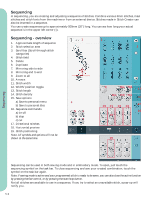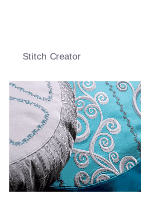Pfaff creative vision 5.5 Owner's Manual - Page 70
Sequencing, Sequencing, overview
 |
View all Pfaff creative vision 5.5 manuals
Add to My Manuals
Save this manual to your list of manuals |
Page 70 highlights
Sequencing In sequencing, you are creating and adjusting a sequence of stitches. Combine various 9mm stitches, maxi stitches and stitch fonts from the machine or from an external device. Stitches made in Stitch Creator can also be inserted in a sequence. You can create sequences up to approximately 500mm (20") long. You can see how long your actual sequence is in the upper left corner (1). Sequencing - overview 1. Approximate length of sequence 2. Stitch selection area 3. Scroll bar (Scroll through stitch categories) 4. Stitch Àeld 5. Delete 6. Duplicate 7. Mirroring side to side 8. Mirroring end to end 9. Zoom to all 10. Arrows 11. Stitch width 12. Width/position toggle 13. Stitch length 14. Stitch density 15. Save options a) Save to personal menu b) Save to personal Àles 16. Sequence commands a) tie-off b) stop c) cut 17. Directional stitches 18. Horizontal preview 19. Stitch positioning Note: All symbols and options will not be shown at the same time. 1 4 56 78 2 3 9 15a 15b 15 16a 16b 16c 16 17 10 11 13 14 18 12 19 Sequencing Sequencing can be used in both sewing mode and in embroidery mode. To open, just touch the sequencing symbol on the task bar. To close sequencing and sew your created combination, touch the symbol on the task bar again. Note: If sewing mode is active and your programmed stitch is ready to be sewn, you can also close the active function by pressing the foot control, or by pressing the start/stop button. Not all stitches are available to use in a sequence. If you try to select an unavailable stitch, a pop-up will notify you. 5:2