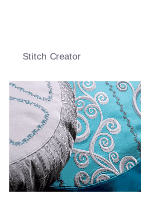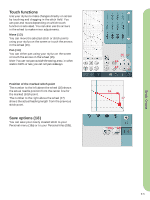Pfaff creative vision 5.5 Owner's Manual - Page 76
Stitch Creator, Stitch Creator, overview
 |
View all Pfaff creative vision 5.5 manuals
Add to My Manuals
Save this manual to your list of manuals |
Page 76 highlights
Stitch Creator In Stitch Creator, you can create completely new stitches and adjust every single stitch point. Customize and create your own stitches. Add, erase, move and combine stitches directly on screen. Either create a stitch of individually designed stitches or use already existing stitches or letters. You can also insert a built-in stitch, and then edit to create your own version of that stitch. The width of the stitch Àeld is 9mm and maximum stitch length is 6mm. The grid and the vertical center line will help you to create your stitch. Your stitch can be up to approximately 500mm (20") long and can be stored in your personal menu or in personal Àles. Stitch Creator - overview 1. Stitch selection area 2. Scroll bar (Scroll through stitch categories) 3. Stitch Àeld 4. Delete 5. Duplicate 6 New stitch point 7. Mirroring side to side 8. Mirroring end to end 9. Triple stitch 10. Zoom 11. Multi-select 12. Arrows 13. Touch function - move 14. Touch function - pan 15. Wheel 16. Stitch point needle position 17. Feeding length 18. Save options a) Save to personal menu b) Save to Àle 1 2 18a 18b 18 3 45 10 6 789 11 16 17 12 13 14 15 Stitch Creator Stitch Creator can be used in both sewing mode and in embroidery mode. To open, just touch the Stitch Creator symbol on the task bar. To close Stitch Creator and sew your created stitch or combination, touch the symbol on the task bar again. Note: If sewing mode is active and your programmed stitch is ready to be sewn, you can also close the active function by pressing the foot control, or by pressing the start/stop button. Some stitches cannot be used with Stitch Creator. If you try to select one of these stitches, a pop-up will notify you. 6:2