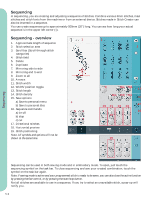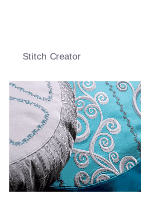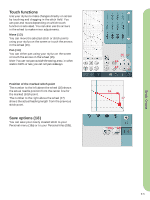Pfaff creative vision 5.5 Owner's Manual - Page 74
Important sequencing information, Common sequencing pop-ups
 |
View all Pfaff creative vision 5.5 manuals
Add to My Manuals
Save this manual to your list of manuals |
Page 74 highlights
Important sequencing information Sequencing can be used in either sewing mode or embroidery mode. A sequence created when embroidery mode is active will become an embroidery design when saved and cannot be sewn as a stitch in sewing mode. To save a sequence If sewing mode is active, you can save your sequence both in personal menu (A) and personal Àles (B). If embroidery mode is active, your sequence will be loaded to embroidery edit, and can only be saved as a design (C). A sequence created in sewing mode can be loaded manually into embroidery edit. Note: A sequence can be opened in Stitch Creator and modiÀed. If you are doing this, your sequence will become one stitch. When re-opening sequencing, it will not be possible to adjust any part of the former stitches in the sequence any more. All parts will be handled as one stitch. To re-load a sequence If sewing mode is active when closing sequencing, your sequence will be loaded to sewing mode and is ready to be sewn. If selecting another stitch in sewing mode and then re-opening sequencing, your sequence will remain unchanged. Every time sequencing is closed, the sequence will be loaded to sewing mode. AB C If embroidery mode is active, your sequence will be loaded to embroidery edit as a design. If a sequence is selected and you re-open sequencing from embroidery mode, the sequence will remain unchanged. If no sequence is selected, sequencing will be empty, ready to create something new. Every time sequencing is closed, the sequence will be loaded to embroidery edit. To use sequencing in either sewing mode or embroidery mode A sequence created when sewing mode is active will not be available when opening sequencing after activating embroidery mode and vice versa. The created sequence will not be transferred to the other mode. Sequencing Common sequencing pop-ups Not an editable stitch Some stitches are not possible to insert in a sequence, for example buttonholes and four direction stitches. Sequence out of range Your programmed stitch can be up to approximately 500mm (20") long and contain up to 99 stitches. If the sequence exceeds the maximum length this pop-up will let you know. The stitch you are trying to add will make the sequence too long. 5:6