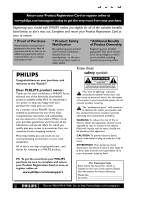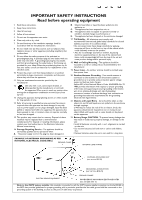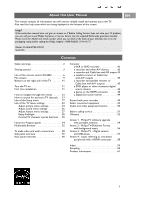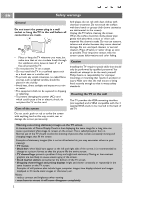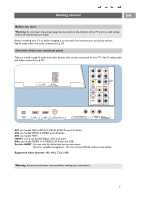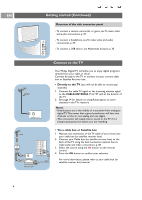Philips 50PF9631D User manual
Philips 50PF9631D - 50" Plasma TV Manual
 |
UPC - 609585113824
View all Philips 50PF9631D manuals
Add to My Manuals
Save this manual to your list of manuals |
Philips 50PF9631D manual content summary:
- Philips 50PF9631D | User manual - Page 1
best-built, best-backed products available today.We'll do everything in our power to keep you happy with your purchase for many years to come. As a member of the PHILIPS "family," you're entitled to protection by one of the most comprehensive warranties and outstanding service maintenance problems. - Philips 50PF9631D | User manual - Page 2
time. 14. Refer all servicing to qualified service personnel. Servicing is required when the apparatus has been damaged in any way, such as power-supply electronic equipment/toys on the top of the cabinet. Such items could unsuspectingly fall from the top of the set and cause product damage and/ - Philips 50PF9631D | User manual - Page 3
the TV menu settings 23 Adjust picture menu settings 24 Adjust sound menu settings 26 Adjust feature menu settings 27 Enjoy Ambilight 28 Control TV channels' special functions . . 30 Electronic Program guide 34 Multimedia Browser 35 To make video and audio connections . . . . . 38 Side panel - Philips 50PF9631D | User manual - Page 4
VESA mounting interface (not supplied) and is VESA compatible with the 4 supplied VESA studs to be inserted in the back of the TV. Warning concerning stationary images on the TV screen A characteristic of Plasma Display Panels is that displaying the same image for a long time can cause a permanent - Philips 50PF9631D | User manual - Page 5
, Side can handle VIDEO or S-VIDEO, L/R Audio and USB, Service UART : For use only by authorized service personnel. Note for installers/integrators : Do not connect RS232 without level shifter. Supported video formats: 480i, 480p, 720p, 1080i. Warning: disconnect all power sources before making any - Philips 50PF9631D | User manual - Page 6
your Cable box (or satellite receiver box) to the back of the TV using the best connection options. See to make audio and video connections, p. 38. 3. Select the source using the AV button on the remote control. 4. Press the OK button to confirm your selection. For more information, please refer - Philips 50PF9631D | User manual - Page 7
at the back of the TV. Contact your local dealer if your power supply is different. Remote control < Insert the 2 batteries supplied (Type R6-1,5V). Be sure the (+) and (-) ends of the batteries line up correctly (inside of case is marked.) For most buttons pressing a button once will activate the - Philips 50PF9631D | User manual - Page 8
is physically unplugged. TV Press to select TV mode. DVD STB VCR AUX Press to select one of the system modes in which the remote control can be used. DEMO Demo on/off See p. 13. Color buttons When functions are attached to the color buttons, the color buttons are shown on screen. MY CONTENT / OPTION - Philips 50PF9631D | User manual - Page 9
digital channels. Ambilight - Ambilight: Press to switch Ambilight On or Off. For the Ambilight settings, see TV menus, Ambilight, p. 28. - MODE: Press this button repeatedly to toggle through the Ambilight modes. Audio and Video equipment buttons See Audio and Video equipment buttons, p. 50. See - Philips 50PF9631D | User manual - Page 10
Use of the remote control RC4403 (Continued) FORMAT Press this button to summon a list of available display formats (depending on the receiving signal).This lets you choose the display format of your preference. POWER Press this button repeatedly to select another picture format: Automatic - Philips 50PF9631D | User manual - Page 11
MY CONTENT / OPTION button EN POWER MY CONTENT FORMAT GUIDE MY CONTENT FAV .. MUTE Quick access My Content (Un)Mark Digital audio language Closed caption SOURCE Picture format Equalizer PIP format Clock Television Multimedia TV menu TV channels The my MY CONTENT/OPTION button allows you to - Philips 50PF9631D | User manual - Page 12
p. 25, or Use of the remote control, Format button, p. 8. Equalizer See Use of the TV menu settings, Adjust Sound menu settings, Auto sound, p. 26. PIP format See use of the Setup menu, Adjust Picture/Sound preferences, p. 17. Clock Select to activate/deactivate the clock display on the screen. 10 - Philips 50PF9631D | User manual - Page 13
switch B at the right side of the TV. > An indicator on the front of the TV lights up. < Press the +CH- button or the POWER B button on the remote control. Note: the first time (and only the first time) you turn on your TV, you see a Welcome screen followed by the installation procedure. See First - Philips 50PF9631D | User manual - Page 14
the MENU button on the remote control > The Settings menu appears on the screen. This menu allows you to access and change settings and preferences. - TV allows you to adjust your preferred picture, sound and ambilight settings. - Setup allows you to control the settings of special TV functions - Philips 50PF9631D | User manual - Page 15
Demo Exit Installation Language Autoprogram Weak channel inst. Software upgrade Installation menu This menu will adjust settings related to the installation of the TV channels. 1. Press the MENU button on the remote control. > The Settings menu appears. 2. Select Installation and press the cursor - Philips 50PF9631D | User manual - Page 16
. If requested, enter your PIN code to unlock all channels. See Adjust Menu preferences in the Settings, TV menu, p. 20. Previous Next 6. Press the green corresponding color button on the remote control for "Start" to start autoprogramming. > The menu screen disappears and the progress of - Philips 50PF9631D | User manual - Page 17
watch Antenna TV channels or Cable TV channels. Note: Do not start Autoprogram but press the red color button.Then press the MENU button. If remote control direct-access channel number entry. - Digital Channel selection delay Due to the tuning complexity of subchannel digital programming, the time - Philips 50PF9631D | User manual - Page 18
inst. Software upgrade How to upgrade the TV software This menu allows you to upgrade your TV software using a USB device. The USB device must be filled with the appropriate upgrade image (and structure) which can be found on the www.philips.com/support website. How to upload a new software version - Philips 50PF9631D | User manual - Page 19
. Now, when the PIP button on the remote control is pressed and when - PIP is selected, the TV shows a full screen of video with a pip window of video on top of it. - Dual screen is selected, the TV splits the screen into two equally sized screens. Remind: Dual screen/PIP functionality, also called - Philips 50PF9631D | User manual - Page 20
/Setup Preferences Picture/sound pref. Picture/sound pr. PIP format Features prefer. Auto surround Menu preferences Reset AV settings Define the position of the PIP screen 1. Press the cursor right to highlight the PIP screen. 2. Press the red color button on the remote control to select - Philips 50PF9631D | User manual - Page 21
options to change the visual characteristics of your TV's digital captioning. - Reset to default Select this option to reset the digital caption options back to the captions provider default settings. < Press the cursor right and press the OK button to confirm. - Size Select this option to select - Philips 50PF9631D | User manual - Page 22
EN Use of the Setup menu (continued) Settings/Setup Preferences Menu preferences Picture/sound pr. OSD Features prefer. Show emergency.. Menu preferences Change PIN Reset AV settings Info Adjust menu preferences OSD 1. Select OSD. 2. Press the cursor right to select Minimum or Normal. - Philips 50PF9631D | User manual - Page 23
Follow the instructions on screen. 2. Enter your PIN with the digit buttons. All number combinations from 0000 tot 9999 are valid numbers. 3. The Menu preferences menu reappears with a message confirming that the PIN has been created. Settings/Setup Preferences Reset AV settings Picture/sound pr - Philips 50PF9631D | User manual - Page 24
working of Lock after (See TV settings, Channels, p. 30) features. Auto clock mode 1. Select Clock in the Setup menu. 2. Press the cursor right to select the Auto clock mode. 3. Press the cursor right to instruct the TV to get the time automatically or manually. Note: Most of the TV channels are not - Philips 50PF9631D | User manual - Page 25
preferred picture, sound and ambilight settings and to control the settings of special TV features and functions. Note: Dependent on the input signal, one or more menu items may not be selectable. 1. Press the MENU button on the remote control. > The Settings menu appears on the screen. 2. Select TV - Philips 50PF9631D | User manual - Page 26
corresponding with specific factory settings. Personal refers to the personal preference settings of picture in the picture menu. Note:This Philips TV has been set at the factory to look best in bright store environments which typically use fluorescent lighting. As your home will likely not be as - Philips 50PF9631D | User manual - Page 27
menu item performs the same as the FORMAT button on the remote control. See Use of the remote control, p. 8. Active Control The TV continuously measures and corrects all incoming signals in order to provide the best picture possible. 1. Select Active Control. 2. Press the cursor right to enter the - Philips 50PF9631D | User manual - Page 28
Sound menu settings Settings TV Setup Installation Demo Exit TV Picture Sound Ambilight Features Channels Info The Sound menu contains the settings that affect the quality of the the sound. 1. Press the MENU button on the remote control. > The Settings menu appears on the screen. 2. Select TV - Philips 50PF9631D | User manual - Page 29
Press the MENU button on the remote control. > The Settings menu appears on the screen. 2. Select TV and press the cursor right. > The TV menu is displayed and gives an overview of the menus you can select. 3. Select Features and press the cursor right. > The Features menu is moved to the left panel - Philips 50PF9631D | User manual - Page 30
. Analysis of the picture content adapts the colors continuously. But the lights can also be set to any fixed color and many shades of white. 1. Press the MENU button on the remote control. > The Settings menu appears on the screen. 2. Select TV and press the cursor right. > The TV Menu is displayed - Philips 50PF9631D | User manual - Page 31
you to adjust the color and level of light intensity on the sides of the picture. Caution: Infrared interference To avoid bad infrared remote control reception, place your peripheral equipment out of sight of the ambient lights of your TV. Ambilight does not function well when the room temperature - Philips 50PF9631D | User manual - Page 32
Settings TV Picture Sound Ambilight Features Channels Channels Lock after Channels lock TV ratings lock Movie ratings lock Preferred channels Region ratings lock Clear region ratings This menu allows you to control special functions for the TV channels. 1. Press the MENU button on the remote - Philips 50PF9631D | User manual - Page 33
Control TV channels' special functions (continued) EN When All has been selected, all items in the age-based and in the contents-based lists are locked. If, while All is selected, any other item, either an age-based or content-based item, is unselected, then All is automatically unselected. No - Philips 50PF9631D | User manual - Page 34
control access to individual movies based on their MPAA ratings (Motion Picture Association of America). 1. Select Movie ratings lock with the cursor down. A list appears, showing all valid MPAA content ratings. 2. Press the cursor right to enter the list. You are asked to enter your code. (See Set - Philips 50PF9631D | User manual - Page 35
are marked as preferred by default. With the -CH+ button on the remote control you can browse through the list of the TV channels. Only those channels which are in the preferred list will be displayed. In this menu you can skip TV channels from the preferred list, or add again. 1. Select Preferred - Philips 50PF9631D | User manual - Page 36
(if this information is available). Note: these instructions may differ according to the type of Electronic Program Guide. 1. Press the GUIDE button. > The EPG screen appears. Dependent on conditions it may take some time to acquire EPG data. > The EPG screen updates automatically if the EPG data is - Philips 50PF9631D | User manual - Page 37
The Multimedia browser lets you display pictures or play audio files stored on a USB device.The Multimedia browser application is invoked from the My Contents menu when a USB device is inserted. 1. Press the MY CONTENT/OPTION button on the remote control. > The Quick access menu appears. 2. Select - Philips 50PF9631D | User manual - Page 38
stop playing content, press the ‡ button on the remote control. Notes: - your TV supports slide shows with background music. See Annex 2, Philips TV-slideshow format with background music, p. 55; - the playback will continue to play even if temporarily switched to browser screens.The audio will be - Philips 50PF9631D | User manual - Page 39
a slide show Slide time to select the duration a picture will be displayed in a slide show Rotate to rotate a picture Repeat one/all to repeat the playback of a music file Shuffle to shuffle music collections in a random way Multimedia function buttons on the remote control Ò to fast rewind - Philips 50PF9631D | User manual - Page 40
on your equipment that provide the best video or audio performance, as below; - if you experience a discolored line on the left or right side of the set, adjust the picture position to the centre of the screen with the cursor buttons. Note: - your TV comes with all types of connectors with - Philips 50PF9631D | User manual - Page 41
the abbreviations may vary, the letters B and R stand for the blue and red component signals, respectively, and Y indicates the luminance signal. Refer to the DVD player's or devices instructions for use for definitions and connection details; - This television is designed to accept high definition - Philips 50PF9631D | User manual - Page 42
signals from connected digital equipment, automatically the Auto picture setting Soft is selected, if you selected Digital STB in the Source menu. See Adjust Picture menu settings, Auto picture, p. 24. Changing this setting during reviewing will not be stored as Personal setting after switch off. 40 - Philips 50PF9631D | User manual - Page 43
you have connected your equipment to. Notes: - cables are often color-coded to connectors. Connect red to red, white to white.... - if your recorder has an S-VHS video jack: For improved picture quality, connect an S-video cable with the S-VIDEO input and connect the audio cables to the AUDIO L and - Philips 50PF9631D | User manual - Page 44
you have connected your equipment to. Notes: - cables are often color-coded to connectors. Connect red to red, white to white.... - if your recorder has an S-VHS video jack: For improved picture quality, connect an S-video cable with the S-VIDEO input of AV1or AV2 and connect the audio cables to the - Philips 50PF9631D | User manual - Page 45
you have connected your equipment to. Notes: - cables are often color-coded to connectors. Connect red to red, white to white.... - if your recorder has an S-VHS video jack: For improved picture quality, connect an S-video cable with the S-VIDEO input of AV2 and connect the audio cables to the AUDIO - Philips 50PF9631D | User manual - Page 46
your equipment to. Notes: - cables are often color-coded to connectors. Connect red to red, white to white.... - if your satellite receiver or cable box has an S-VHS video jack: For improved picture quality, connect an S-video cable with the S-VIDEO input of AV1 and connect the audio cables to the - Philips 50PF9631D | User manual - Page 47
you have connected your equipment to. Notes: - cables are often color-coded to connectors. Connect red to red, white to white.... - if your recorder has an S-VHS video jack: For improved picture quality, connect an S-video cable with the S-VIDEO input of AV1 and connect the audio cables to the AUDIO - Philips 50PF9631D | User manual - Page 48
1. Connect the three separate component video cables 1 to the device having component video outputs (YPbPr), such as cable boxes, DVD-players, laser-disc players, videogame players, satellite receivers or other equipment, and to the Y, Pb and Pr jacks of AV1 or AV3 on the TV. 2. Connect to the Y, Pb - Philips 50PF9631D | User manual - Page 49
to the AV1 or AV2 S-VIDEO input 1. Tip:When using the S-VIDEO connector do not connect any device to the AV VIDEO input that you are using. 2. Connect the audio cables to the device's AUDIO L and R jacks and to the L and R audio AV1 or AV2 jacks 2 on the TV accordingly to where you connected - Philips 50PF9631D | User manual - Page 50
supplied) to connect to the HDMI connector. (Then also connect the audio cables to AV1 AUDIO L and R.) - If necessary, you can adjust the picture position to the center of the screen with the cursor buttons. o HDMI 1 o HDMI 2 HDMI AV1: RGB H/V 43 H Pr L V Pb R VIDEO Y S-VIDEO problems TV. - Philips 50PF9631D | User manual - Page 51
, the Digital audio output signal is muted. POWER MY CONTENT FORMAT Record with your recorder GUIDE Record a TV program You can record a TV program using your recorders tuner without affecting your TV. 1. Select the channel number on your recorder. 2. Set your recorder to record. See the handbook - Philips 50PF9631D | User manual - Page 52
EN Audio- and video equipment buttons POWER MY CONTENT FORMAT GUIDE FAV .... VOL MUTE CH - SOURCE INFO PIP A/CH Most of the audio and video equipment from our range of products can be operated with the remote control of your TV. Press one of the buttons after you pressed one of the mode - Philips 50PF9631D | User manual - Page 53
picture is correctly positioned, the receiver box controls will need to be adjusted. No photo, music • Check if the source complies with a supported code. or video play or in poor quality only No sound • Increase the VOLUME. • Check that the TV is not muted, press the mute button on the remote - Philips 50PF9631D | User manual - Page 54
power drop, power cord plug out), starting up the TV again will take a longer time than usual. If your problem is not solved Turn your TV off and then on again once. Never attempt to repair a defective TV yourself. Check with your dealer or call a TV technician. Telephone number Philips Customer - Philips 50PF9631D | User manual - Page 55
can be found on the www.philips.com/support web site. Settings Installation Software upgrade Language Autoprogram Current softw. info Local upgrades Weak channel inst. Software upgrade To verify the version of the TV software Before you start the software upgrade procedure, it is advised to - Philips 50PF9631D | User manual - Page 56
portable memory and restart your TV with the POWER button on your remote control. Your TV will start up with the new software. Note: once the upgrade is finished use your PC to remove the TV software from your portable memory. Settings Installation Software upgrade Language Current softw. info - Philips 50PF9631D | User manual - Page 57
to make a Philips slideshow file with background audio. Be aware that the content of this document is addressing technical or software skilled users. To start the slideshow open the slideshow file in the Multimedia browser of your TV. 1. Press the MY CONTENT/OPTION button on the remote control after - Philips 50PF9631D | User manual - Page 58
forever. If a playlist is referenced the playlist will be played in sequence with a repeat at the end of the playlist. The default display time (in 0,1 second) of a slide. The TV application isn't obliged to support this tag. The TV application can force the use of one or multiple predefined - Philips 50PF9631D | User manual - Page 59
be found on the Philips support website (www.philips.com/support); - the software of your TV is upgradeable. If you have problems first check if you have the latest software installed on your TV. The latest software, together with instructions, can be found on the Philips support website. Use the - Philips 50PF9631D | User manual - Page 60
picture position to the centre of the screen with the cursor buttons. - Due to legal requirements, it is possible that with certain copy protected PCM audio qualities from a peripheral equipment connected to the HDMI input, the Digital audio output signal is muted. - Your TV supports television to - Philips 50PF9631D | User manual - Page 61
menus 12-13 ok button 6 pc 48 picture format 25 pin code 21 pixel plus 25 preferences menu 20 preferred channels 33 rear panel overview 40 record a TV program 49 recorder 41-43,48 recycling 61 region ratings lock 33 remote control 5-8 reset av settings 21 safety warnings 2 satellite - Philips 50PF9631D | User manual - Page 62
to part 15 instructions, may cause harmful interference to radio communications. However, there is no guarantee that interference will not occur in a particular installation. If this equipment does cause harmful interference to radio or television expressly approved by Philips Consumer Electronics - Philips 50PF9631D | User manual - Page 63
power consumption. - Specifications: see the product leaflet on www. philips. com/support. - If you need further assistance, please call the customer support service in your country. The corresponding telephone numbers and addresses are given in the supplied Worldwide guarantee booklet. Plasma - Philips 50PF9631D | User manual - Page 64
and/or part replacement because of improper installation, connections to improper voltage supply, abuse, neglect, misuse, accident, unauthorized repair or other cause not within the control of Philips. • Damage or claims for products not being available for use, or for lost data or lost software
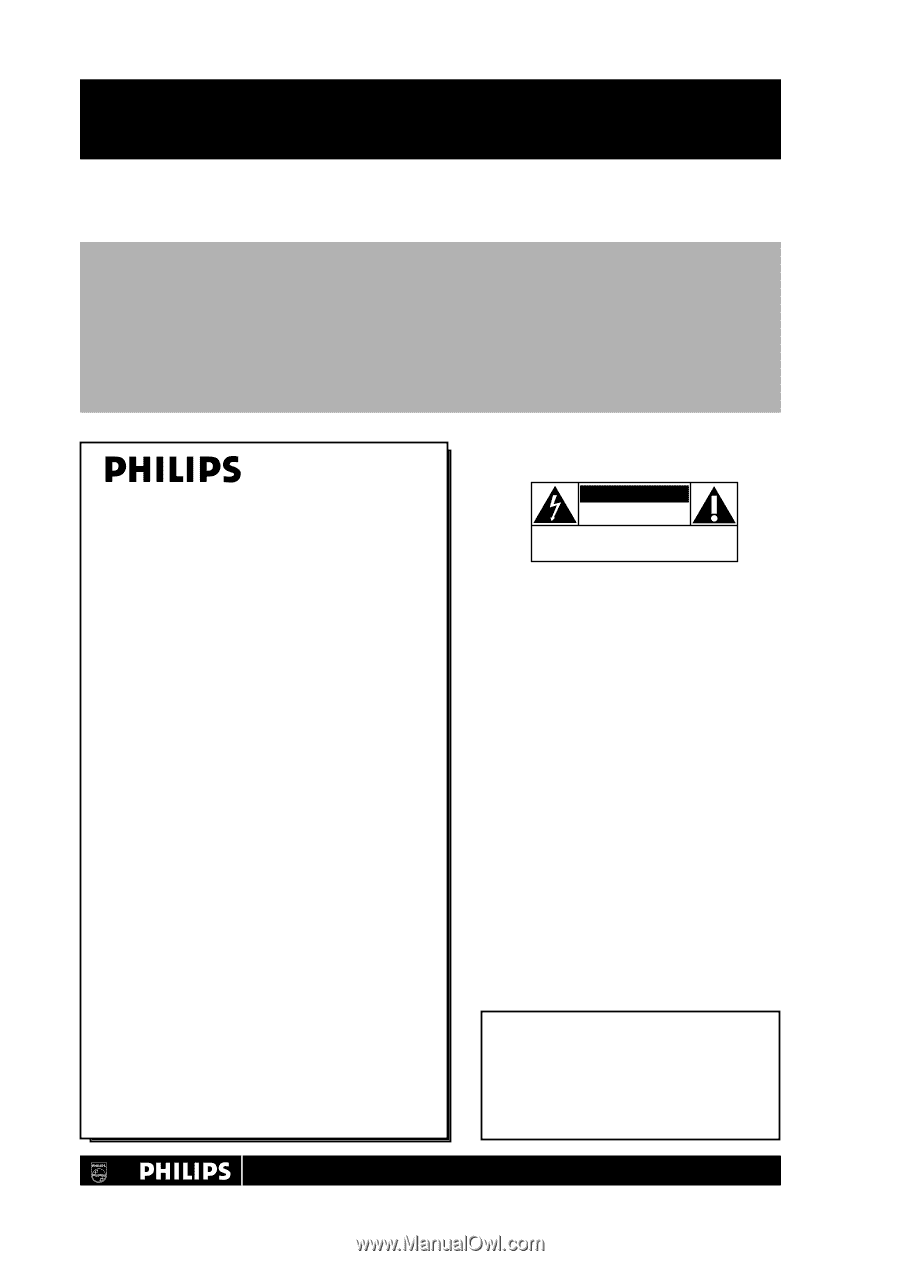
Return your Product Registration Card or register online at
www.philips.com/usasupport today to get the very most from your purchase.
Registering your model with PHILIPS makes you eligible for all of the valuable benefits
listed below, so don’t miss out. Complete and return your Product Registration Card at
once to ensure:
* Proof of Purchase
Returning the enclosed card
guarantees that your date of
purchase will be on file, so no
additional paperwork will be
required from you to obtain
warranty service.
* Product Safety
Notification
By registering your product
you’ll receive notification -
directly from the
manufacturer - in the rare
case of a product recall or
safety defect.
* Additional Benefits
of Product Ownership
Registering your product
guarantees that you’ll receive
all of the privileges to which
you’re entitled, including
special money-saving offers.
Congratulations on your purchase, and
welcome to the “family!”
Dear PHILIPS product owner:
Thank you for your confidence in PHILIPS.You’ve
selected one of the best-built, best-backed
products available today.We’ll do everything in
our power to keep you happy with your
purchase for many years to come.
As a member of the PHILIPS “family,” you’re
entitled to protection by one of the most
comprehensive warranties and outstanding
service networks in the industry.What’s more,
your purchase guarantees you’ll receive all the
information and special offers for which you
qualify, plus easy access to accessories from our
convenient home shopping network.
Most importantly, you can count on our
uncompromising commitment to your total
satisfaction.
All of this is our way of saying welcome - and
thanks for investing in a PHILIPS product.
P.S.To get the most from your PHILIPS
purchase, be sure to complete and return
your Product Registration Card at once, or
register online at:
www.philips.com/usasupport
For Customer Use
Enter below the Serial No., which is
located on the rear of the cabinet. Retain
this information for future reference.
Model No. __________________________
Serial No.
__________________________
Know these
safety
symbols
This “bolt of lightning” indicates
uninsulated material within your unit
may cause an electrical shock. For the safety
of everyone in your household, please do not
remove product covering.
The “exclamation point” calls attention
to features for which you should read
the enclosed literature closely to prevent
operating and maintenance problems.
WARNING
:To reduce the risk of fire or
electric shock, this apparatus should not be
exposed to rain or moisture and objects
filled with liquids, such as vases, should not
be placed on this apparatus.
CAUTION:
To prevent electric shock,
match wide blade of plug to wide slot, fully
insert.
ATTENTION
: Pour éviter les chocs
électriques, introduire la lame la plus large de
la fiche dans la borne correspondante de la
prise et pousser jusqu’au fond.
CAUTION
RISK OF ELECTRIC SHOCK
DO NOT OPEN
CAUTION: TO REDUCE THE RISK OF ELECTRIC SHOCK, DO NOT
REMOVE COVER (OR BACK). NO USER-SERVICEABLE PARTS
INSIDE. REFER SERVICING TO QUALIFIED SERVICE PERSONNEL.
t
s
Visit our World Wide Web Site at http://www.philips.com/usasupport