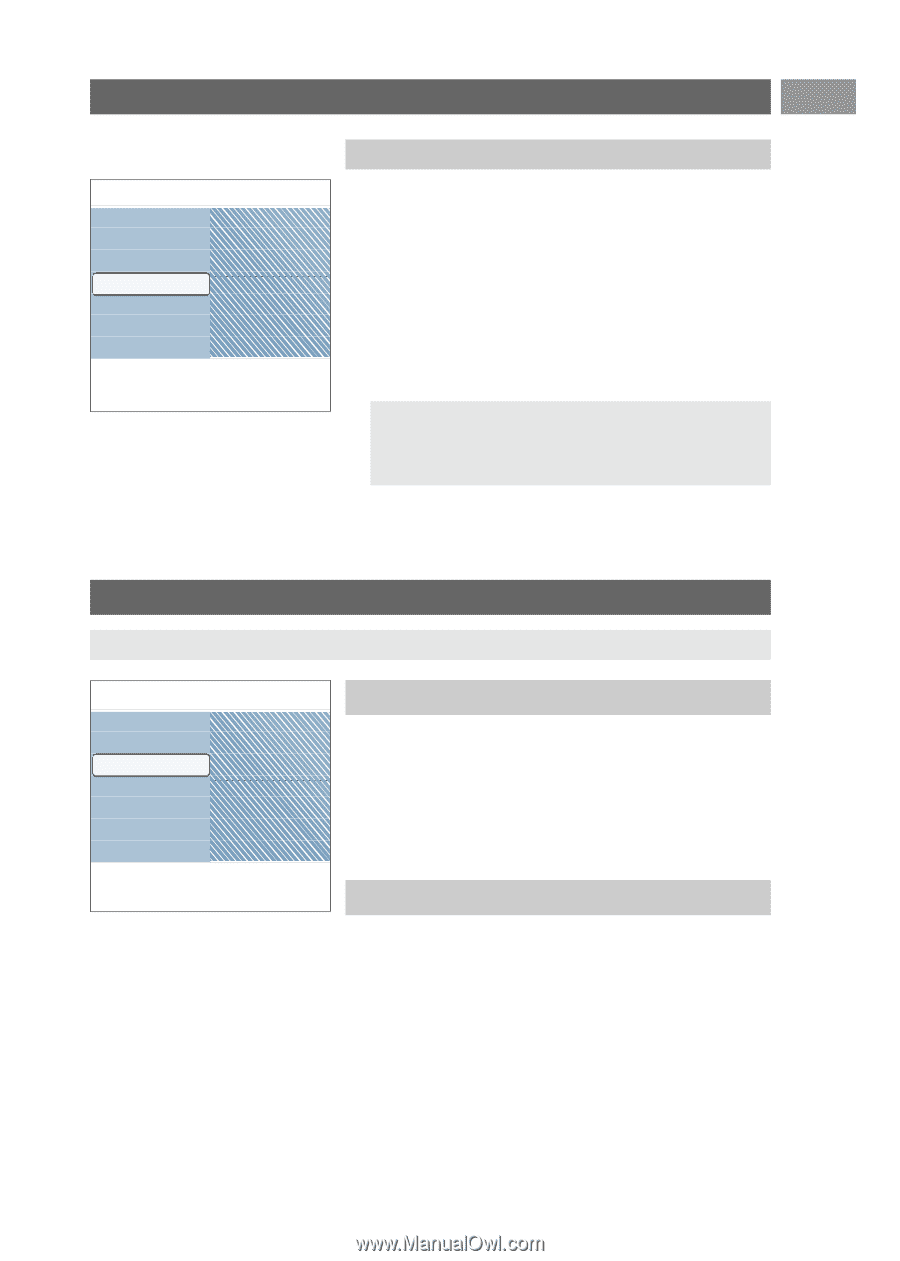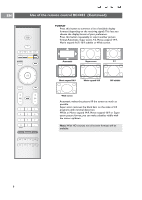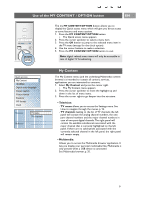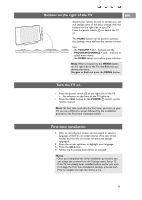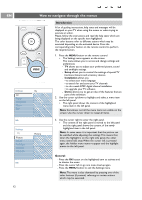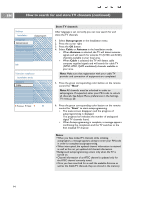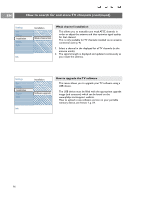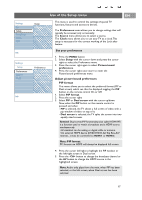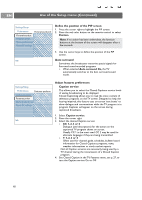Philips 50PF9631D User manual - Page 15
How to navigate through the menus, continued, How to search for and store TV channels
 |
UPC - 609585113824
View all Philips 50PF9631D manuals
Add to My Manuals
Save this manual to your list of manuals |
Page 15 highlights
How to navigate through the menus (continued) EN Settings TV Setup Installation Demo Exit Info Demo Ambilight Pixel Plus Active Control Demo The Demo menu allows the user to get an idea of the features that are part of the television. 1. Select Demo in the Settings menu and press the cursor right. 2. Highlight a desired demo with the cursor up/down. 3. Press OK to start playing the highlighted demo. 4. Press the green color button to automatically run all demos in sequence. Press the red color button to stop the auto run function. Press the red color button again to exit the demo and to return to TV mode. Notes: - The selected demo is played once. - The demos require no user interaction except for starting the demo. How to search for and store TV channels Tip:You will need this chapter only if you want to change the installation settings. Settings TV Setup Installation Demo Exit Installation Language Autoprogram Weak channel inst. Software upgrade Installation menu This menu will adjust settings related to the installation of the TV channels. 1. Press the MENU button on the remote control. > The Settings menu appears. 2. Select Installation and press the cursor right. Info Select your language 1. Select Language and press the cursor right. > A list of available languages appears. 2. Select your language and press the OK button to confirm your selection. 3. Proceed with the Installation menu. 13