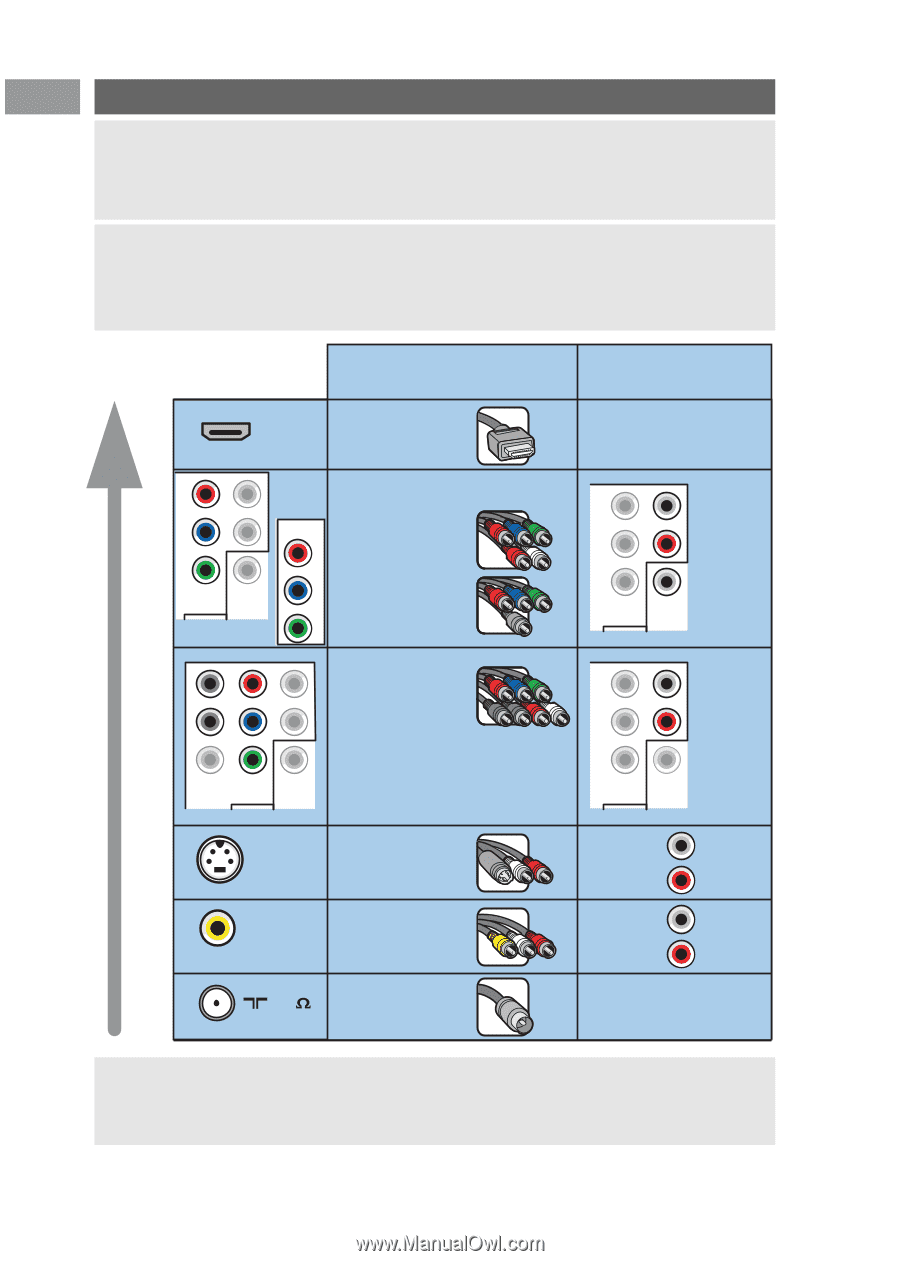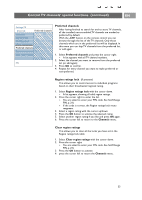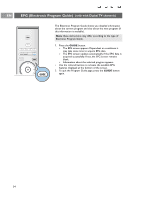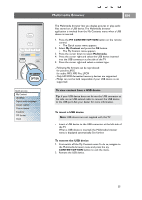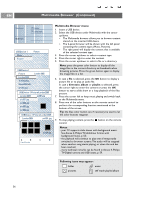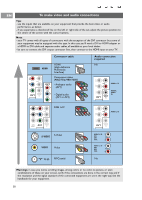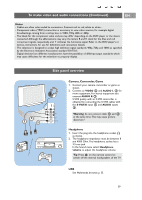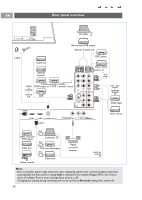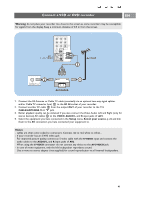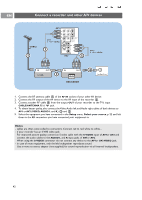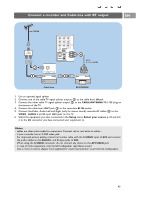Philips 50PF9631D User manual - Page 40
To make video and audio connections
 |
UPC - 609585113824
View all Philips 50PF9631D manuals
Add to My Manuals
Save this manual to your list of manuals |
Page 40 highlights
EN To make video and audio connections Tips: - use the inputs that are available on your equipment that provide the best video or audio performance, as below; - if you experience a discolored line on the left or right side of the set, adjust the picture position to the centre of the screen with the cursor buttons. Note: - your TV comes with all types of connectors with the exception of the DVI connector but some of your equipment may be equipped with this type. In this case you'll need a DVI to HDMI adapter or a HDMI to DVI cable and separate audio cables, all available at your local dealer. - be sure to connect the DVI output connector first, then connect to the HDMI input on your TV. Connector cable HDMI HDMI (High-definition Multimedia Interface) Pr L /R AUDIO Pb /B R Y /G AV1 DIGITAL AUDIO IN AV3 Pr Component video (480p/720p/480i/1080i) - Analogue audio (AV1) Pb - Digital audio (AV1 or AV3) Y Audio connection required No Pr L /R AUDIO AUDIO L / R Pb /B R Y /G AV1 DIGITAL AUDIO IN DIGITAL AUDIO IN H Pr L /R AUDIO Pb V /B R VIDEO Y /G VGA (PC) via RGB-HV AV1 DIGITAL AUDIO IN RGB H/V Pr L /R AUDIO AUDIO L / R Pb /B R Y /G AV1 DIGITAL AUDIO IN S-VIDEO S-Video VIDEO Video 75 RF/Coaxial AUDIO L / R : L AV1 AV2 AUDIO SIDE R AUDIO L / R : L AV1 AV2 AUDIO SIDE R No Warnings: in case you notice scrolling images, wrong colors or no color, no picture, or even combinations of these on your screen, verify if the connections are done in the correct way and if the resolution and the signal standard of the connected equipment are set in the right way. See the handbook for your equipment. 38