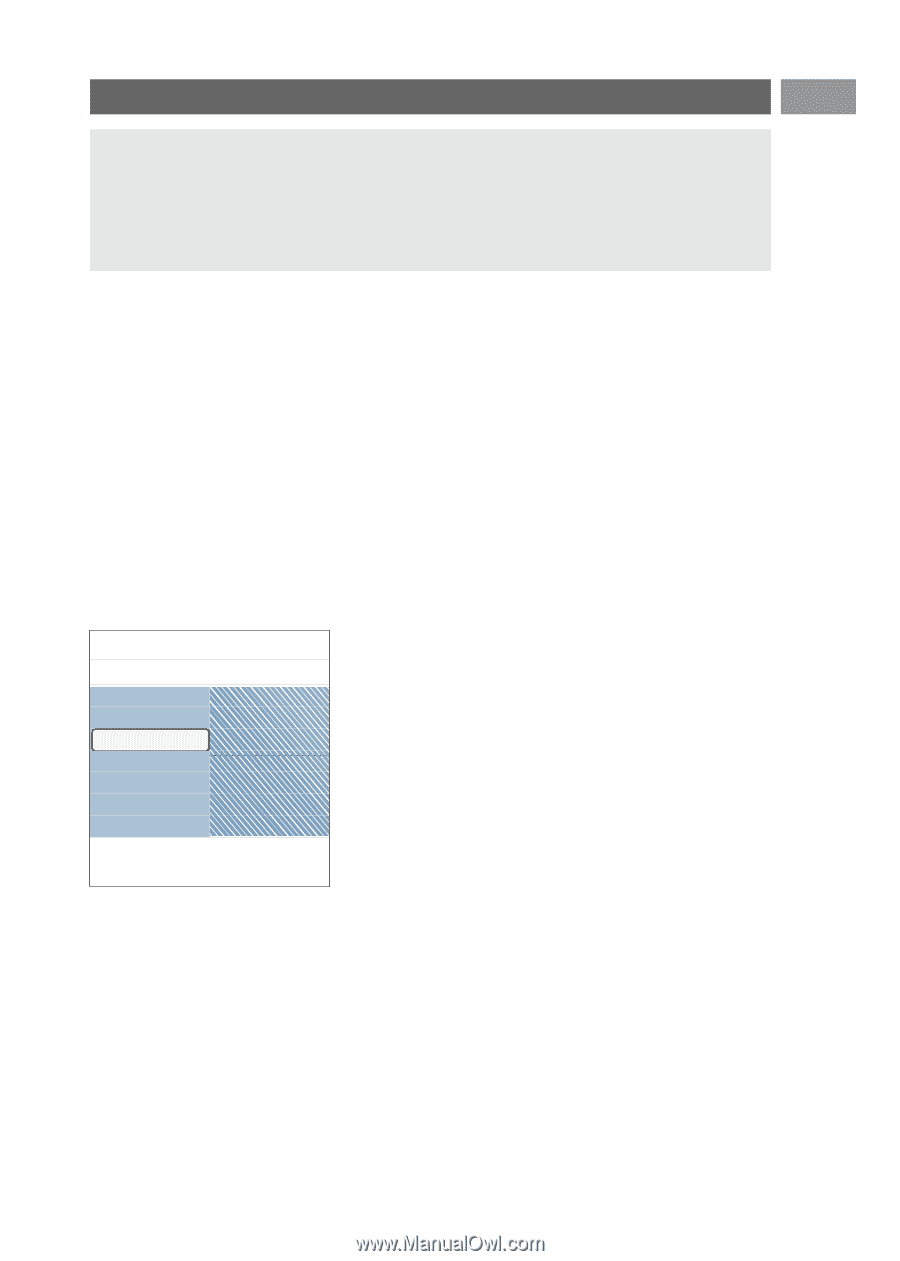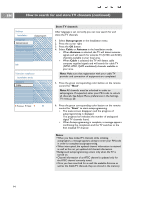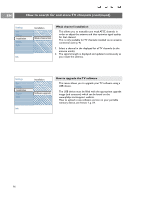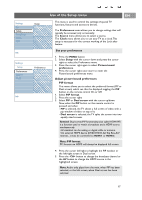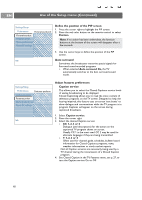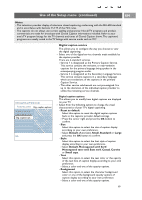Philips 50PF9631D User manual - Page 21
Use of the Setup menu, continued
 |
UPC - 609585113824
View all Philips 50PF9631D manuals
Add to My Manuals
Save this manual to your list of manuals |
Page 21 highlights
Use of the Setup menu (continued) EN Notes: - This television provides display of television closed captioning conforming with the EIA-608 standard and in accordance with Sections 15.119 of the FCC rules. - The captions do not always use correct spelling and grammar. Not all TV programs and product commercials are made for broadcast with Closed Caption informations included. Refer to your area's TV program listings for the TV channels and times of Closed Caption shows.The captioned programs are usually noted in the TV listings with service marks such as 'CC'. Digital caption service This allows you to configure the way you choose to view the digital captioning. < Select one of the digital service channels made available by the caption provider. There are 6 standard services. - Service 1 is designated as the Primary Caption Service. This service contains the verbatim, or near-verbatim captions for the primary language being spoken in the accompanying program audio. - Service 2 is designated as the Secondary Language Service. This service contains captions in a secondary language which are translations of the captions in the primary Caption Service. - The other service subchannels are not pre-assigned. It is up to the discretion of the individual caption provider to utilize the remaining service channels. Settings/Setup/Preferences Features prefer. Dig. caption options Caption service Dig. caption serv. Dig. caption opt. Reset to default Size Style Text Background Info Digital caption options This allows you to modify how digital captions are displayed on your TV. < Select from the following options to change the visual characteristics of your TV's digital captioning. - Reset to default Select this option to reset the digital caption options back to the captions provider default settings. < Press the cursor right and press the OK button to confirm. - Size Select this option to select the size of caption display according to your own preference. < Select Default (Automatic), Small, Standard or Large and press the OK button to confirm. - Style Select this option to select the font style of caption display according to your own preference. < Select Default, Monospaced serif, Serif, Monospaced sans serif, Sans serif, Casual, Cursive or Small caps. - Text Select this option to select the text color or the opacity of the text box of caption display according to your own preference. < Select a color and one of the opacity options. - Background Select this option to select the character background color or one of the background opacity options of caption display according to your own preference. < Select a color and one of the opacity options. 19