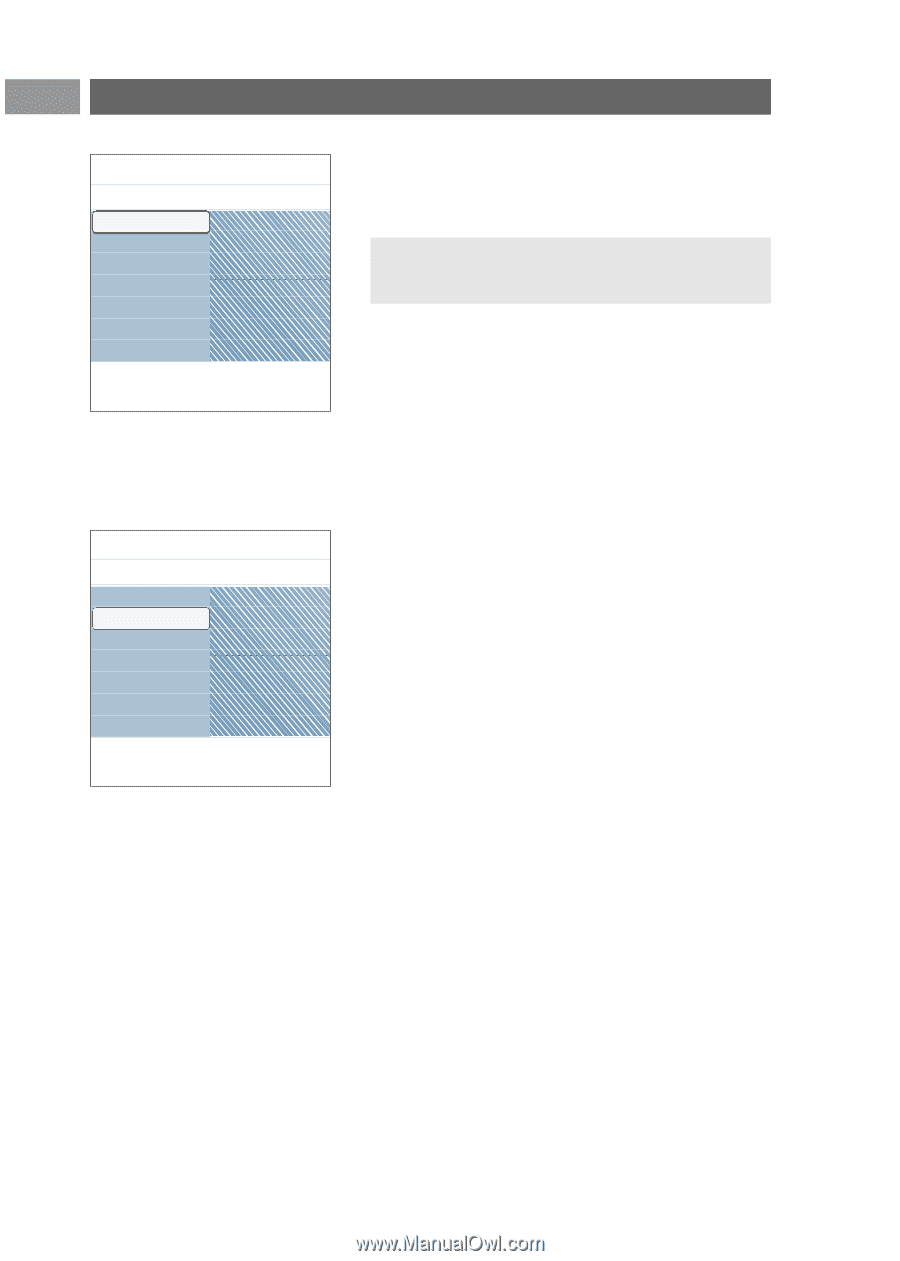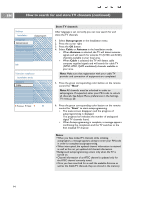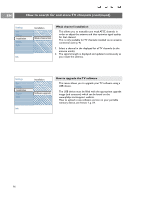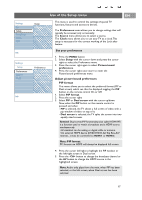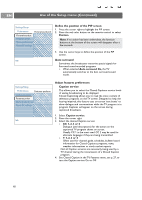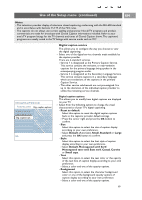Philips 50PF9631D User manual - Page 20
Use of the Setup menu Continued
 |
UPC - 609585113824
View all Philips 50PF9631D manuals
Add to My Manuals
Save this manual to your list of manuals |
Page 20 highlights
EN Use of the Setup menu (Continued) Settings/Setup Preferences Picture/sound pref. Picture/sound pr. PIP format Features prefer. Auto surround Menu preferences Reset AV settings Define the position of the PIP screen 1. Press the cursor right to highlight the PIP screen. 2. Press the red color button on the remote control to select Position. Note: If no action has been undertaken, the function buttons at the bottom of the screen will disappear after a few seconds. 3. Use the cursor keys to define the position of the PIP screen. Info Auto surround Sometimes the broadcaster transmits special signals for Surround sound encoded programs. > When selected Auto surround On, the TV automatically switches to the best surround sound mode. Settings/Setup Preferences Features preferen. Picture/sound pr. Caption service Features prefer. Digital caption opt. Menu preferences Digital caption serv Reset AV settings Adjust features preferences Caption service This allows you to select the Closed Captions service levels of analog broadcasting to be displayed. Closed Captioning allows you to read the voice content of television programs on the TV screen. Designed to help the hearing impaired, this feature uses on-screen 'text boxes' to show dialogue and conversations while the TV program is in progress. Captions will appear on the screen during captioned broadcasts. 1. Select Caption service. 2. Press the cursor right. Info 3. Select the desired Caption service: > CC 1, 2, 3 or 4 Dialogue (and descriptions) for the action on the captioned TV program shows on screen. Usually CC 1 is the most used. CC 2 may be used for alternate languages if they are being transmitted. > T 1, 2, 3 or 4 Often used for channel guide, schedules, bulletin board information for Closed Captions programs, news, weather informations or stock market reports. Not all Caption services are necessarily being used by a TV channel during the transmission of a Closed Caption program. 4. See Closed Caption in the TV, Features menu, see p. 27, to turn the Caption service On or Off. 18